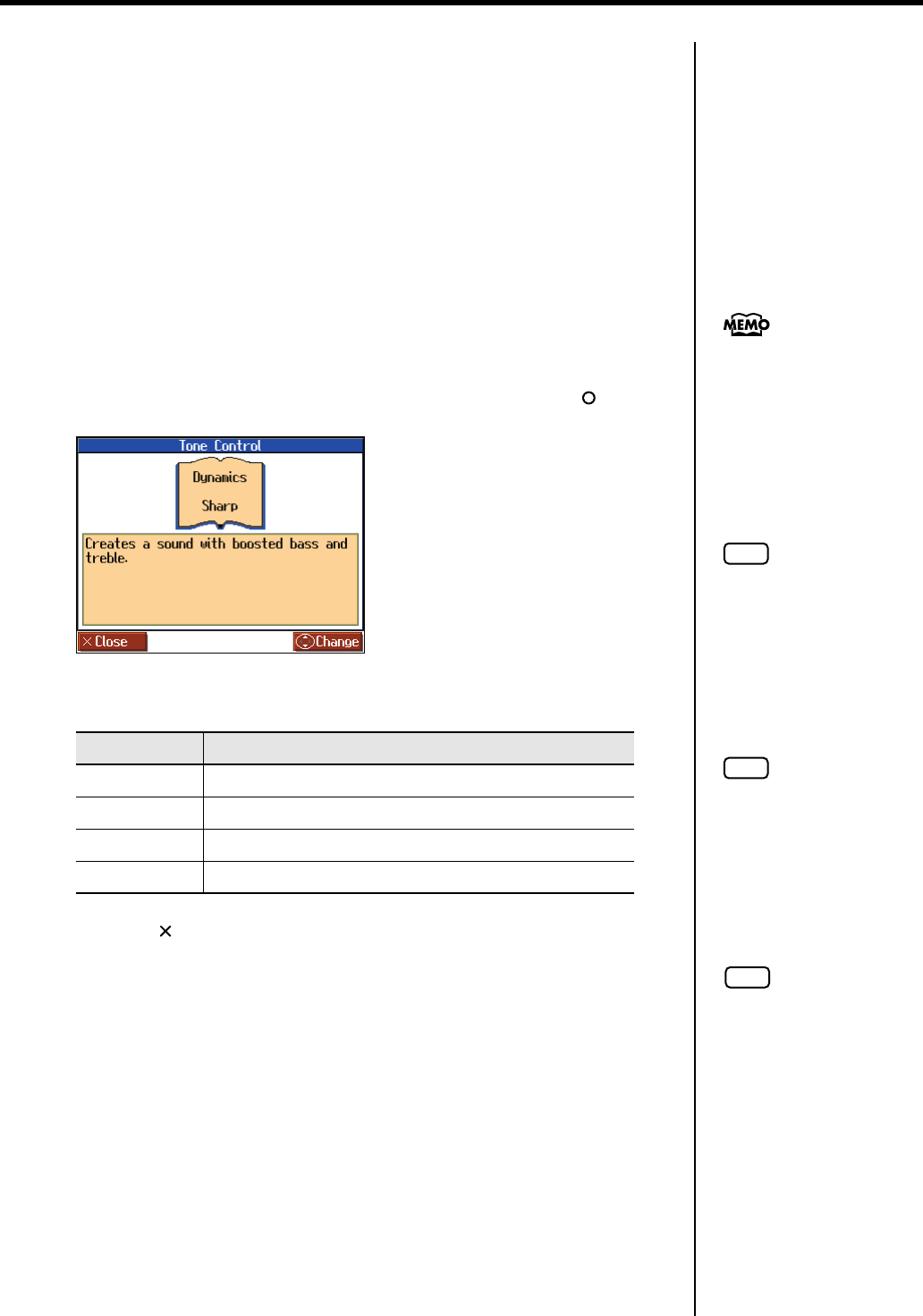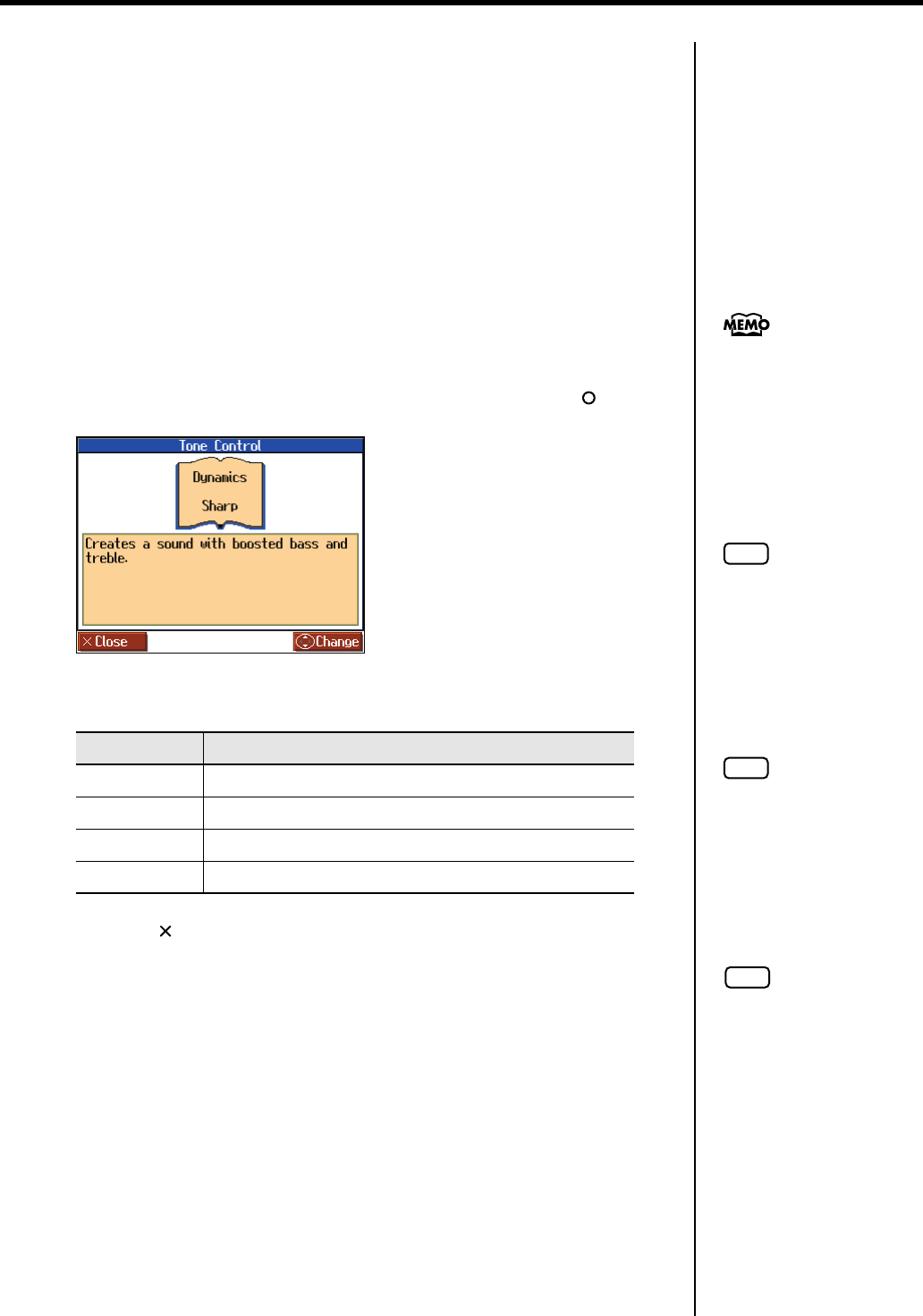
55
Adding Variety to Your Performances
■
Adjusting the Brightness of the Sound (Brilliance)
You can adjust the brightness of the sound.
1.
Turn the [Brilliance] knob to adjust the brightness of the sound.
Turning the knob toward the right will make the sound brighter, and turning it toward
the left will make the sound more mellow.
■
Adding Liveliness to the Sound (Dynamics Sound Control)
You can add liveliness to the sound to give it superb clarity and distinctness.
1.
Press the [Function] button.
The Functions screen appears.
2.
Press the cursor buttons to select <Tone Control>, then press the [ ] button.
fig.d-SoundAdjust-e
3.
Press the cursor up or down button to change the dynamics setting.
4.
Press the [ ] button to close the “Tone Control” screen.
Setting
Explanation
Off
The Dynamics sound control function is switched off.
Sharp
Creates a sound with boosted bass and treble.
Clear
Creates a clear distinct sound in lower frequency.
Power
Creates a sound with boosted bass.
You can use the Memory
Backup function to store this
setting in internal memory (p.
97).
NOTE
For some sounds, this may
cause distortion.
NOTE
Dynamics does not affect the
sound from the Input jack or the
sound of external devices
connected to the MIDI Out
connector.
NOTE
If you use Dynamics Sound
Control when 3D Sound
Control (p. 89) is on, 3D Sound
Control will be turned off.
HPi-7S-e.book 55 ページ 2007年8月27日 月曜日 午後2時39分