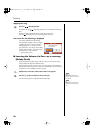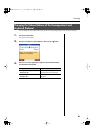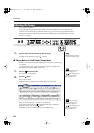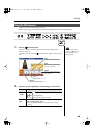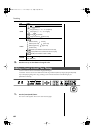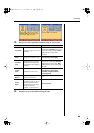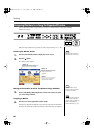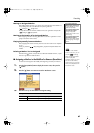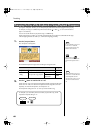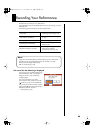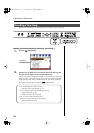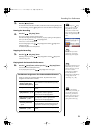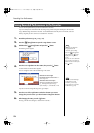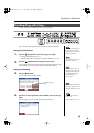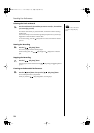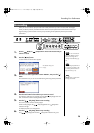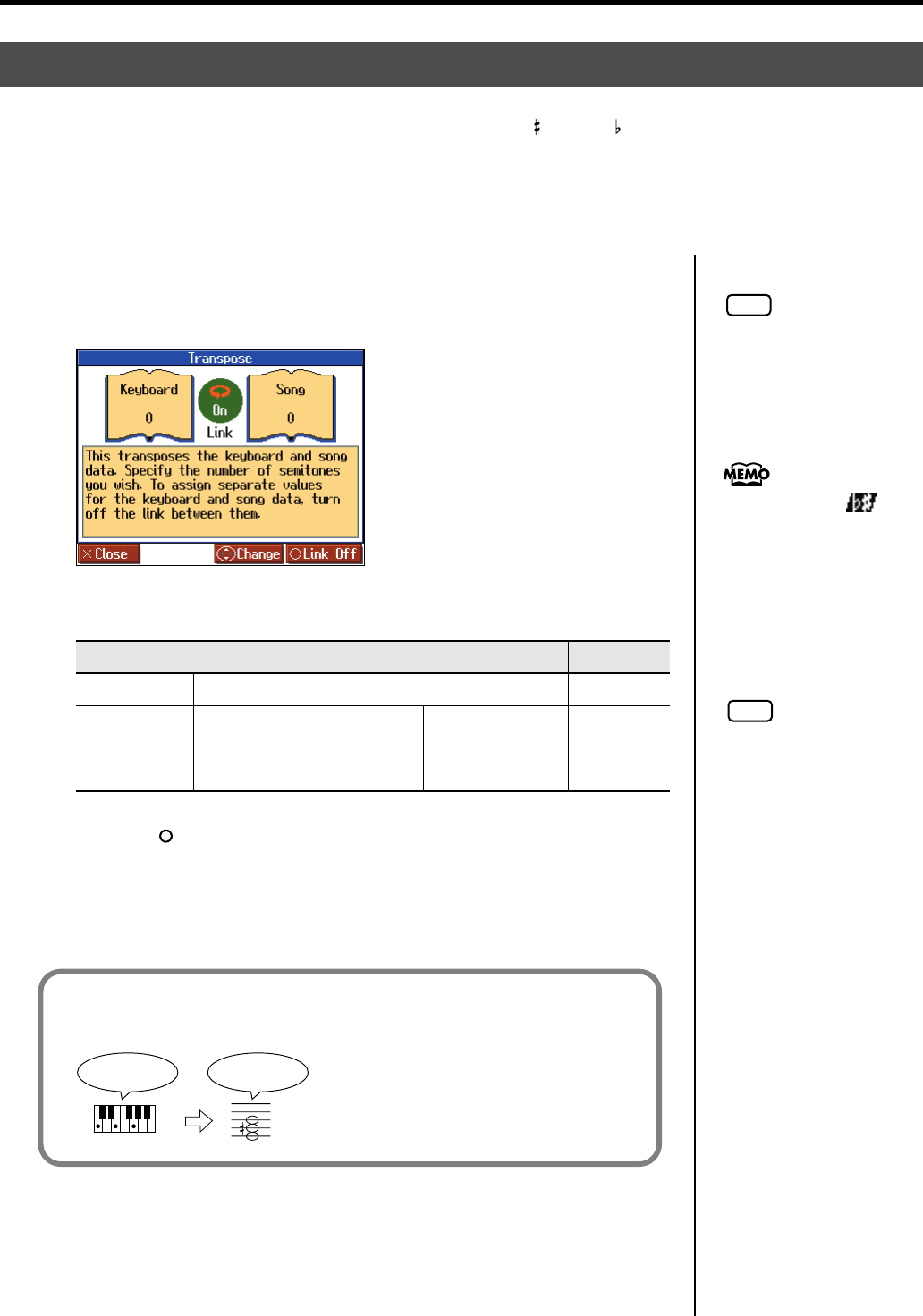
68
Practicing
1.
Press the [Transpose] button.
The “Transpose” screen appears.
fig.d-Transpose-e_50
The available transposition range varies with the type of song data used.
2.
Press the [ ] button to switch the link on or off.
When set to Link <On>, the values for the keyboard and the song data are the same.
When set to Link <Off>, the values for the keyboard and the song data can be set
separately. To cancel the transposition, set Transpose to “0.”
The transposition setting returns to “0,” when you choose another song.
Changing the Key of the Keyboard or Song Playback (Transpose)
By using the “Transpose” function, you can transpose your performance without changing the notes you play.
For example, if a song is in a difficult key with numerous sharps ( ) or flats ( ), you can use this function to
play it in an easier key.
You can also use this function to play back a song in a different key.
When accompanying a vocalist, you can easily transpose the key to a range that is comfortable for the singer,
while still playing the notes as written (i.e., with the same fingering positions).
Item
Setting
Keyboard
Transpose the keys played by the keyboard.
-6–0–5
Song
Transpose the song playback.
SMF Music Files
-24–0–24
Music CDs/
Audio Files
-6–0–5
NOTE
If you’ve selected a song from a
music CD or an audio file,
using Transpose function may
affect the tonal character.
The Transpose icon
appears in the Notation screen
while the Transpose function is
on.
NOTE
If you’ve selected a sing from a
music CD on an audio files and
used
Transpose when 3D
Sound Control (p. 89) is on, 3D
Sound Control will be turned
off.
For example, if you want the E pitch to sound when you press the C key, set the
“Keyboard” transpose setting to “4.”
fig.trans-e
If you play C E G It will sound E G
#
B
HPi-7S-e.book 68 ページ 2007年8月27日 月曜日 午後2時39分