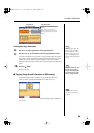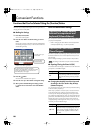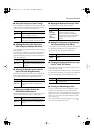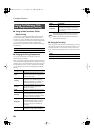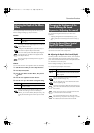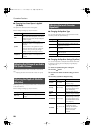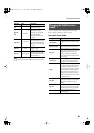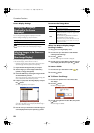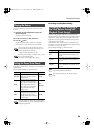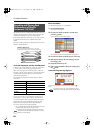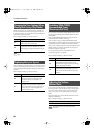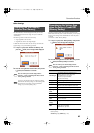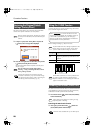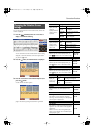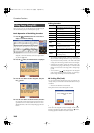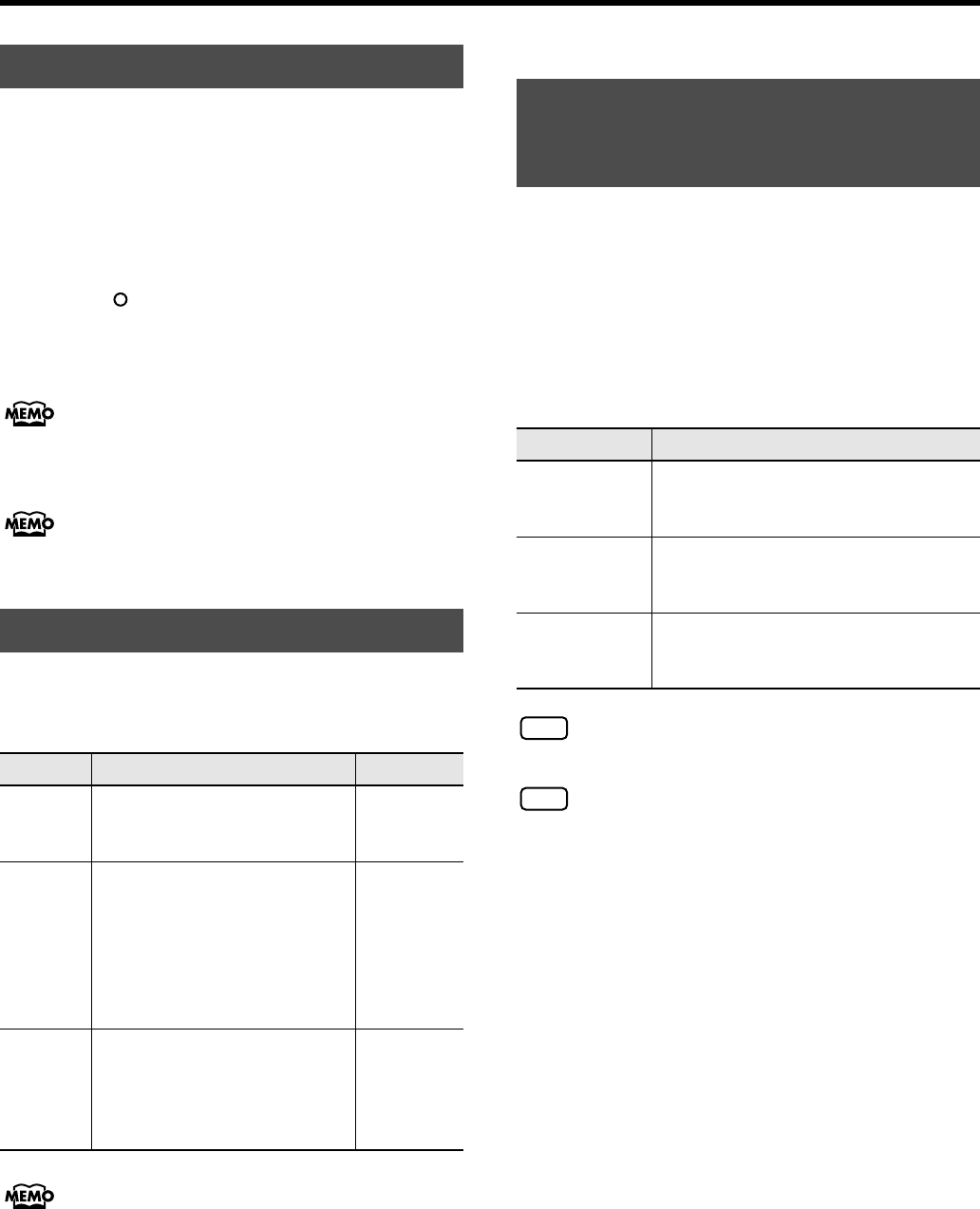
93
Convenient Functions
You can play demo that give you an idea of the HPi-7S’s various
functions.
1.
Hold down the Track [4/Right] button and press the
[Wanderland] button.
The Select a Demo screen appears.
2.
Use the cursor buttons to select “Auto Demo.”
3.
Press the [ ] button.
The HPi-7S’s functions appear in sequence in the display.
Press a button or a key on the keyboard to stop the demo.
You can set the HPi-7S so that the demo with all of the
songs starts playing automatically if the instrument is not
played or adjusted for several minutes.
→
“Setting the Demo (Auto Demo)” (p. 93)
By selecting “Piano Designer” in the demo screen, you can
listen to a Piano Designer demo.
→
“Listening to a Piano Designer demo” (p. 87)
Sets whether or not Auto Demo is started when no action is taken for a
set length of time.
Refer to “Making the Settings” (p. 86) for instructions.
If you select <Demo> for “Mode” with an image saved in
“User Image Display” (p. 92), the saved image appears at
the beginning of the demo.
Recording and Playback Setting
Ordinarily, when playing back SMF music files for Roland Piano
Digital instruments (p. 125), the left-hand part is assigned to the Track
[3/Left] button, and the right-hand part is assigned to the Track [4/
Right] button. However, right-hand and left-hand part assignments in
certain SMF music files may differ.
If these are set to “Auto,” and as a result you are unable to use the
track buttons to control the left- and right-hand parts properly, change
the setting to “2/1 Part” or “3/4 Part.”
Refer to “Making the Settings” (p. 86) for instructions.
The Track Assign function does not affect internal songs or
song data that is other than SMF format.
After changing this setting, try selecting the song once
again.
Playing the Demos
Setting the Demo (Auto Demo)
Item
Explanation Setting
Auto Start
Sets whether or not Auto Demo is
started when no action is taken for a
set length of time.
On, Off
Mode
Selects the image to be displayed in
the screen when Auto Demo starts.
Select <Demo> to display the demo
introducing the HPi-7S’s functions.
Select <User Image> to display the
image saved with “User Image
Display” (p. 92).
Demo,
User Image
BGM
Selects whether or not BGM
(background music) is played when
Auto Demo starts. When <On> is
selected, all of the songs are played
in random order.
On, Off
Changing the Parts Assigned to
the Track Buttons During SMF
Playback (Track Assign)
Setting Explanation
Auto
The part assigned to each track will be
determined automatically, depending on the
song file.
2/1 Part
Part 1 will be assigned to the right-hand track,
part 2 to the left-hand track, and part 3 to the
user track.
3/4 Part
Part 4 will be assigned to the right-hand track,
part 3 to the left-hand track, and part 1 to the
user track.
NOTE
NOTE
HPi-7S-e.book 93 ページ 2007年8月27日 月曜日 午後2時39分