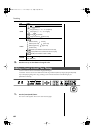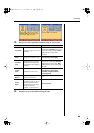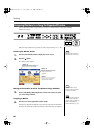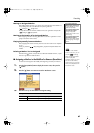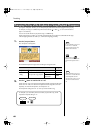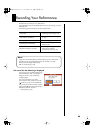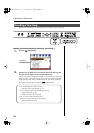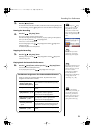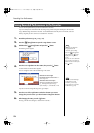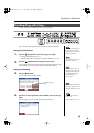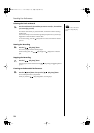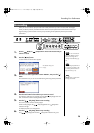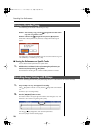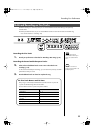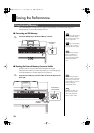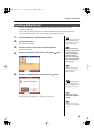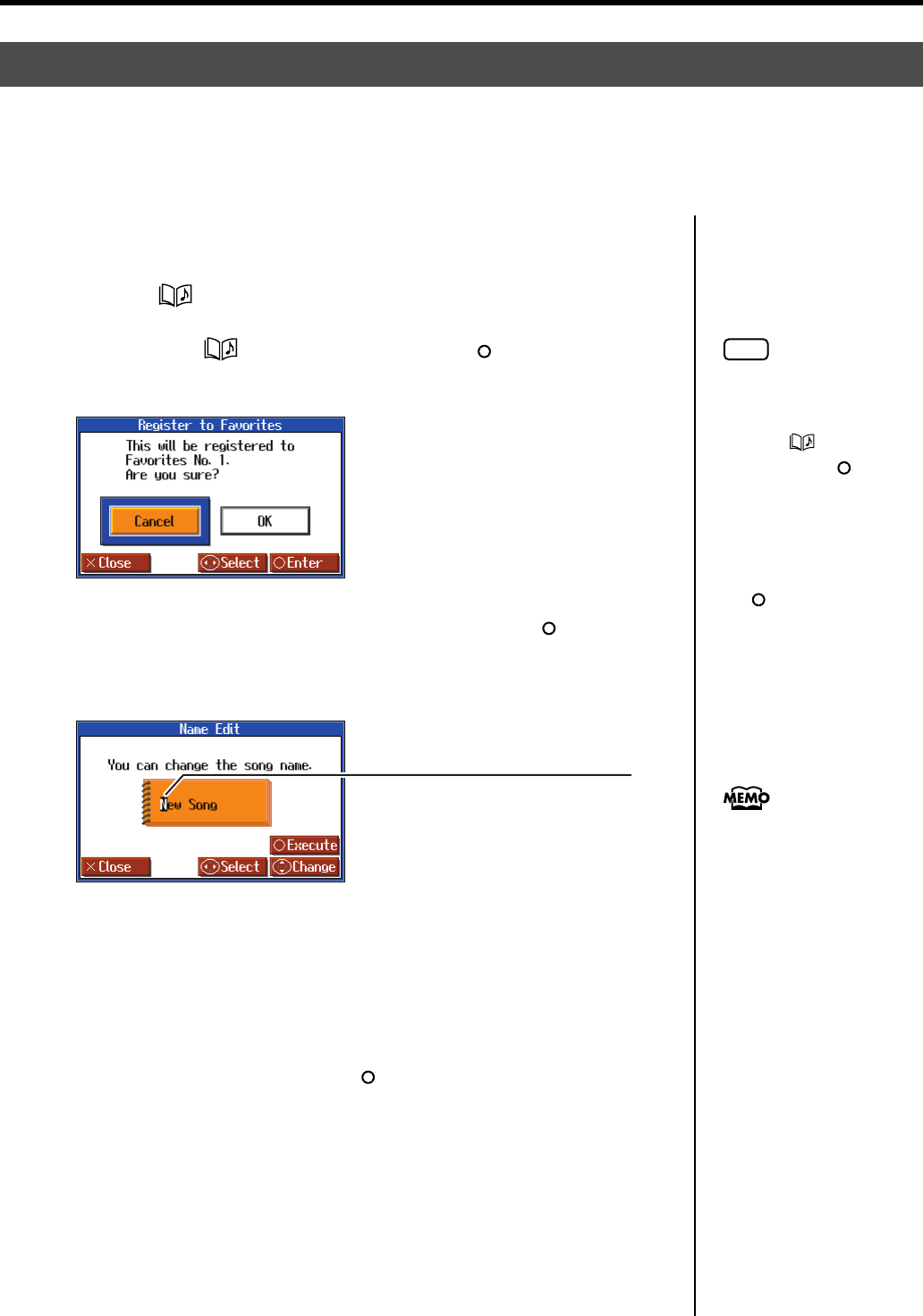
72
Recording Your Performance
1.
Record the performance (p. 70, p. 73, p. 77).
2.
Press the [ (Song)] button to open the “song selection” screen.
3.
Hold down the [ (Song)] button and press the [ ] button.
The following screen appears.
fig.d-RegistFavorites-e_50
4.
Press the cursor right button to select <OK>, then press the [ ] button.
A screen like the one shown below appears.
You can change the name of the recorded song in this screen.
fig.RenameSong2-1-e
If you do not want to change the song name, go to Step 6.
5.
Press the cursor left or right button to select the character you want to
change, then press the cursor up or down button to change the character.
6.
After changing the name, press the [ ] button.
The song, with the name changed, is saved to the “Favorites.”
Saving Recorded Performances to the Favorites
You can save the performances you have recorded to the “Favorites.”
If you turn off the power of the HPi-7S after recording a song without saving the recording first, the recorded
song is deleted. Songs saved to the “Favorites” are not deleted even when the power is turned off, so be sure
that any song that you don’t want to lose is saved to the “Favorites.”
NOTE
When you have selected a
song registered to the
“Favorites” genre, holding
down the [ (Song)] button
and pressing the [ ] button
displays the “song deletion”
screen.
If you do not want to delete the
song, use the cursor buttons to
select <Cancel> and then press
the [ ] button.
Character to be changed
The selected character is shown with a
black background.
Characters that can be input:
ABCDEFGHIJKLMNOPQRSTUVWXYZ
[\]^_`abcdefghijklmnopqrstuvwxyz{|}~
Space !"#$%&'()*+,-./0123456789:;<=>?@
You can save recorded songs
to USB Memory (p. 80).
In addition, you can copy
songs saved in the “Favorites”
to USB Memory (p. 84).
HPi-7S-e.book 72 ページ 2007年8月27日 月曜日 午後2時39分