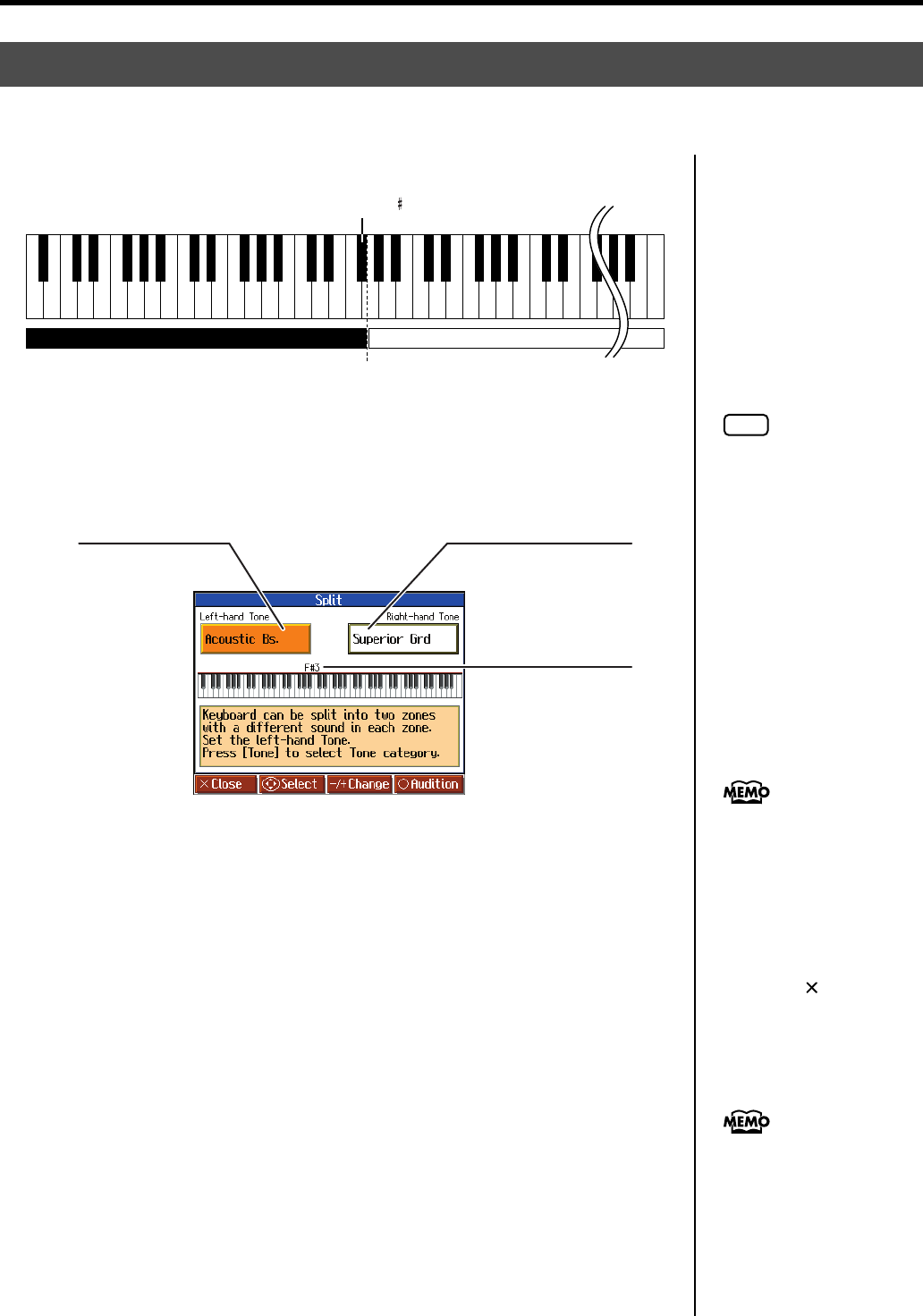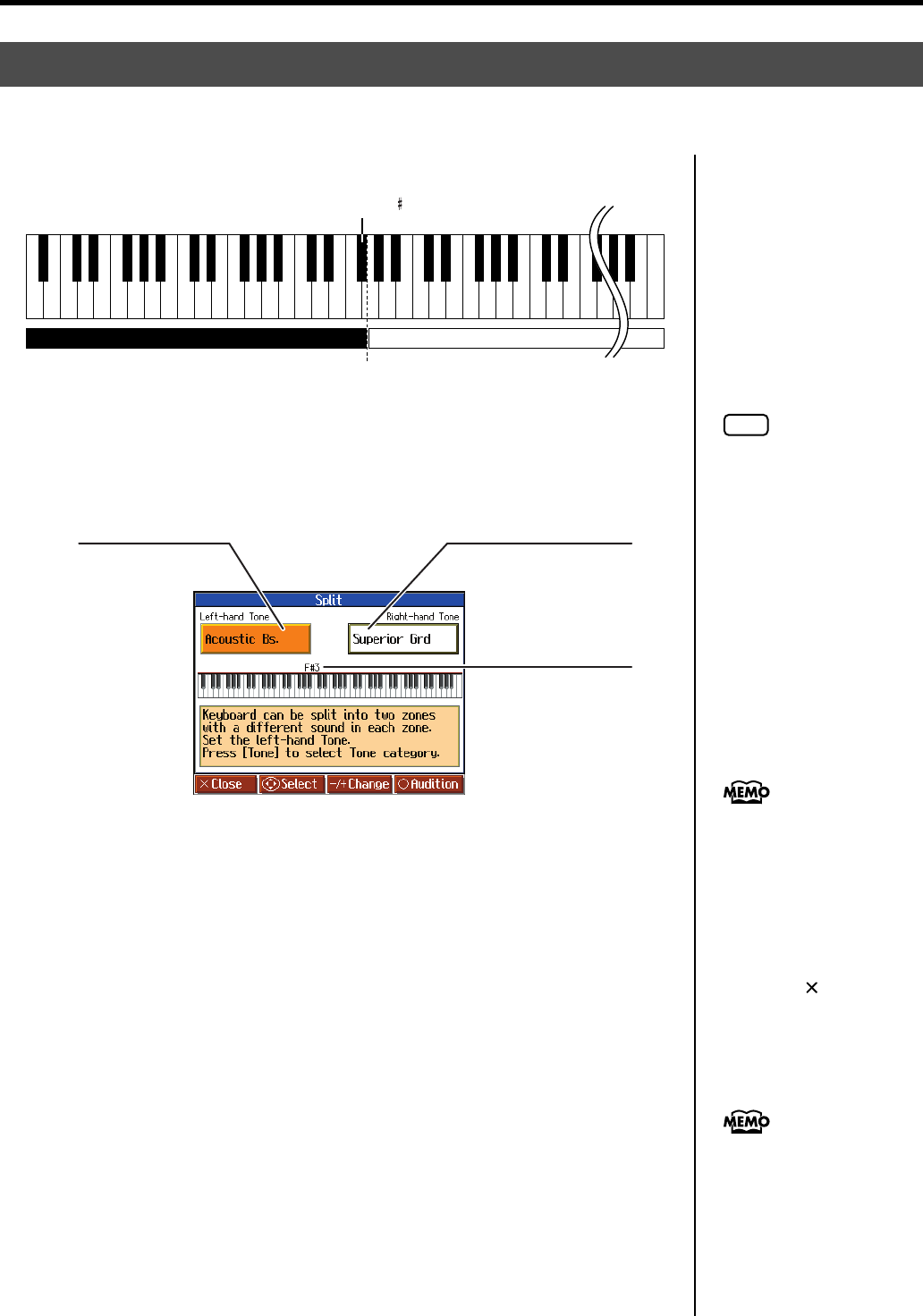
57
Adding Variety to Your Performances
fig.splitpoint-e
The split point key is included in the left-hand keyboard area.
1.
Press the [Split] button.
Split performance is enabled. The tone selected before the performance is set as the
“Right-hand Tone”, the “Left-hand Tone” is selected automatically.
The following screen appears.
Changing Tones
1.
Press the cursor buttons to select <Left-hand Tone> or <Right-hand Tone>.
2.
Press the [-] [+] button to select the tone.
When the tone names of <Left-hand Tone> or <Right-hand Tone> are highlighted, you
can press the cursor buttons to select tones within the same tone group.
Changing the Split Point
1.
Press the cursor buttons to select the keyboard layout (split point).
2.
Press the [-] [+] or down button.
The Split Point is changed.
You can change the split point within the range of B1 through B6.
Playing Different Sounds in the Right and Left Hand (Split)
Dividing the keyboard into right-hand and left-hand areas, then playing different sounds in each is called “Split
Performance.” The boundary key is called the “Split Point.”
Split Point (set to F 3, when the power is turned on.)
C1 D1 E1 F1 G1 A1 B1A0 B0 C2 C3 C4 C5 C8B7
…
Left-hand Tone Right-hand Tone
NOTE
You can’t use Split performance
if the Twin Piano function is on.
Split Point
Displays the key
between the right-hand
and left-hand keyboard
areas.
Left-hand Tone
Displays the name of
the tone selected for
the left-hand
keyboard area.
Right-hand Tone
Displays the name of the
tone selected for the
right-hand keyboard
area.
When switching tone groups, if
<Right-hand Tone> or <Left-
hand Tone> is selected, press a
tone button.
You can use the cursor buttons
to select tones within the
selected tone group.
After changing the tone,
pressing the [ ] button returns
the “Split” screen to the
display.
This is set to “F#3” when the
power is turned on.
HPi-7S-e.book 57 ページ 2007年8月27日 月曜日 午後2時39分