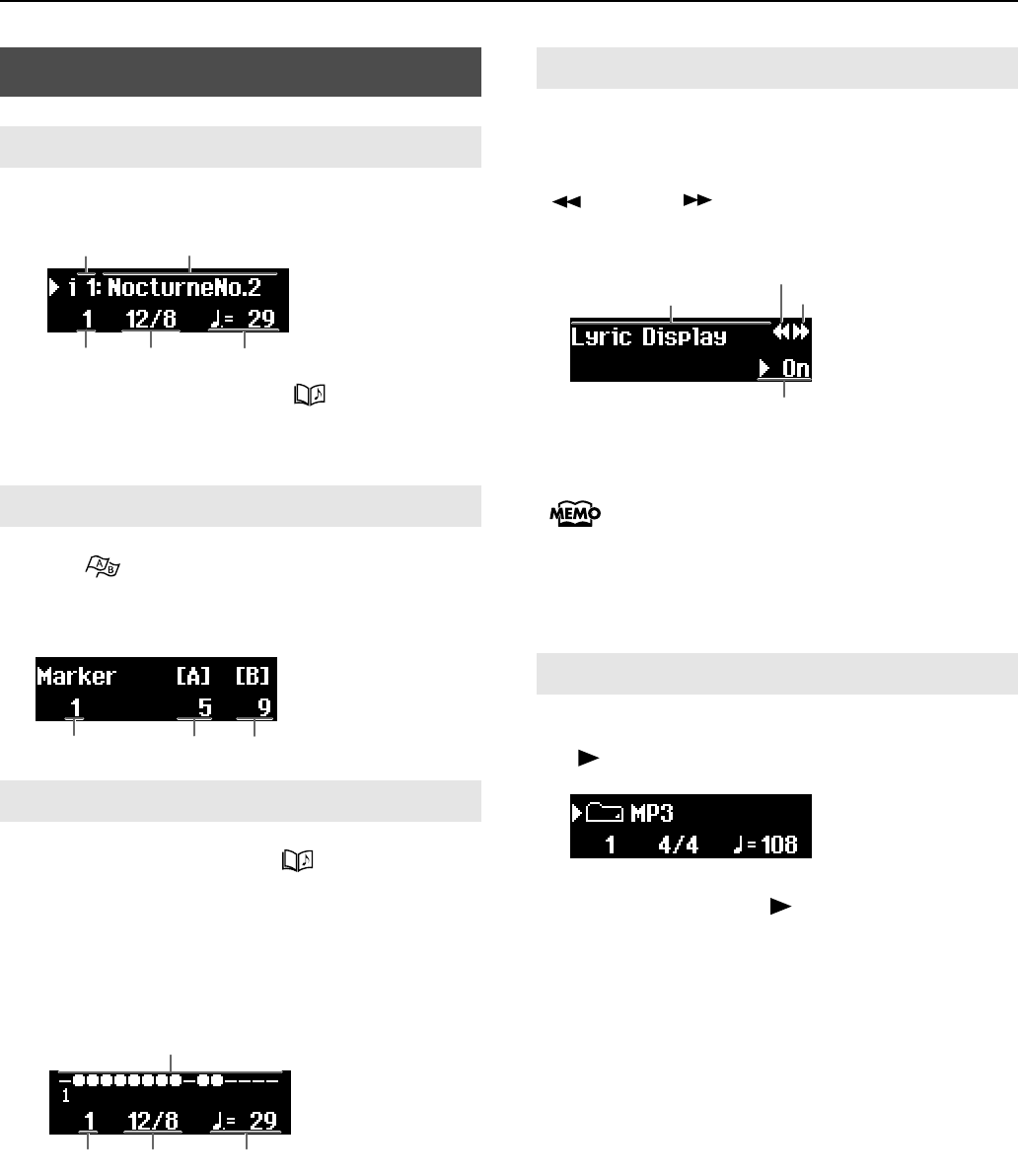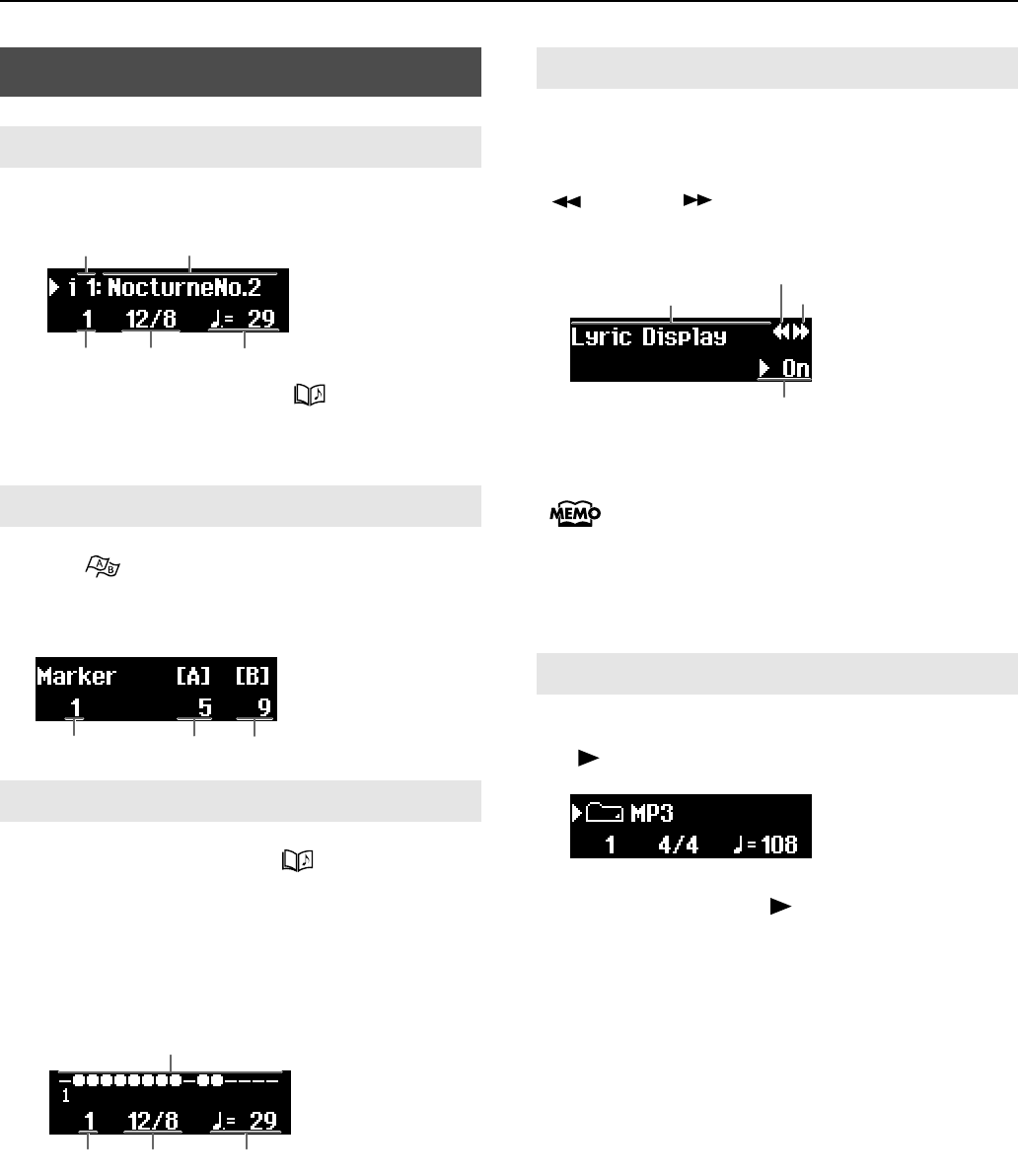
11
Panel Descriptions
When you turn the power on, the following screen appears.
<Fig1.eps>
When in other screens, pressing the [ (Song)] button one
or more times takes you back to the basic screen, after you’ve
navigated to other screens.
Press the [ (Mark)] button and the marker screen
appears. This screen is where settings for makers are mode (p.
30).
<Fig2.eps>
Press button [2] while pressing the [ (Song)] button, and
the 16 track screen appears (p. 39).
You can work on each part of the song individually from this
screen.
Settings made in this screen become ineffective when you
return to the basic screen.
<Fig4.eps>
A variety of settings can be made in this screen (p. 47). When
the setting contains multiple items that you can change, arrows
appear in the upper right-hand corner of the screen. Press the
[
(Bwd)] or [
(Fwd)] button to select an item, and
then use the [+] or [-] button to change its value.
<Fig4.eps>
If a number preceded by the word “Error”
appears, such as [Error : 00], see “Errors and
Other Displays” (p. 60).
Please note that this manual explains various
functions using screen depictions. However, the
unit’s factory default settings, including tone
names, and the settings appearing in the screens
depicted in this manual may differ.
Select a folder and the following screen appears (p. 20). Press
the [
(Play)] button to go inside the folder.
<Fig36.eps>
To move up one folder level, press and hold [-] until “Up”
appears, and then press the [ (Play)] button.
Screen
Basic Screen
Marker Screen
16 Track Screen
Measure No.
Time Signature
Song Title
Song Number
Tempo
Measure No.
Marker A
Marker B
Track Playback Status
Measure No.
Time Signature Tempo
Settings Screen
Folder Screen
Previous Item
Item
Setting Value
Next Item
MT-90U_r_e1.book 11 ページ 2008年3月24日 月曜日 午後4時46分