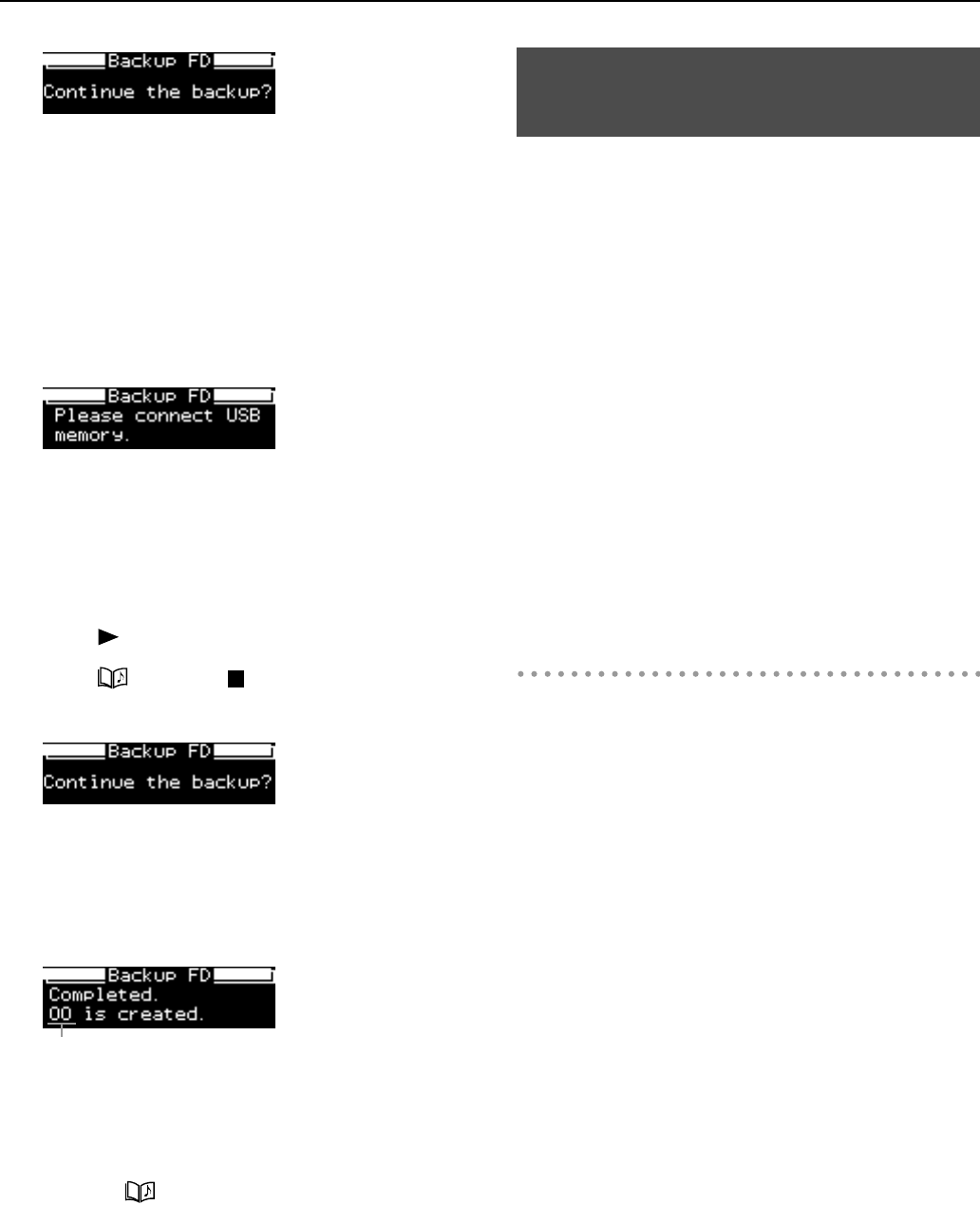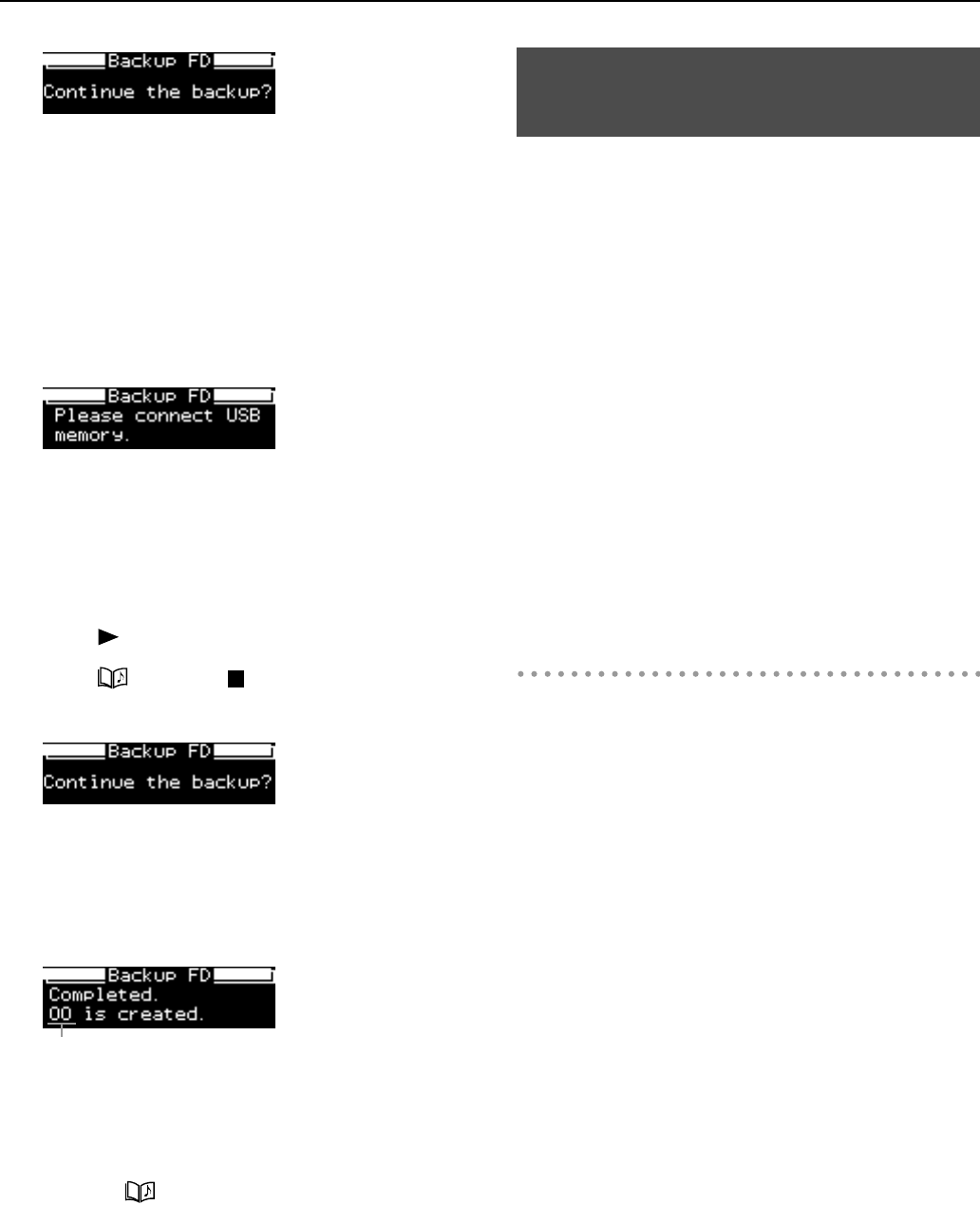
56
Other Functions
<fig.FDD-Continue0.eps>
* Do not remove the disk during operation. If you attempt to
remove it, the disk could get scratched, rendering it
unusable.
9.
When the MT-90U has finished reading the
disk, the following screen appears.
Remove the floppy disk, and then disconnect
the floppy disk drive. Connect the USB
memory to the MT-90U.
r
<fig.FDD-
* To avoid losing data, do not connect the USB memory to the
MT-90U while the power in on, except for when performing
this procedure.
10.
When the USB memory is connected, the
following screen appears.
Press [
(Play)] to begin writing data.
Press [ (Song)] or [ (Stop)] to stop writing and
return to the basic screen.
<fig.FDD-Continue1.eps>
* Do not remove the USB memory during writing. This may
result in the loss of data.
11.
When the MT-90U has finished writing data,
the following screen appears.
<fig.FDD-Created.eps>
A new folder is created and data copied from the floppy
disk is written into this folder.
The folder name appears in the “Backup Complete”
screen.
Press the [ (Song)] button to return to the basic
screen.
* If “Uncompleted” appears on the screen, back up was
unable to be completed due to an error.
This completes the copy of music files.
You can connect a commercially available CD drive and play
music CDs or SMF music files saved on CD-ROMs.
You can also play Roland’s VIMA CD-ROMs (VIMA Tunes).
Some notes on using CDs
• The MT-90U cannot play music tracks on CD-R/RW discs,
or CDs that contain both music files and tracks (CD extra).
• The MT-90U only supports commercial discs that have the
formal CD standard logo, COMPACT disc DIGITAL
AUDIO, printed on them.
• The operation and sound quality of non-standard music
CD formats, such as CDs that use copyright protection
technology, is not guaranteed.
• For details about music CDs that use copyright protection
technology, contact the producer of the disc.
• The MT-90U cannot save songs to, or delete songs from a
CD. Also, the unit cannot format CDs.
Connecting a CD drive
1.
Turn off the power to the MT-90U and the CD
drive.
2.
Connect the USB cable that was supplied with
the CD drive, to the USB connector on the MT-
90U.
3.
Turn on the MT-90U.
4.
Turn on the connected CD drive.
* The MT-90U cannot operate a CD drive on USB bus power.
* For details on turning the CD drive ON and OFF, or
inserting and removing a CD, refer to the user manual that
came with the CD drive.
* Visit the Roland website to check CD drive operation
information.
http://www.roland.com/
Name of newly created folder
Connecting a CD Drive (Sold
Separately)
MT-90U_r_e1.book 56 ページ 2008年3月24日 月曜日 午後4時46分