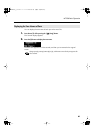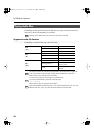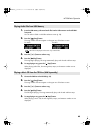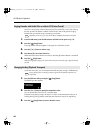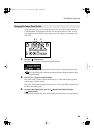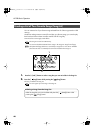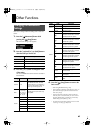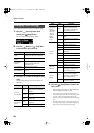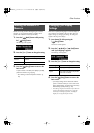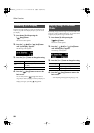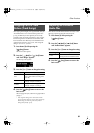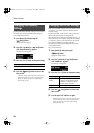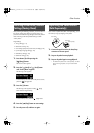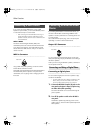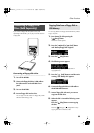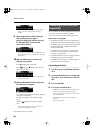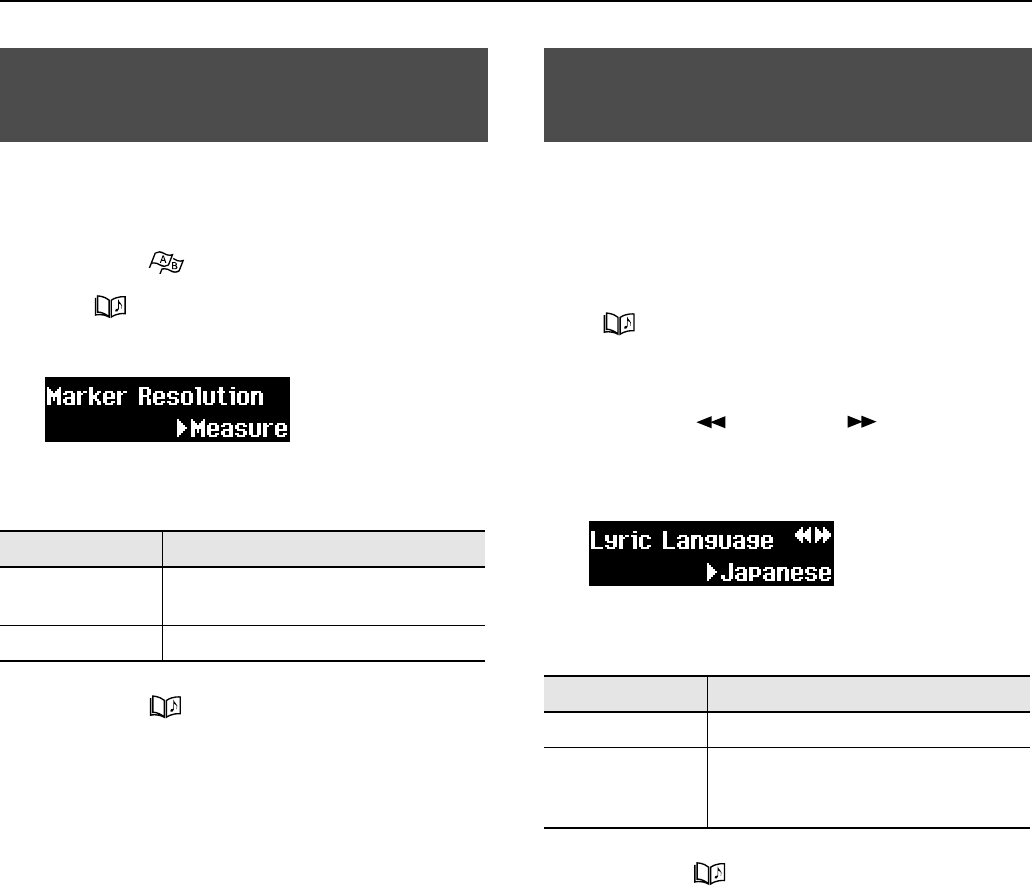
49
Other Functions
Markers are usually placed at the beginning of a measure.
However, you can change the setting so markers can be
placed in the middle of a measure (on the beat).
1.
Press the [
(Mark)] button while pressing
the [
(Song)] button.
The following screen appears.
<Fig24.eps>
2.
Press the [+] or [-] button to change the setting.
3.
Press the [
(Song)] button to return to the
basic screen.
To place markers on the beat (when [Beat] is specified),
place them while the song is playing.
→
See “Marking a Section to Repeat for Practice” (p.
30).
Here’s how to specify the language to use for the display of
lyrics when they are included in the music files. If the lyrics
appear strange, try changing this setting. This setting also
applies to the song name display.
1.
Press button [4] while pressing the
[
(Song)] button.
The function screen appears.
2.
Press the [
(Bwd)]
or [
(Fwd)] button
until “Lyric Language” appears.
The following screen appears.
<Fig25.eps>
3.
Press the [+] or [-] button to change the setting.
4.
Press the [
(Song)] button to return to the
basic screen.
→
Lyric display settings remain stored even while the
power is turned off. When you want to return to the
factory default settings, see “Returning to the Factory
Default Settings (Factory Reset)” (p. 53).
* If this setting is “English,” the characters may not be shown
correctly when displaying Japanese lyrics or song titles.
Conversely, if this setting is “Japanese,” the display of
English lyrics or song titles may be incorrect.
Marking the Middle of a
Measure
Setting
Description
Measure
Place markers at the beginning a
measure.
Beat Place markers on the beat.
Changing Lyric Display
Settings
Setting
Description
Japanese
Display lyrics in Japanese.
English
Display lyrics in English. This setting
also supports languages with phonetic
marks such as umlauts.
MT-90U_r_e1.book 49 ページ 2008年3月24日 月曜日 午後4時46分