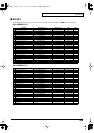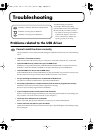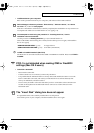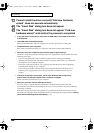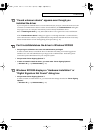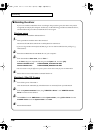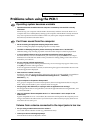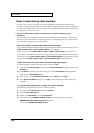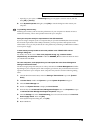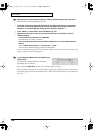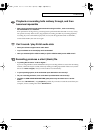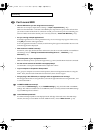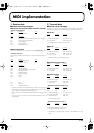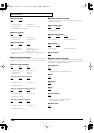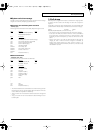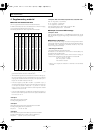113
Troubleshooting
* Depending on your system, a
DMA Settings
dialog box may appear. Check the contents, and click
either
[OK]
or
[Cancel]
.
6.
In the
System Properties
dialog box, click
[OK]
to close the dialog box. Then restart your
computer.
Try installing more memory.
Installing more memory will increase the performance of your computer. For details on how to
install more memory, refer to the operation manual for your computer.
Does your computer satisfy the requirements of the USB standard?
If you are using a computer (such as a computer that you yourself assembled) that does not satisfy
the electrical requirements of the USB specifications, you may experience interruptions in the
audio. If this occurs, you may be able to solve the problem by connecting a USB hub that contains
its own power supply.
In some cases you may be able to solve this problem in the “EDIROL PCR-1 Driver
settings” dialog box.
For details, refer to the section
“Part of the playbacks wrong: e.g., notesare broken
offprematurely, or somenotes are lost”
within the
README_E
file located in the folder in which
you installed the CD-ROM.
On some computers, audio playback may be interrupted due to the Power Management
settings in the Control Panel.
The Power Supply Properties that you see when you double-click
Power Management
will differ
depending on your computer system. One example is given below, but you should also refer to the
operation manual for your computer. Some computers may not have all of the following setting
items.
1.
Click the Windows Start button, and select
Settings | Control Panel
to open the
[Control
Panel]
.
2.
In
Control Panel
, double-click
System
to open the
System Properties
dialog box.
3.
Click the
Device Manager
tab.
4.
Double-click
System Devices
to display the
list of devices
.
5.
From the list, select
Advanced Power Management Support
. Then click
Properties
to open
the
Advanced Power Management Support Properties
dialog box.
6.
Click the
Settings
tab, and in
Troubleshooting
, place a check in the check box for
Don’t Poll
Power Supply Status
. Then click
[OK]
.
7.
In the System Properties dialog box, click
[OK]
.
8.
Restart Windows.