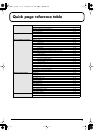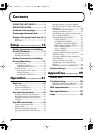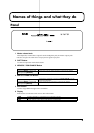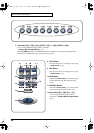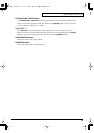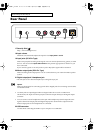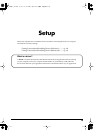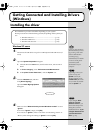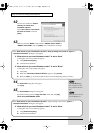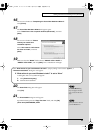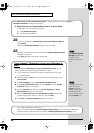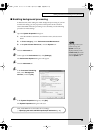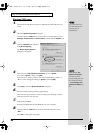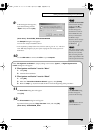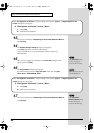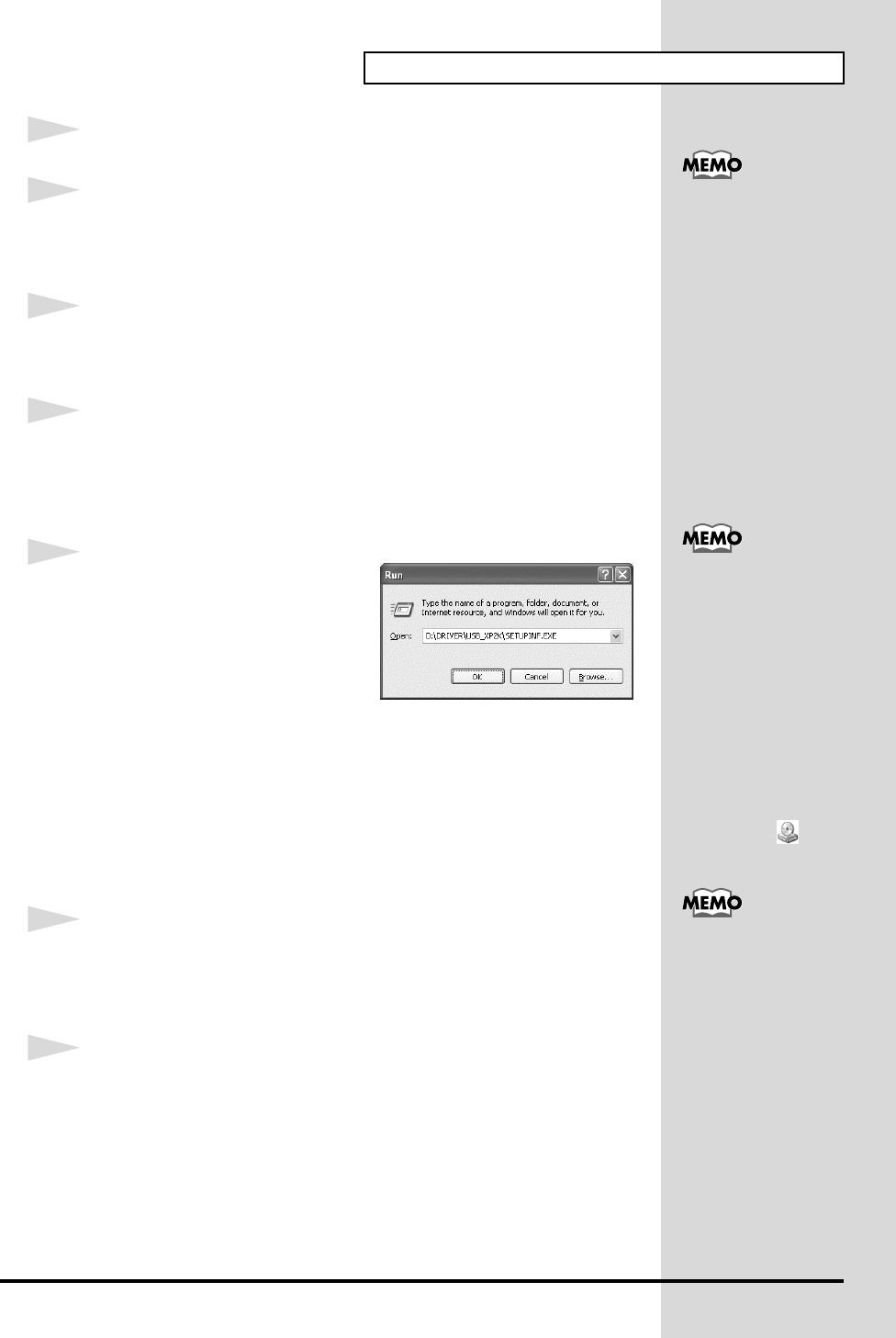
15
Getting Connected and Installing Drivers (Windows)
5
Click
[OK]
to close the
System Properties
dialog box.
6
Exit all currently running software (applications).
Also close any open windows. If you are using virus checking or similar
software, be sure to exit it as well.
7
Prepare the CD-ROM.
Insert the CD-ROM into the CD-ROM drive of your computer.
8
Click the Windows
start
button. From the menu that appears, select
“Run...”
The
“Run...”
dialog box will appear.
fig.2-3_30
9
Specify the name of the file you want
to execute.
Enter the following into the
“Open”
field, and click
[OK]
.
(drive name) : \Driver\USB_XP2K\SETUPINF.EXE
The
SetupInf
dialog box will appear.
You are now ready to install the driver.
* In the explanatory example shown here, the drive name is given as
“D:”
. The drive
name
“D:”
may be different for your system. Specify the drive name of your CD-
ROM drive.
10
Use the
USB cable
to connect the
PCR-1
to your
computer
.
Near the task bar, your computer will indicate
“Found New Hardware”
.
Please wait.
11
The
Found New Hardware Wizard
will appear.
Select
“Install from a list or specific location (Advanced)”
, and click
[Next]
.
If the screen indicates
“Windows can perform
the same action each
time you insert a disk or
connect a device with
this kind of file”, click
[Cancel].
To check the drive name
Click the Start button, and
choose My Computer from
the menu that appears. In
the window that appears,
check the drive name of
the CD-ROM drive into
which you inserted the
CD-ROM in step 7.
The drive name is the (D:)
or (E:) displayed by the
CD-ROM drive .
This unit is equipped with
a protection circuit. A brief
interval (a few seconds)
after connecting the USB
cable is required before the
unit will operate normally.
PCR-1_e1.book 15 ページ 2003年11月20日 木曜日 午後3時22分