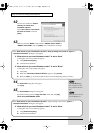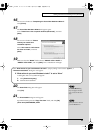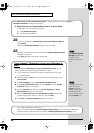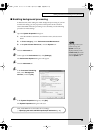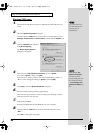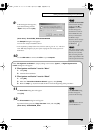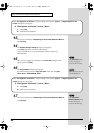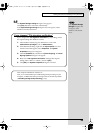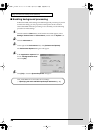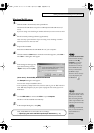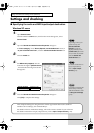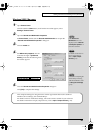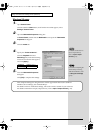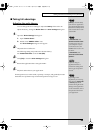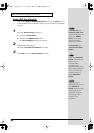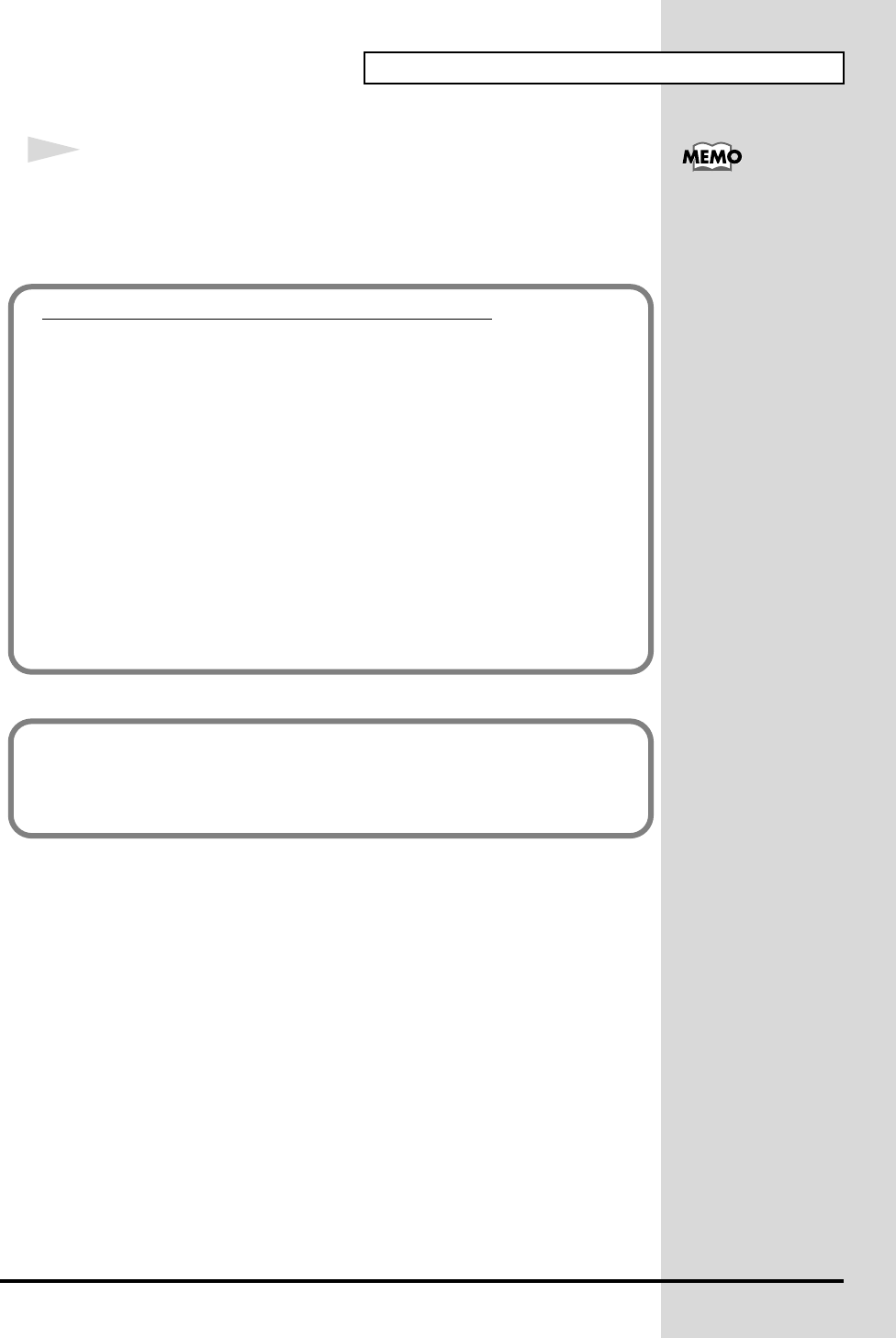
23
Getting Connected and Installing Drivers (Windows)
18
The
System Settings Change
dialog box may appear.
Click
[Yes]
. Windows will restart automatically.
If the
System Settings Change
dialog box does not appear, restart
Windows from the Start menu.
If the System Settings
Change
dialog box does
not appear, restart
Windows from the Start
menu.
If you changed “File signature verification”
If you changed the “File signature verification” (p. 20) setting, restore
the original setting after Windows restarts.
1. After Windows restarts, log in to Windows as a user with
administrative privileges, (such as Administrator).
2. In the Windows desktop, right-click the My Computer icon, and
from the menu that appears, select Properties. The System
Properties dialog box will appear.
3. Click the Hardware tab, and then click [Driver Signing]. The Driver
Signing Options dialog box will appear.
4. Return the “File signature verification” setting to the original
setting (either “Warn” or “Block”), and click [OK].
5. Click [OK]. The System Properties dialog box will close.
This completes installation of the driver.
Next, we recommend that you enable background processing on your
computer, so MIDI and audio processing will be as smooth as possible.
(➔ Enabling background processing (p. 24))
PCR-1_e1.book 23 ページ 2003年11月20日 木曜日 午後3時22分