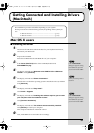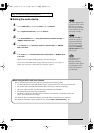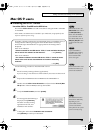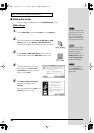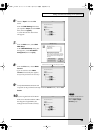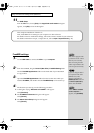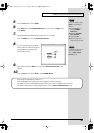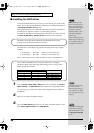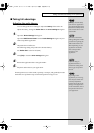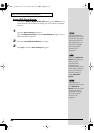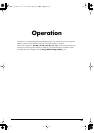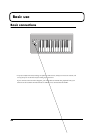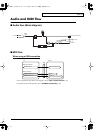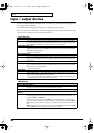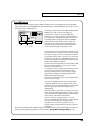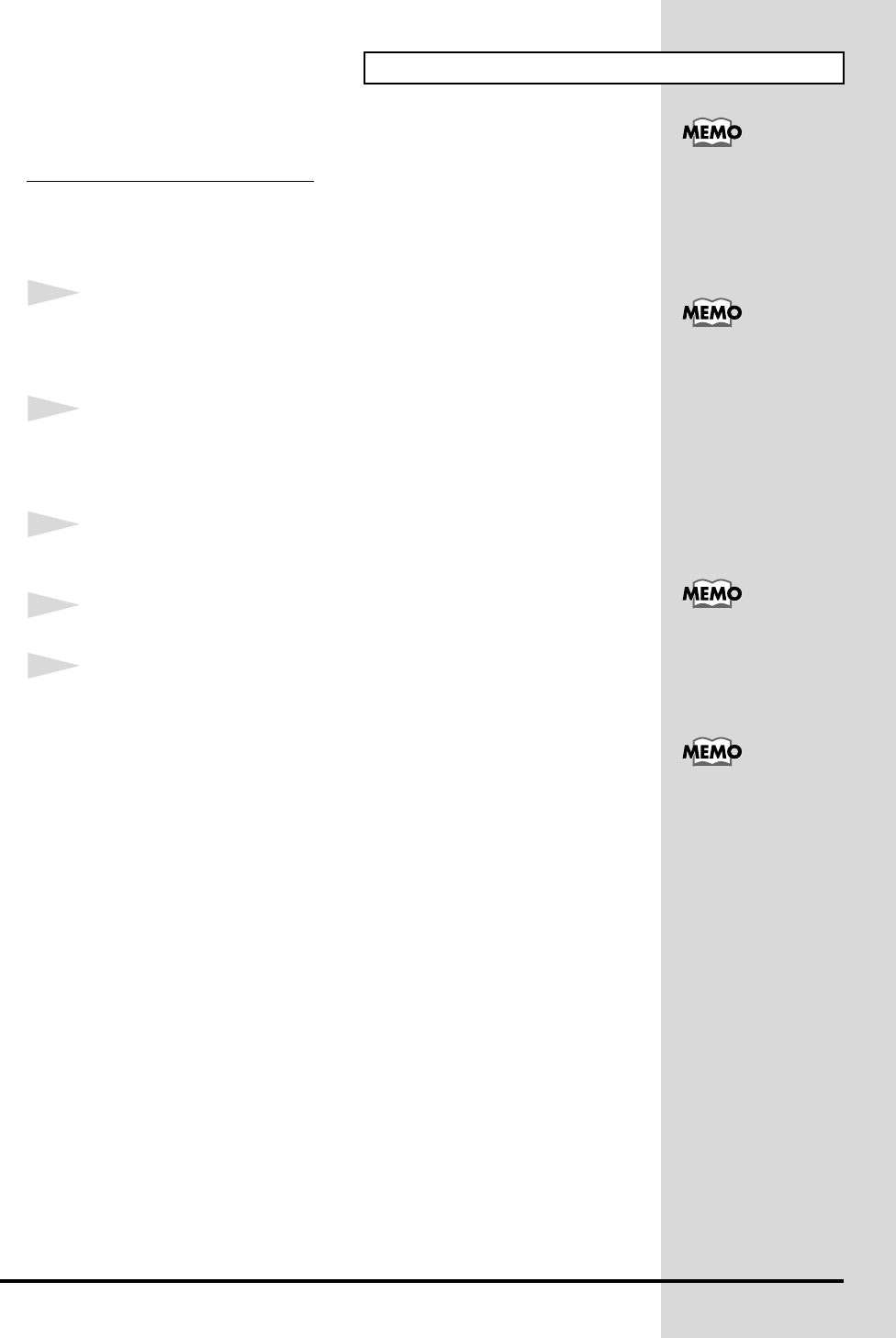
39
Getting Connected and Installing Drivers (Macintosh)
■
Taking full advantage
Adjusting the audio latency
You can change the driver settings to adjust the
latency
of the audio. To
adjust the latency, change the
Buffer Size
in the
driver settings
dialog box.
1
Open the
“Driver Settings”
dialog box.
Open the
ASIO Control Panel
from the
Audio Settings
dialog box of your
ASIO-compatible application.
2
Adjust the driver buffer size.
The following setting will produce the shortest latency.
Set
“Buffer Size”
to the far left (Min).
3
Click
[OK]
to close the
driver settings
dialog box.
4
Restart the application that is using the PCR-1.
5
Play back audio data on your application.
If interruptions occur in the sound, repeat step 1 to step 5, and gradually increase
the buffer size specified in step 2 until interruptions no longer occur.
Latency is the time delay
from when an application
plays back audio data until
the sound is actually heard
from an audio device such
as the PCR-1.
The name of the Audio
Settings dialog box and the
procedure for opening the
ASIO Control Panel will
differ depending on your
application. For details,
refer to the operation
manual for your
application.
If you are using an
application that has a
function for testing audio
devices, get it to perform
its tests.
Depending on the
application you are using,
there may be a buffer size
or latency adjustment
function among the audio
settings of the application
as well. For details, refer to
the operation manual for
your application.
PCR-1_e1.book 39 ページ 2003年11月20日 木曜日 午後3時22分