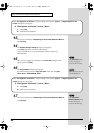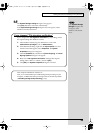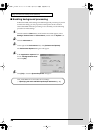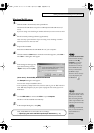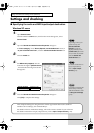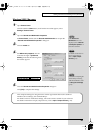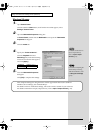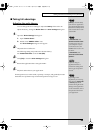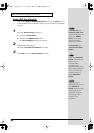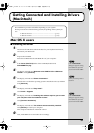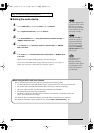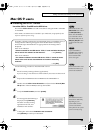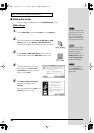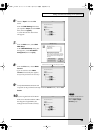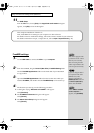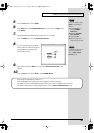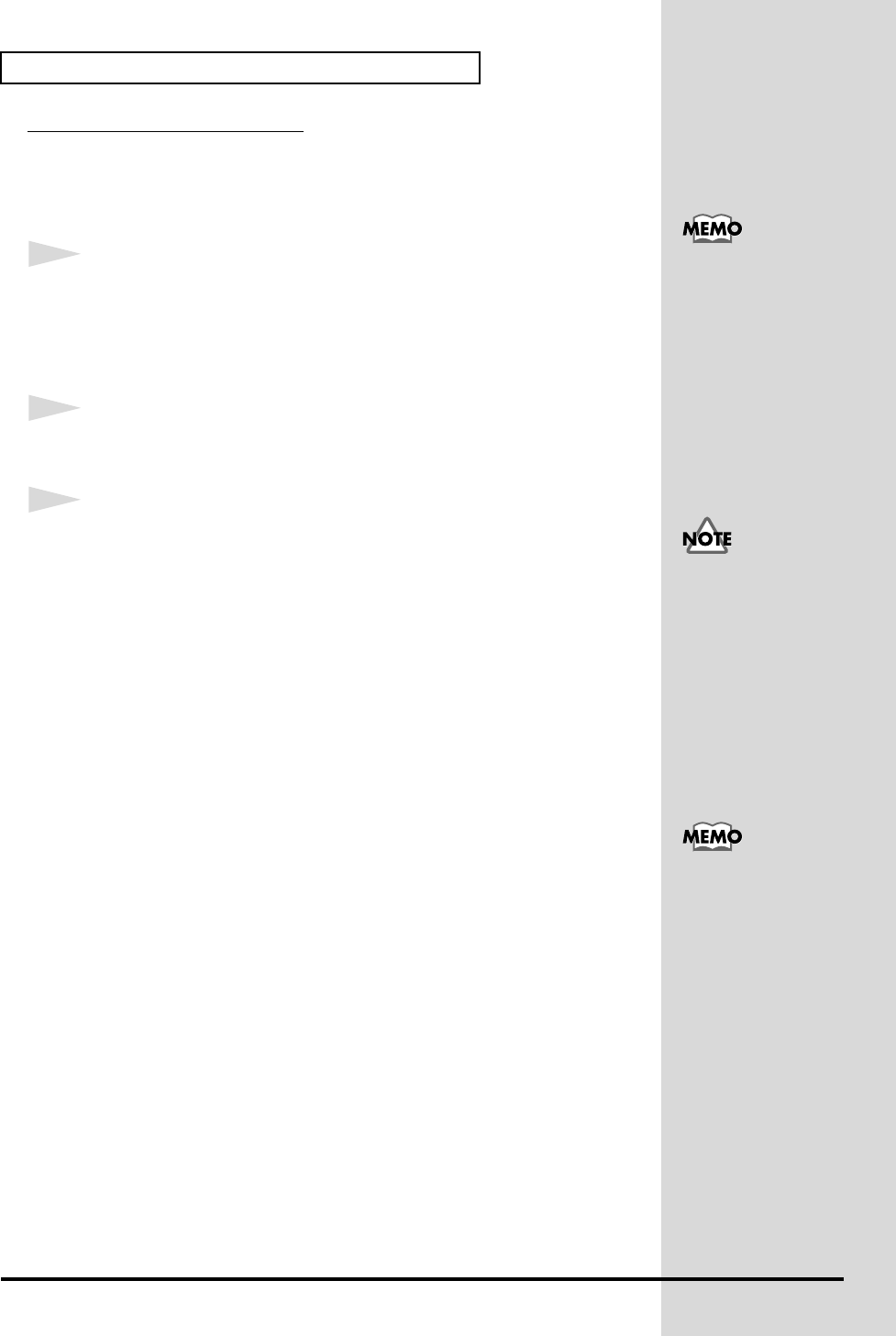
30
Getting Connected and Installing Drivers (Windows)
Using ASIO Direct Monitor
If the PCR-1's
DIRECT MONITOR ON / OFF
setting (p. 97) is
AUTO
, you can
control the PCR-1's Direct Monitor settings from your ASIO 2.0 compatible
software.
1
Open the
“Driver Settings”
dialog box.
1.
Open the
“Control Panel”
2.
Double-click
“EDIROL PCR-1”
icon.
The
Driver Settings
dialog box will appear.
2
Make the following settings.
Check the
“Use ASIO Direct Monitor”
check box.
3
Click
[OK]
to close the
driver settings
dialog box.
In Windows XP, click
“Switch to classic view”
to switch the display to the
classic view. EDIROL
PCR-1 icon will not be
displayed unless the
classic view is selected.
In Windows Me, click
“View all Control Panel
options.”
Depending on your
application, there may also
b
e an ASIO Direct
Monitor setting among the
audio settings of your
application. For details,
refer to the operation
manual for your
application.
When using ASIO Direct
Monitor, monitoring may
switch on/off at
unexpected times,
depending on the
application settings and on
the recording procedure. If
this occurs, uncheck the
check box in step 2 to
disable ASIO Direct
Monitor.
PCR-1_e1.book 30 ページ 2003年11月20日 木曜日 午後3時22分