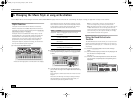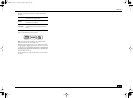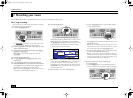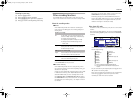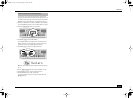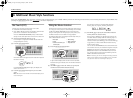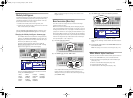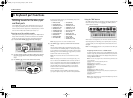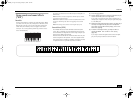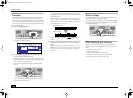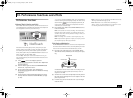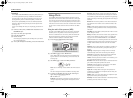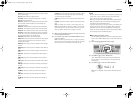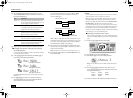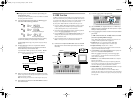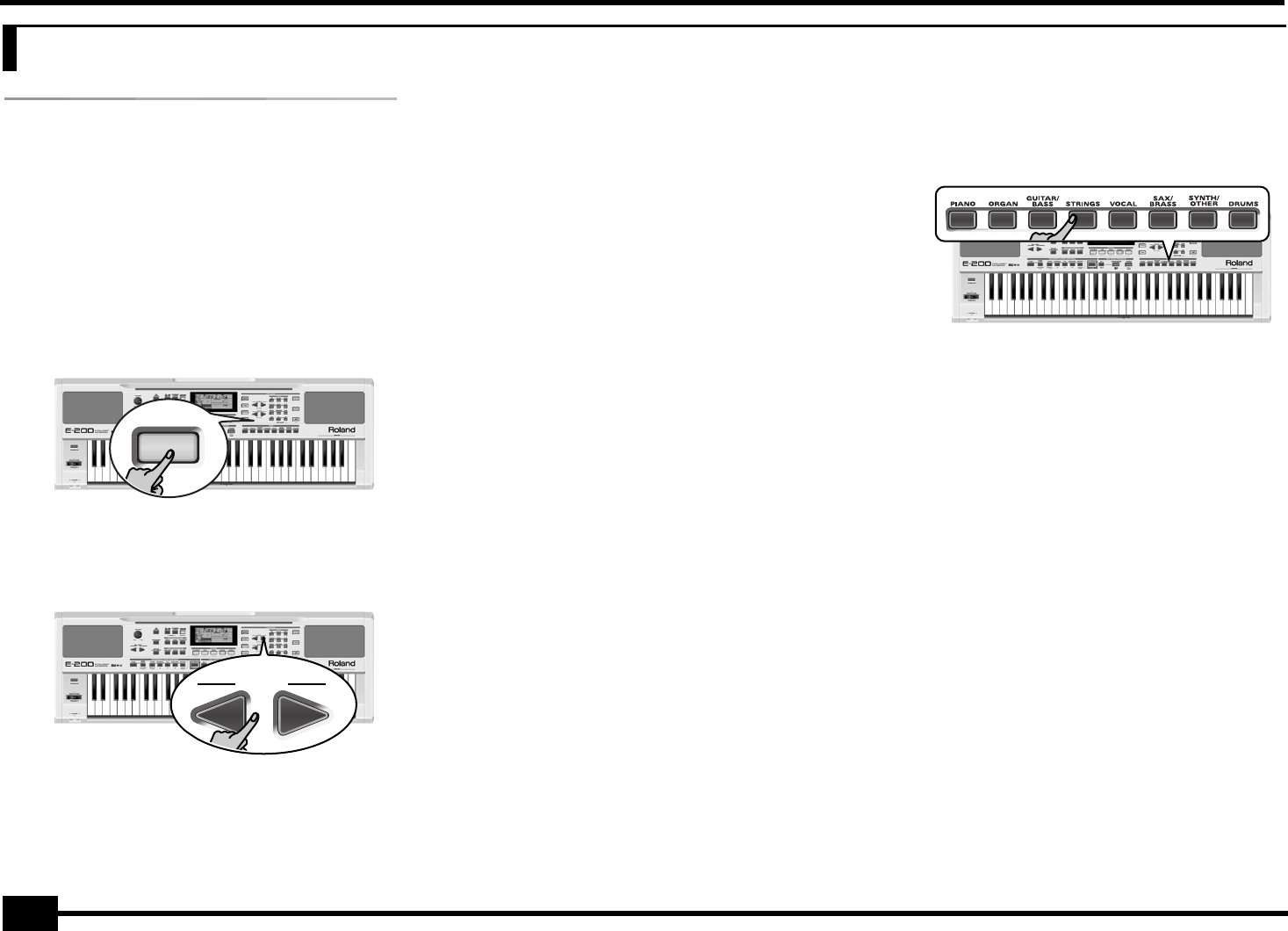
r
E-200/E-100
28
Selecting sounds for the Main, Split
and Dual parts
The E-200/E-100 contains about 470 melodic sounds you can
use for playing melodies (others are more like sound effects).
Those sounds need to be assigned to a Keyboard part, of which
there are three: Main, Split and Dual (see also p. 11).
Selecting any of the available sounds
Unlike previous arranger-type instruments, the E-200/E-100 no
longer works with banks, numbers and variations: all available
sounds can be selected via the same streamlined procedure.
(1) Press the DATA ENTRY [TONE] button (it must light).
(2) To assign another sound to the Split or Dual part, hold the
[SPLIT] or [DUAL] button while performing the following
steps.
(3) Use FAMILY [√][®] to select the desired Tone family.
By selecting another family, you immediately jump to the
first sound of that group.
Note: See page 54 for a list of the available sounds.
(4) Use SELECT [√][®] to specify a sound within the selected
family.
The first press of SELECT [®] (or [√]) shows the name of the
first Tone within the selected group. It is already selected, so
if you need the first sound, there is actually no need to press
SELECT [®]. You must use SELECT [√] or [®], however, to select
another Tone within the same group.
Note: This only selects the “best” sounds within the current
family.
Note: This setting can be saved to a User Program (see p. 41).
You can also use the numeric buttons to select sounds. To
do so, first “double-click” (press twice) the [TONE] button (it
starts to flash), then enter the number. You’ll find a list of
the selectable Tones and their numbers on p. 54. (Press
another button in the DATA ENTRY section to leave this
“numeric selection state”.)
See also “Working with the FAMILY and SELECT buttons”
(p. 17), but replace “song” with “sound” in the explanations.
Using the TONE buttons
The TONE buttons allow you to select 7 melodic sounds and one
Drum Kit directly (without using [TONE], the FAMILY, SELECT
and/or numeric buttons).
These buttons are assigned to our “favorite” sounds for the indi-
cated categories, thus allowing you to quickly select “a piano”,
“a string sound”, etc. The assignments to these buttons can be
changed.
Note: The TONE [DRUMS] button is only available for the Main part.
Assigning another Tone to a TONE button
To assign another sound to one of the 8 TONE buttons, first
select it using the procedure described above, the press and
hold the desired TONE button. The display briefly shows the
message “Memrized”.
Note: You can only assign Tones of the following families to the
various buttons:
[PIANO]: Piano, E.Piano, Keyboard, Chr Perc
[ORGAN]: Organ, Accordion
[GUITAR/BASS]: A. Guitar, E. Guitar, Bass
[STRINGS]: Strings
[VOCAL]: Vocal
[SAX/BRASS]: Sax, Wind, Acc. Brass
[SYNTH/OTHER]: Syn Brass, Syn Lead, Poly Syn, Pad, Ethnic, Prc-
ssion, SFX + all other sounds
[DRUMS]: Drums.
Note: These assignments are saved (and loaded) along with the
User Program data (page 49).
9. Keyboard part functions
TONE
FAMILY
• PIANO (001~004)
• E.PIANO (005~011)
• KEYBOARD (012~015)
• CHR PERC (016~025)
• ORGAN (026~041)
• ACCORDN (042~045)
• A.GUITAR (046~053)
• E.GUITAR (054~062)
• BASS (063~073)
• STRINGS (074~084)
• VOCAL (085~089)
• SAX (090~095)
• WIND (096~102)
• AC BRASS (103~112)
• SYNBRASS (113~116)
• SYNLEAD (117~131)
• POLY SYN (132~138)
• PAD (139~155)
• ETHNIC (156~169)
• PERCUSSION (170~173)
• SFX (174~188)
• OTHER (189~510
• DRUM KIT (511~530)
E-200_US Page 28 Tuesday, January 27, 2004 4:01 PM