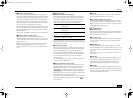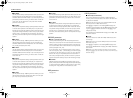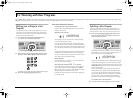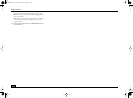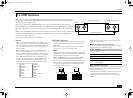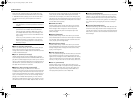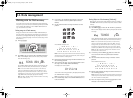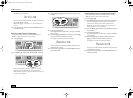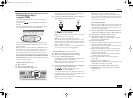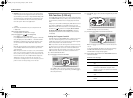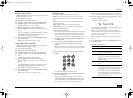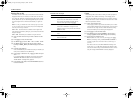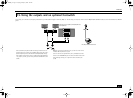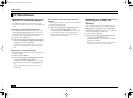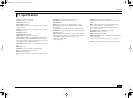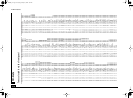E-200/E-100
47
Archiving data using a
computer (USB)
The E-200/E-100’s USB port can be used for exchanging files
with a computer.
As long as the icon is not displayed, the USB port is
not used.
If the icon is displayed, however, your E-200/E-100 will appear
as an external drive on your PC’s or Mac’s desktop:
The drive letter (“E:” in the above illustration) depends on the
number of drives recognized by Windows (and is of no impor-
tance for MacOS).
Note: Data transfer is possible with Windows 2000/Me/XP or later/
Mac OS 9.04 or later. If you encounter problems with your system,
please contact your nearest Roland service center for details.
Once recognized, you can copy files to the “Song” or “Style”
folder by dragging and dropping them using the usual routines.
The “Style” and “Song” folders cannot be deleted and must
not be renamed. You can empty them by dragging all files they
contain to the trash, though.
Proceed as follows (Windows XP):
(1) Restart your PC.
(2) Switch on your E-200/E-100.
(3) Press the E-200/E-100’s [USB] button.
The display shows the error message “No Cable” to sig-
nal that USB communication is impossible.
(4) Connect the E-200/E-100’s USB port to a free USB port of
your computer using the supplied cable.
The icon appears and the display shows
“PC<>E200” (or “PC<>E100”).
Note: If you do not connect a USB cable within 15 seconds, the
E-200/E-100 returns to its normal mode.
Note: Never switch off the E-200/E-100 while the
“
Writing” message is displayed, because doing so would
damage all data in the E-200/E-100’s Flash area. (See “InitFLSH
(Flash initialization)” (p. 40) if you need to repair the Flash area
after an erroneous operation.)
Note: The “Wait… Connection Proceding” mes-
sage may appear when you press the [USB] button.
Proceed as follows (other operating systems):
(1) Switch on your Mac or PC if it isn’t on already.
(2) Switch on your E-200/E-100 if it isn’t on already.
(3) Press the E-200/E-100’s [USB] button.
The display shows the error message “No Cable” to sig-
nal that USB communication is impossible.
Note: If you do not connect a USB cable within 15 seconds, the
E-200/E-100 returns to its normal mode.
(4) Connect the E-200/E-100’s USB port to a free USB port of
your computer using the supplied cable.
The icon appears and the display shows
“PC<>E200” (or “PC<>E100”).
If you prefer to use another cable, choose one with the cor-
rect USB jack types (a “square” one for the E-200/E-100 and
probably a “flat” one for your computer).
Note: Do not connect the E-200/E-100 to a USB hub. Always
connect it directly to your computer.
Note: Never switch off the E-200/E-100 while the
“
Writing” message is displayed, because doing so would
damage all data in the E-200/E-100’s Flash area. (See “InitFLSH
(Flash initialization)” (p. 40) if you need to repair the Flash area
after an erroneous operation.)
For all operating systems:
Note: If you press the [USB] button without connecting the USB
cable, the display shows the error message “No Cable” to
signal that USB communication is impossible. Connect a cable
to cause this message to disappear.
(5) Open the “My Computer” window (Windows) and check
whether your computer has found an “E200_E100” drive.
(6) Open that drive by double-clicking on its icon.
(7) Open either the “Style” or the “Song” folder.
This depends on whether you want to delete/rename/add
Music Styles or Standard MIDI Files.
(8) Do one of the following:
• Copy the desired Music Styles from the “Style” folder to your
computer’s hard disk using drag & drop.
• Copy the desired songs from the “Song” folder to your com-
puter’s hard disk using drag & drop.
• Copy the desired Music Styles from your computer’s hard
disk to the “Style” folder using drag & drop. (See also the
explanation below step (10).)
• Copy the desired songs from your computer’s hard disk to
the “Song” folder using drag & drop.
• Rename the desired Style or song files in the “Style” or
“Song” folder.
• Delete the files you no longer need.
Note: While the “PC<>E200” message is displayed, all of the
E-200/E-100’s buttons and keys are blocked.
(9) To disconnect the E-200/E-100 from your computer:
• Macintosh: Drag the “E200_E100” (or “Removable Disk”)
icon to the trash.
—OR—
E-200/E-100 Computer
E-200_US Page 47 Tuesday, January 27, 2004 4:01 PM