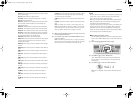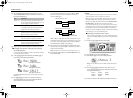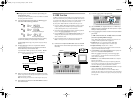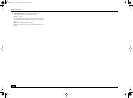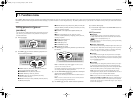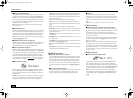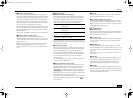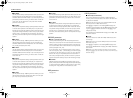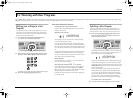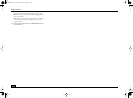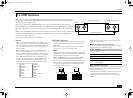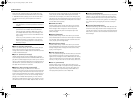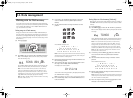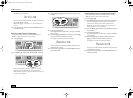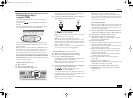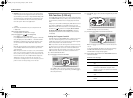E-200/E-100
41
The E-200/E-100 is equipped with 10 User Program memories that allow you to store almost all settings (or registrations) you make on the front panel and via the Function menu (see p. 37).
Note: MIDI settings (see p. 43) are not saved to a User Program because the E-200/E-100 memorizes them automatically.
Writing your settings to a User
Program
It is a good idea to write your settings frequently, even if you
still need to do some editing afterwards. Those intermediary
saves allow you to return to the previous stage whenever you
do not like your last modifications.
(1) Press and hold the [USER¥PROGRAM/WRITE] button.
The E-200/E-100 now displays “-Write ?”.
(2) Keep holding the [USER¥PROGRAM/WRITE] button while
pressing a numeric button [0]~[9] to select the memory.
The display now responds with the “Complete” message.
(3) Release the [USER¥PROGRAM/WRITE] button.
Notes about writing User Programs
Leaving the User Program environment
Press any other “big” DATA ENTRY button to leave the User
Program environment.
Meaning of the asterisk
At some stage, you may come across an asterisk message
next to the User Program number.
It means that the last User Program you selected is still in
effect but that the current settings no longer correspond to
the ones in that memory. Such changes may include the sta-
tus of the Reverb or Chorus effect, a changed volume value,
etc.
Before selecting another User Program or switching off the
E-200/E-100, you should therefore write these settings to
the same (or a different) User Program if you want to keep
them. Otherwise, you lose these changes.
Mode selection
The mode (Arranger, p. 13, Piano, p. 11) is also memorized
when you write a User Program.
User Programs and the USER STL memory
The last Music Style you selected before writing a User Pro-
gram is also memorized. This even applies to the USER
STL memory that may contain a Style loaded from floppy
disk
[E-200 only]
or the Flash memory (see p. 16).
[E-200 only]
The 10 User Programs can be saved to floppy disk
as a set (see p. 49).
Selecting a User Program
Though the User Program memory you specified above is
already selected, there will be times when you need to select
another memory. In that case, here is what you need to do:
(1) Briefly press [USER¥PROGRAM/WRITE] (it lights). Do not
hold this button down because doing so will start the
Write procedure (see above).
The display now shows the number of the User Program you
selected last, or “1” if you have not yet selected a User Pro-
gram since switching on the E-200/E-100.
The asterisk “*” indicates that the E-200/E-100 is still using
the last manual changes you may have made before select-
ing the User Program function. The number to the left of the
USERPROG message therefore only means “this is the last
memory you selected”.
None of its settings are being used for the time being. By
pressing another “big” button in the DATA ENTRY section,
you can leave the User Program mode without changing
your manual settings. This may be important to remember if
you were about to write your settings and accidentally
pressed the wrong button (or didn’t press it long enough).
To actually select a User Program…
(2) Press one numeric button [0]~[9] to select the memory.
12. Working with User Programs
USER
PROGRAM
USERPROG
USER
PROGRAM
USERPROG
E-200_US Page 41 Tuesday, January 27, 2004 4:01 PM