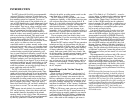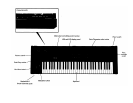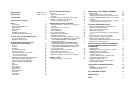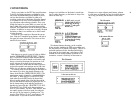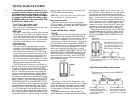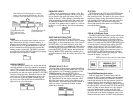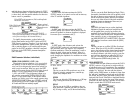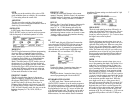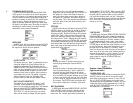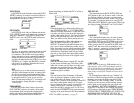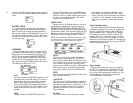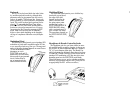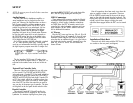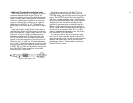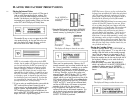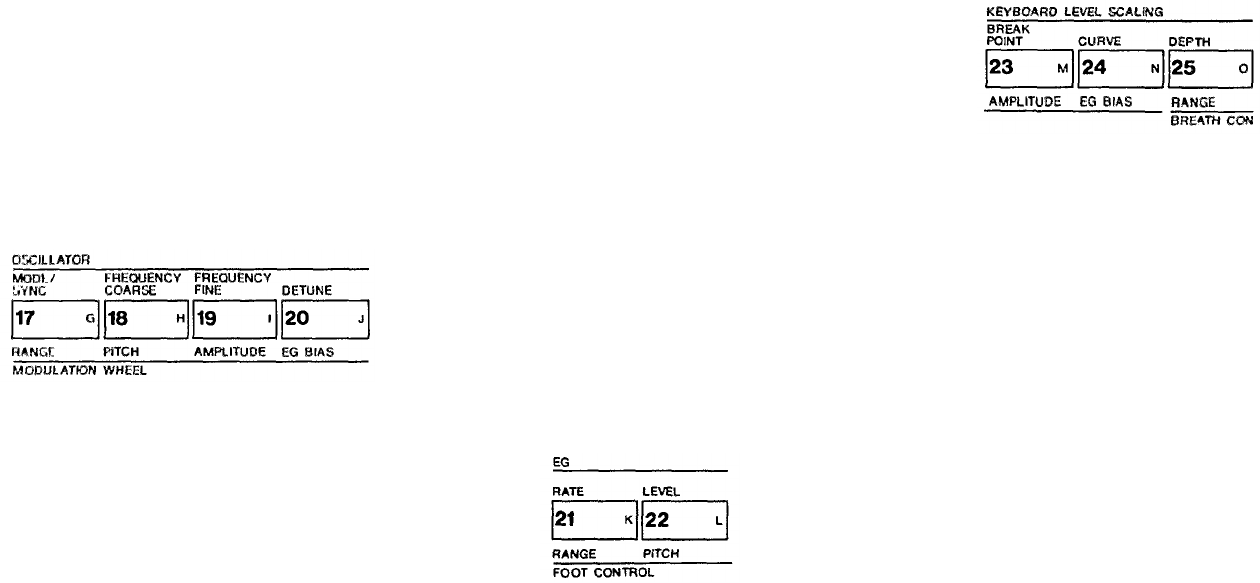
PITCH
This lets you set the sensitivity of the voice to LFO
pitch modulation from no sensitivity (0) to maximum
(7). One setting affects the overall voice.
AMPLITUDE
This lets you set the sensitivity of the individual
operators in a voice to amplitude modulation from no
sensitivity (0) to maximum (3).
OSCILLATOR
In EDIT mode, these 4 buttons each activate the
[DATA ENTRY] section so it can be used to program or
edit the frequency of individual operators in a voice.
MODE/SYNC
The DX7 toggles between two different programming
functions when you press this button successive
times. One function, MODE, enables you to set the
current operator so it tracks the keyboard pitch (this
is Frequency Ratio Mode), or so the keyboard does
not affect that operator's frequency (Fixed Pitch
Mode). The other function, SYNC, enables you to set
the operator so its "oscillator" begins at the start of
the sine wave cycle each time you play a note. When
Oscillator Key Sync is OFF, the sine wave continues
so that subtle differences will occur even when you
play the same note repeatedly. You may not be able
to hear much difference in some voices.
FREQUENCY COARSE
This lets you make large changes in the current
operator's frequency It operates in conjunction with
the adjacent [FREQUENCY FINE] button. Assum-
ing the Fine setting is all the way down, then in
Frequency Ratio mode the ratio increases from 0.50
to 1.00 and then by integer values to a maximum of
31.00. In Fixed Frequency mode, this lets you set the
beginning frequency to 1 Hz, 10 Hz, 100 Hz, or
1000
Hz.
FREQUENCY FINE
This lets you make small changes in the current
operator's frequency With this control, the maximum
available increase in frequency is just under the next
available "Coarse" setting (1.99 times "F COARSE").
DETUNE
Detune is like a "super fine" frequency adjustment for
each operator. You can shift the frequency over a
range of -7 to +7. Mild detuning can enrich the
harmonic structure and more closely simulate the
imperfect nature of a real acoustic instrument. Maxi-
mum detuning between carriers can be used to cause
"beating" within a voice to help simultate chorusing
or multiple instrument effects.
EG
In EDIT mode, this pair of Envelope Generator but-
tons activate the [DATA ENTRY] section so it can be
used to program or edit the envelopes of individual
operators in a voice. 4 parameters are programmable
with each button, and the range of adjustment is from
the minimum of 0 to a maximum of 99 (100 steps).
RATE
Pressing this button 4 successive times gives you
access to programming the 4 rates in the EG.
LEVEL
Pressing this button 4 successive times gives you
access to programming the 4 levels in the EG.
KEYBOARD LEVEL SCALING
In EDIT mode, these 3 buttons each activate the
[DATA ENTRY] section so it can be used to program or
edit individual operators so their output levels change as
you play up and down the keyboard. Each operator can
be programmed to have any of 4 curves on either side
of an adjustable break point. The scaling can be used to
make the tone and/or volume change as you move to
different octaves, for more realistic acoustic instrument
simulations. Extreme settings can also be used for "split
keyboard" effects.
BREAK POINT
The level can be scaled up or down differently on
either side of the Break Point in the curve. You can
set this break point from 1-1/3 octaves below the
lowest key on the keyboard (A -1) to 2 octaves above
the highest note on the keyboard.
CURVE
Pressing this button successive times gives you ac-
cess
to programming the scaling curve
for
the
left
or
right side of the break point. Either curve may then
be set to any of four characteristics: negative linear,
negative exponential, positive exponential, positive
linear. The linear curves will give you a more exag-
gerated boost or cut in level at any given depth set-
ting as you play up and down the keyboard, where as
the exponential curves tend to give more natural
sounding scaling.
DEPTH
Pressing this button successive times gives you ac-
cess
to programming
the
depth
of
the selected
left
or
right curve. At a minimum setting (0), there is no
scaling, and you can increase or decrease the level
up to a maximum of 99. To increase the level, there
has to be some "headroom," some operator output,
level available for increase. For example, if the OP-
ERATOR OUTPUT LEVEL is set at 90, and a positive
(+) curve is set, the greatest curve depth that can be
achieved is 9. This is because 90 + 9 = 99, and 99
is the maximum possible output level. While the
curve depth can be set to a value greater than 9.
there will be no more effect than if it were set at 9; if
you want more boost as you move up or down the
keyboard, then you'll have to set the Operator Out-
put Level at a lower value so that more "headroom"
is available for the scaling to boost the level to the
maximum of 99. For your reference, a -L1N curve set
to a depth of 99 produces a roll-off of 22 dB per oc-
tave.
7