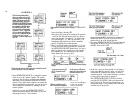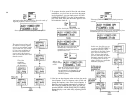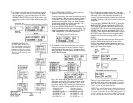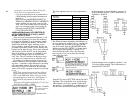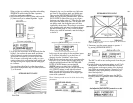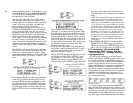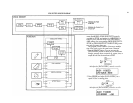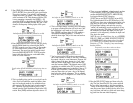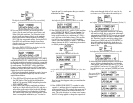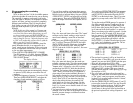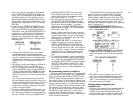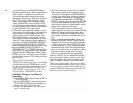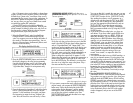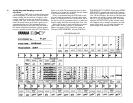3. Press [PMD] (Pitch Modulation Depth), and adjust
[DATA ENTRY] for a value of 50, again, just to begin.
Now play a few notes. You probably won't hear any
change from when you started... even with [PMD] set
at the maximum of 99! That's because while the LFO
is now generating a reasonably fast (SPEED = 50)
waveform (SINE) at a high intensity (DEPTH = 50) for
use by the pitch modulation circuitry the "gate" is still
closed to the frequency shifting inputs of the opera-
tors.
And adjust the [DATA ENTRY] controls to see this
4. Press [MOD SENSITIVITY PITCH], and now slowly
raise the PMod Sensitivity value using the [DATA
ENTRY] controls as you play a note. As the sensitiv-
ity value ranges from 0 (none or "closed gate") to 7
(maximum), the sound can quickly become weird.
Leave the [MOD SENSITIVITY- PITCH] set at the
lowest value that still gives you a noticeable effect,
which is a value of about 2.
Try all values of [DATA ENTRY] while playing, then set
at 2
5. This is probably giving you far too much pitch modu-
lation, but if you reduce the sensitivity further, there
may not be enough sensitivity for modulation from
other controls (like the after touch, breath controller,
etc.). Therefore, leave the sensitivity set at 2, and
instead lower the Pitch Modulation Depth in the LFO
section. Press [PMD] and then adjust the value to 15.
And adjust the [DATA ENTRY] controls to see this
6. This is an improvement, assuming you're attempting
to program a clarinet-like voice (we are for now), but
the modulation is still much too fast to be natural.
Press [SPEED] and then adjust the LFO speed to a
more natural-sounding frequency... a value of 27
should be about right. Play a few notes and see how
it sounds.
And adjust the [DATA ENTRY] controls to see this
7. You have now set the LFO section to automatically
add a small amount of vibrato to the voice, simulating
the natural vibrato in a reed instrument. However, the
effect is there all the time, whereas in a "real" instru-
ment the vibrato might begin a short time after the
note first becomes audible. This delayed onset of LFO
modulation is available in the DX7 by using the LFO
[DELAY] button; press it and set the delay value to 75
with the [DATA ENTRY] controls. Now play, a few
notes and listen after you press a key to the elapsed
time before the vibrato commences. This is probably
a bit too much delay so readjust it to a value of 55 for
now.
And adjust the [DATA ENTRY] controls to see this
8. There are several additional, related controls we have
not yet explored: [SYNC] and [AMD] in the LFO
section, and [MOD SENSITIVITY-AMPLITUDE].
Lets begin with the [SYNC] function.
[SYNC] lets you use [DATA ENTRY] to turn LFO
Key Synchronization ON or OFF When Sync is ON,
the LFO wave form starts at the beginning of its cycle
each time you play a note. When Sync is OFF the
LFO just keeps running, and each note you play
"catches" the modulating waveform wherever it hap-
pens to be in its cycle. This effect is difficult to hear at
the moderate LFO speed and depth you have pro-
grammed, so let's temporarily increase the depth and
slow down the speed.
NOTE By now you should know how to set [SPEED],
[DELAY], [PMD] and [MOD SENSITIVITY-PITCH]
so TEMPORARILY change these values. Set a Speed
of 3, a Delay of 0, a Depth of 99 and a Pitch Mod
Sensitivity of 7. This "swooping" may sound strange,
but bear with us.
Temporarily reset these values as shown
9. Press the LFO [SYNC] button and observe the dis-
play The Sync should be ON. Play a note and hold
the key down long enough to hear the modulation
"swing" as the LFO wavform repeats. Then play the
same note several times, holding the key down for a
very brief time, and hear how each note starts chang-
ing pitch from the same initial frequency.
42