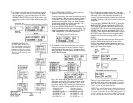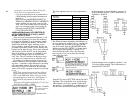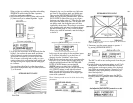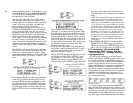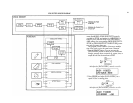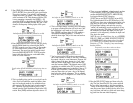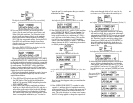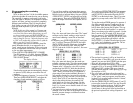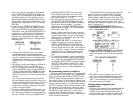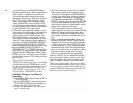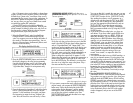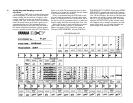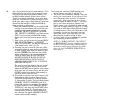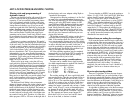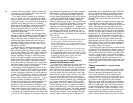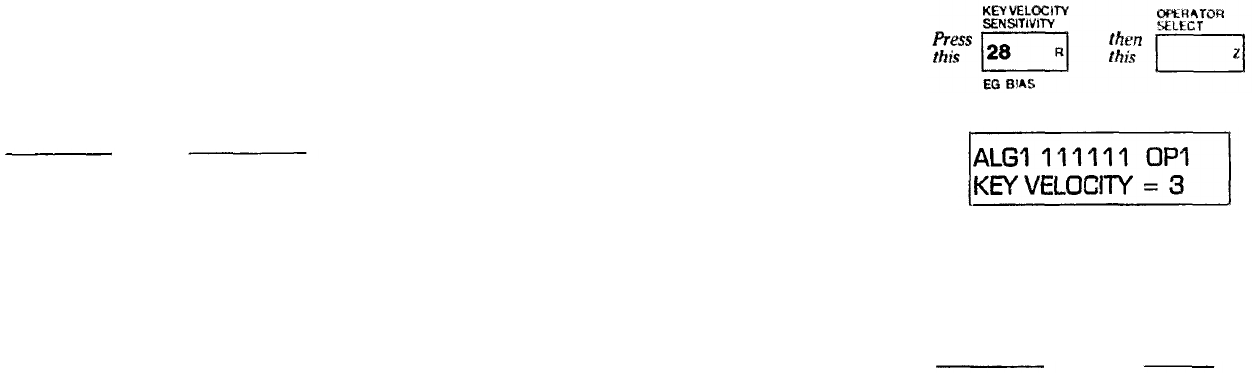
In this case, we do not want these two segments of
the voice (OP1-OP2 and OP3-OP6) to combine; we
want a "split" keyboard instead. (With another voice,
you might want the two voice segments to play to-
gether, complementing one another.) Since we don't
want the piano mixed with the clarinet, let's use the
keyboard level scaling feature to "roll off" the piano
(OP3-OP6).
10. If necesary press [OPERATOR SELECT] to set
operator 3 as current. Then press [BREAK POINT]
and use [DATA ENTRY] to set the break point as
shown below. Next press [OPERATOR SELECT] to
set operator 4 as current, and set its break point as
indicated in the chart. Operators 5 and 6 will not
need any level scaling because their effects will be
adequately contoured by operator 4 (through which
bath must travel).
OPERATOR
3
4
5
6
BREAKPOINT
A2
C3
(Doesn't matter)
(Doesn't matter)
11. Now that the break points are set, you'll need to
establish the curves for each of these operators.
Press [CURVE] and use [DATA ENTRY] to set oper-
ator 4 to a negative linear curve on the right side of
the break point. Remember you may have to press
[CURVE] once or twice to see the "R CURVE = ?"
display
12. Set operator 3 as the current operator, and then use
[DATA ENTRY] to set it to a -LIN Right curve.
13. Now set the depth of the right curves for operator 3
by pressing [DEPTH] once, to see the "R DEPTH =
?" display and adjusting [DATA ENTRY] to a value
of 99 (maximum roll off). Press [OPERATOR SE-
LECT] to set operator 4 as current, and set its depth
to 99 also.
You can now play the keyboard and observe how
the sound changes from the piano-like voice on the
bottom to the clarinet-like voice at the top. It's all one
voice, but the component "stacks" of carriers and
modulators are uniquely programmed and scaled to
produce two distinct sounds.
14. To obtain a slightly altered harmonic structure, you
may want to shift the pitch just a little bit for opera-
tor 4, the primary modulator in the piano portion of
the voice. You can do this by pressing [DETUNE]
and adjusting [DATA ENTRY] to suit your taste
while playing the piano-like sound on the lower
portion of the keyboard. We recommend starting
with a Detune value of + 3 for OP4.
15. The entire keyboard can be transposed if you like.
Press the [KEY TRANSPOSE] button and then
press the key which you want middle C to become.
Now play and see what happens. If you want to
transpose again, press [KEY TRANSPOSE] again
and press the new "middle C" key This transposes
both portions of the voice.
Suppose, however, that you just want to transpose
the piano portion of the voice. To do this, you do not
use the transpose feature. Instead, you change the
frequency ratios of the operators in that part of the
voice (operators 3, 4, 5 & 6).
16. Press [OPERATOR SELECT] as many times as
needed to set operator 3 as current. Then press
[OSCILLATOR FREQUENCY COARSE] and
you'll see the ratio is now set at 2.00. To transpose
an octave, double this ratio to 4.00. At this point, the
voice will seem to "change" because the modulator
frequencies have not yet been transposed, so the
modulation will, in fact, be producing a different
effect.
17. To "correct" and completely transpose the piano-like
sound, double the frequency ratio of each of opera-
tors 4, 5 and 6 by pressing [OPERATOR SELECT]
and adjusting [DATA ENTRY]. Operator 4 increases
from 2.00 to 4.00, operator 5 from 12.00 to 24.00,
and operator 6 from 4.00 to 8.00. Now play across
the keyboard and listen to what has happened... two
lead voices!
Programming velocity sensitivity
The output level of each operator can be programmed
to increase based on how rapidly a key is pressed down.
This is accomplished with the [KEY VELOCITY SEN-
SITIVITY] button. Since the maximum output level of
any operator is always 99, if an operator is already set to
99, it might seem that no further output can be achieved
using the velocity sensitivity. To get around this problem,
the DX7 is designed so that the nominal operator output
level decreases as you program the operator for more
key velocity sensitivity If an operator is programmed for
maximum key velocity sensitivity (7), and you play a
note very slowly, that operator will have a very low
output level; play the same note quickly, and the output
level will increase substantially
To illustrate this feature, lets program the piano-like
portion of the voice to get louder and more brilliant
when you press the keys faster. We'll do something
similar with the clarinet-like portion of the voice. (We'd
say "play harder," which is what we mean, but we don't
want to confuse this parameter with the After Touch
modulation that depends on the pressure you apply alter
the key "bottoms out.")
1. Press [KEY VELOCITY SENSITIVITY] and then
press [OPERATOR SELECT] as required to set oper-
ator 1 as the current operator.
and use (DATA ENTRY] to set OP1 like this
2. Then press (OPERATOR SELECT] and use [DATA
ENTRY] to set each of the other operators' for key
velocity sensitivities as shown in the accompanying
chart.
KEY VELOCITY SENSITIVITY
OPERATOR VALUE
3
0
1
2
3
4
5
6
2
7
7
7
3. The resulting voice will change as you press keys
faster. If you experiment with different velocity sensi-
tivity values, you may find that no combination is
"ideal." It may be necessary to go back and change
the operator output level settings,
Naming and storing the newly
created voice
1. Now that you've created the voice, perhaps you'd like
to give it a name all of your own. Press [VOICE
NAME] and you'll see a blinking cursor (a box) ap-
pear at the starting position of the 10 available charac-
ter spaces for the name. To actually enter a name,
45