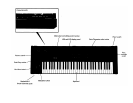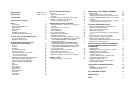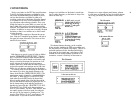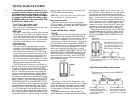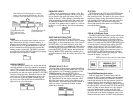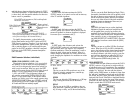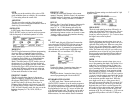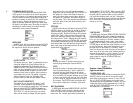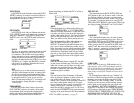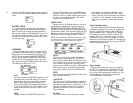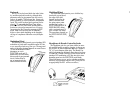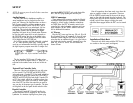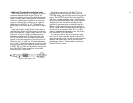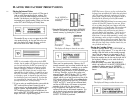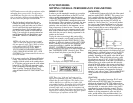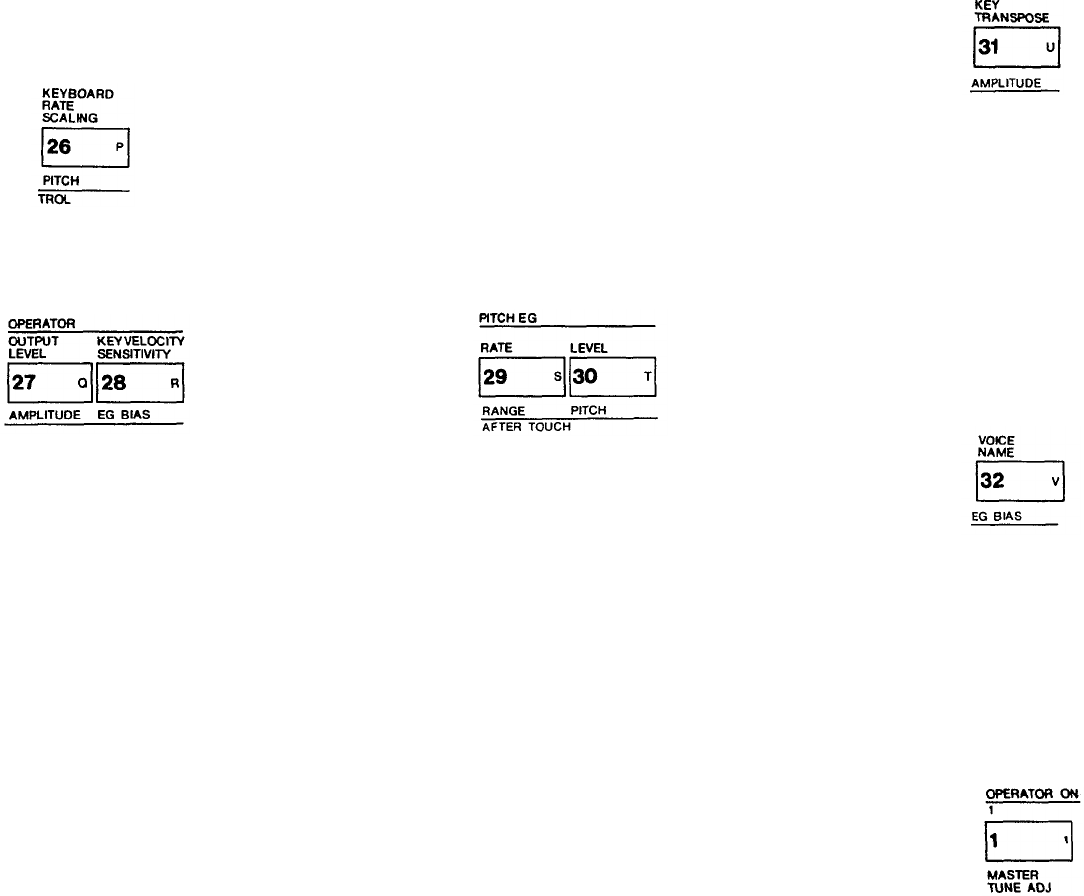
KEYBOARD RATE SCALING
In EDIT mode, this button activates the [DATA EN-
TRY] section so its controls can be used to program or
edit each operator so its envelope rates become faster as
you move up the keyboard. The minimum setting (0)
produces no scaling, so rates Rl, R2, R3 and R4 are the
same on all keys, whereas the maximum setting (7)
speeds up the rates more and more as you move from
the lowest to the highest notes. The scaling is useful for
simulating the natural scaling of envelope rates that
characterizes many acoustic instruments.
OPERATOR
In EDIT mode, this pair of buttons activate the [DATA
ENTRY] section so its controls can be used to change
the output level of each of the 6 operators.
OUTPUT LEVEL
This button gives you "direct" programming access to
setting the output level of each operator from no
output (0) to maximum (99). Remember that the
[OPERATOR ON- OFF] buttons only have an effect
while you are programming a voice so if you want to
keep an operator turned off when you store a voice
(because you don't need its effect), then you have to
set its output level to zero. The scaling is such that
half the numerical value (i.e. 50 instead of 99)
produces much less than half the audible volume.
KEY VELOCITY SENSITIVITY
This button lets you program the velocity "touch"
sensitivity of each operator so that the faster you
press a key the greater the output level. This function
interacts with the [OUTPUT LEVEL] function so
that, if you set a maximum [KEY VELOCITY SEN-
SITIVITY] of 7, and then press a key very slowly
there will be virtually no output from the operator;
press that key fast, and you'll get the maximum
output level you have set with [OUTPUT LEVEL]. If
the operator is a carrier, this function causes the
notes to be louder when you play faster, whereas if
the operator is a modulator, the timbre changes as
you play faster. This is the parameter that determines
why some preset voices have touch sensitivity and
others do not.
PITCH EG
In EDIT mode, this pair of buttons activate the [DATA
ENTRY] section so its controls can be used to change a
special envelope generator that alters the frequency of
each note you play. The Pitch EG affects all 6 operators
equally. The "shape" of the envelope follows the same
rules as the individual operators' level envelopes, with
four rates and four "levels", although the levels actually
refer to frequency excursions. The Pitch EG can be used
for automatic pitch bending effects, including the slight
pitch changes that occur with plucked strings. However,
the 8 octave range of this feature permits all sorts of
special effects to be achieved.
RATE
Pressing this button 4 successive times gives you
access to programming the 4 rates in the EG.
LEVEL
Pressing this button 4 successive times gives you
access to programming the 4 "levels" in the EG. If
you don't want any pitch bend, then all 4 levels
should be programmed to a value of 50. When you
set a level below 50, the pitch decreases (a zero value
is down 4 octaves from the note you play), and when
you set it above 50, the pitch increases (a 99 value is
up 4 octaves). The [PITCH] wheel can further add 1
octave above or below this "automatic" pitch bend.
KEY
TRANSPOSE
In EDIT mode, this button DOES NOT RELY ON THE
[DATA ENTRY] section. Instead, it activates the key-
board so it can be used to transpose the pitch of the
entire voice. The "normal" pitch of the keyboard is set
so that middle C (C3) is 262 Hz. When you press [KEY
TRANSPOSE], the first key you then press becomes
the pitch which is produced when you play middle C
(you won't hear anything until you play a subsequent
note). The transposition range is great enough that mid-
dle C can be set to sound the pitch of any note for 2
octaves up or down.
VOICE NAME
In EDIT mode, this button DOES NOT RELY ON THE
[DATA ENTRY] section either. Instead, it converts the
[EDIT/COMPARE] button to the (CHARACTER] but-
ton so you can enter up to 10 letters, numbers, spaces
or punctuation marks to name a voice. Once you've
pressed [VOICE NAME], you hold down the [CHAR-
ACTER] button and then press each character you wish
to enter (indicated by the reversed dark brown type in
the right corner of most buttons). A flashing "cursor"
shows you the position of the character you are about to
enter, and you can move the cursor without entering a
character by pressing the [<] and [>] buttons. You can
"write" new-characters on top of previous names, or
erase a name by using the [CHARACTER] and
[SPACE] buttons.
Function Control Parameters
(light brown labels)
MASTER TUNE ADJ
In FUNCTION mode, this button activates the [DATA
ENTRY] slider so it can be used to tune the overall
pitch of the keyboard plus or minus 75 cents. (The [-1]
and (+1] DATA ENTRY buttons are not used in this
case because the tuning adjustment is already very fine.)
Larger pitch shifts can be programmed into a voice by
using the [KEY TRANSPOSE] button or by resetting
the frequencies of all operators.
8