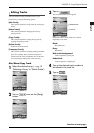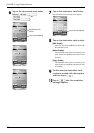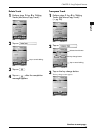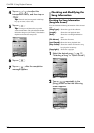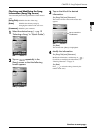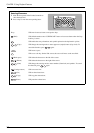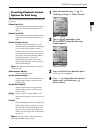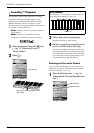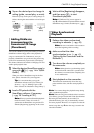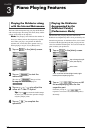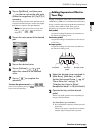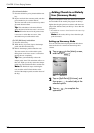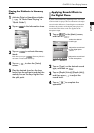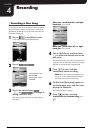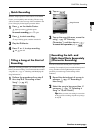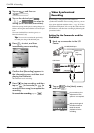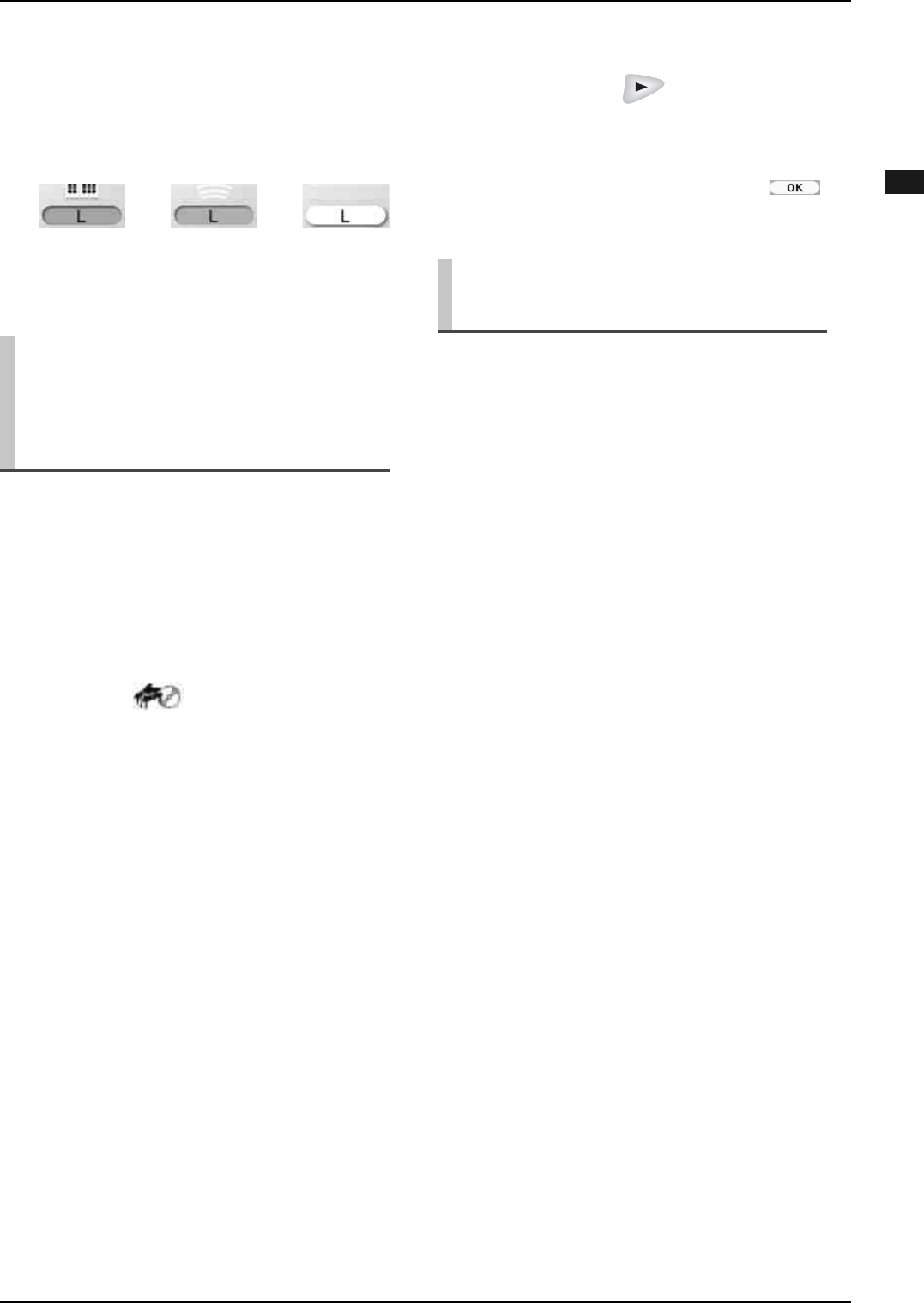
CHAPTER 2: Song Playback Features
36
English
You can add a Disklavier piano performance provided on
SmartPiano software floppy disks to the playback of
songs on commercial CDs. Furthermore, once you
playback a SmartPiano song to the end, the paired song
on the CD is automatically copied to the [CD Library].
This feature eliminates the trouble of changing CDs and
enables quick playback later.
2
Tap on the desired part to change its
setting (guide, normal play, or mute).
Each time you tap on the part, its setting changes as
follows showing the status with the color of the part
icon:
Adding Disklavier
Accompaniment to
Commercial CD Songs
(PianoSmart)
1
Select the desired SmartPiano song (a
song with ). (→ pg. 14 in “Quick
Guide”)
When you select a SmartPiano song for the first
time, [Please insert the CD.] screen appears.
Tip: It is convenient that you copy the
SmartPiano software to the [User Library] in
advance. (→ pg. 53 “Making Copies of the
Entire Contents in a Medium or Song Library”)
2
Load a CD paired with the
SmartPiano software, if necessary.
(→ pg. 20 “Loading a CD”).
Note: When you perform PianoSoft playback
for the first time, it takes 15 seconds to
synchronize the SmartPiano song and the CD
with the [Registering] appearing on the screen.
→→
Guide
(orange)
Normal play
(green)
Mute
(white)
3
Wait until the [Registering] disappear,
and then press to start
PianoSmart playback.
Note: If [Different CD!] screen appears in
step 2, confirm that the CD paired with the selected
SmartPiano song is loaded, and then tap on .
Video Synchronized
Playback
1
Perform the video synchronized
recording in advance. (→ pg. 43)
Note: Be sure to rewind the video cassette to
locate the beginning of the recording.
2
Make sure that the video
synchronization is on. (→ pg. 43
“Setting Up the Camcorder and the
Disklavier”)
3
Turn down the volume completely on
the camcorder.
Note: Although noises (synchronizing signal)
are heard from the camcorder’s speaker when
the volume is not turned down completely, this
is not a malfunction.
4
Start playback on the camcorder.
The Disklavier automatically selects the song
paired with the video, and then starts playback as
well.
Note: You cannot change the playback tempo during
video synchronized playback.
Note: When the song paired with the video is stored in
[User Library] (songs recorded with Video Synchronized
Recording will automatically be stored here) or
[PianoSoft Library], the song is automatically selected
and starts playback. However, it is required to select the
desired song after step 2 when the song is stored in the
removable medium.