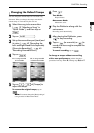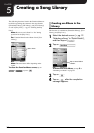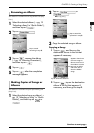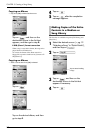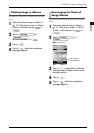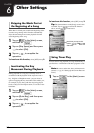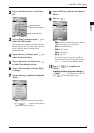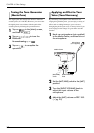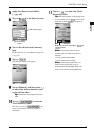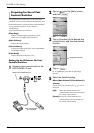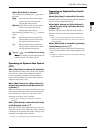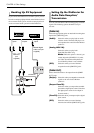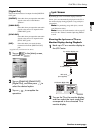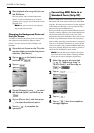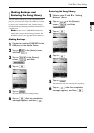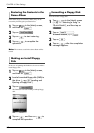CHAPTER 6: Other Settings
58
English
5
Apply the desired reverb effect.
(→ pg. 40)
6
Tap on in the [Main] screen.
7
Tap on the desired vocal harmony
type.
For the entire list, see “Vocal Harmony Type List”.
(→ pg. 76)
8
Tap on .
The [Balance] setting screen appears.
9
Tap on [Balance], and then press
to adjust the balance between your
voice and the effect.
Tip: The balance can be adjusted from 0 to
100%.
10
Tap on to activate
Vocal Harmony mode.
Each time you tap on , the
mode is activated (the color turns to blue) or
inactivated.
[Vocal Harmony]
screen
Vocal harmony type
11
Tap on to clear the [Vocal
Harmony] screen.
Tip: The shortcut button on the [Song] screen
is also available. Tap on to activate the
mode above, and on to inactivate it.
Note: The following features are not
available while Vocal Harmony Mode is
activated.
• Video synchronized playback
• Video synchronized recording
Note: Vocal Harmony Mode does not
function while playing back songs in
SmartPianoSoft, PianoSoftPlusAudio, and
audio CDs or receiving analog MIDI data.
Each time you tap on this button, and
switches.