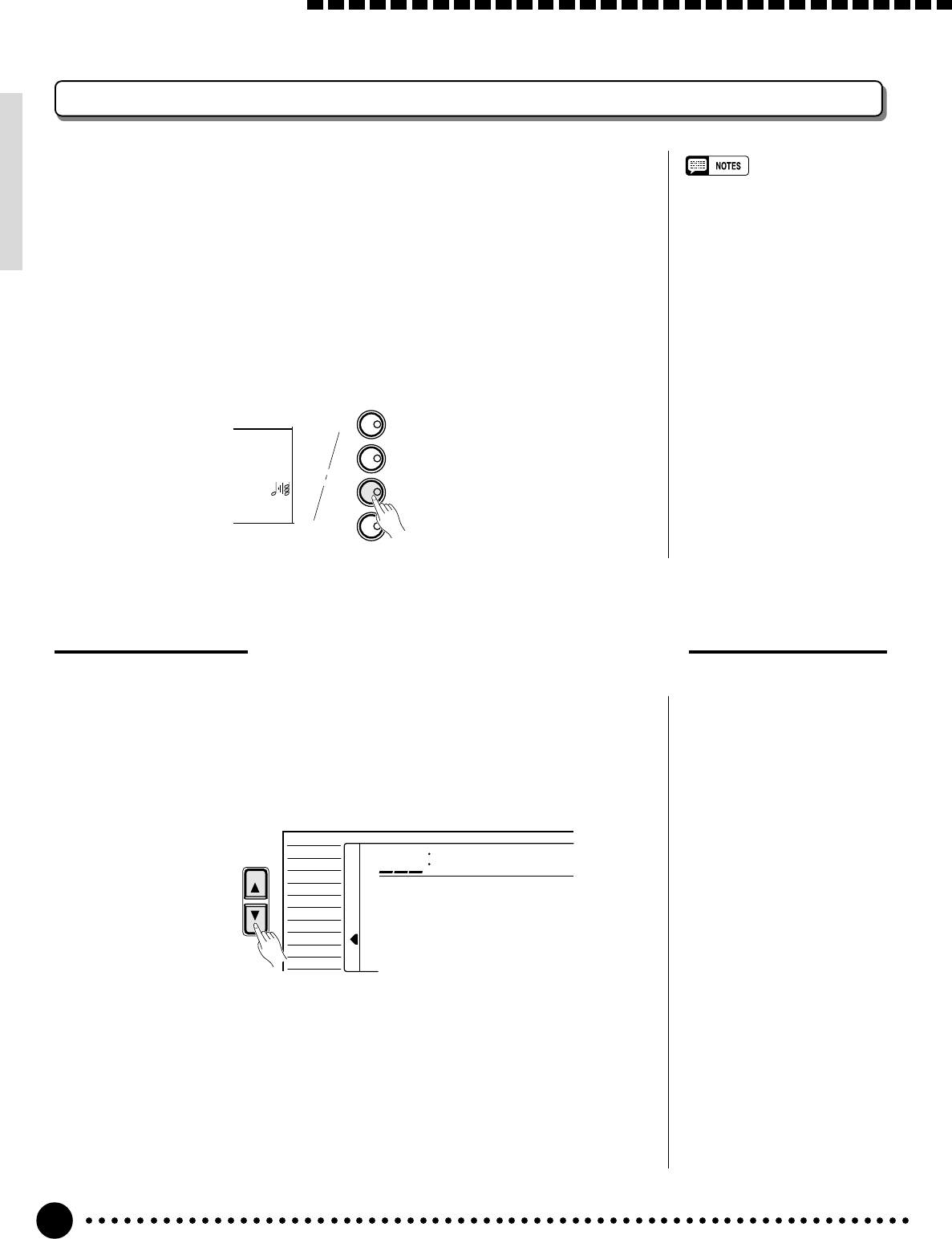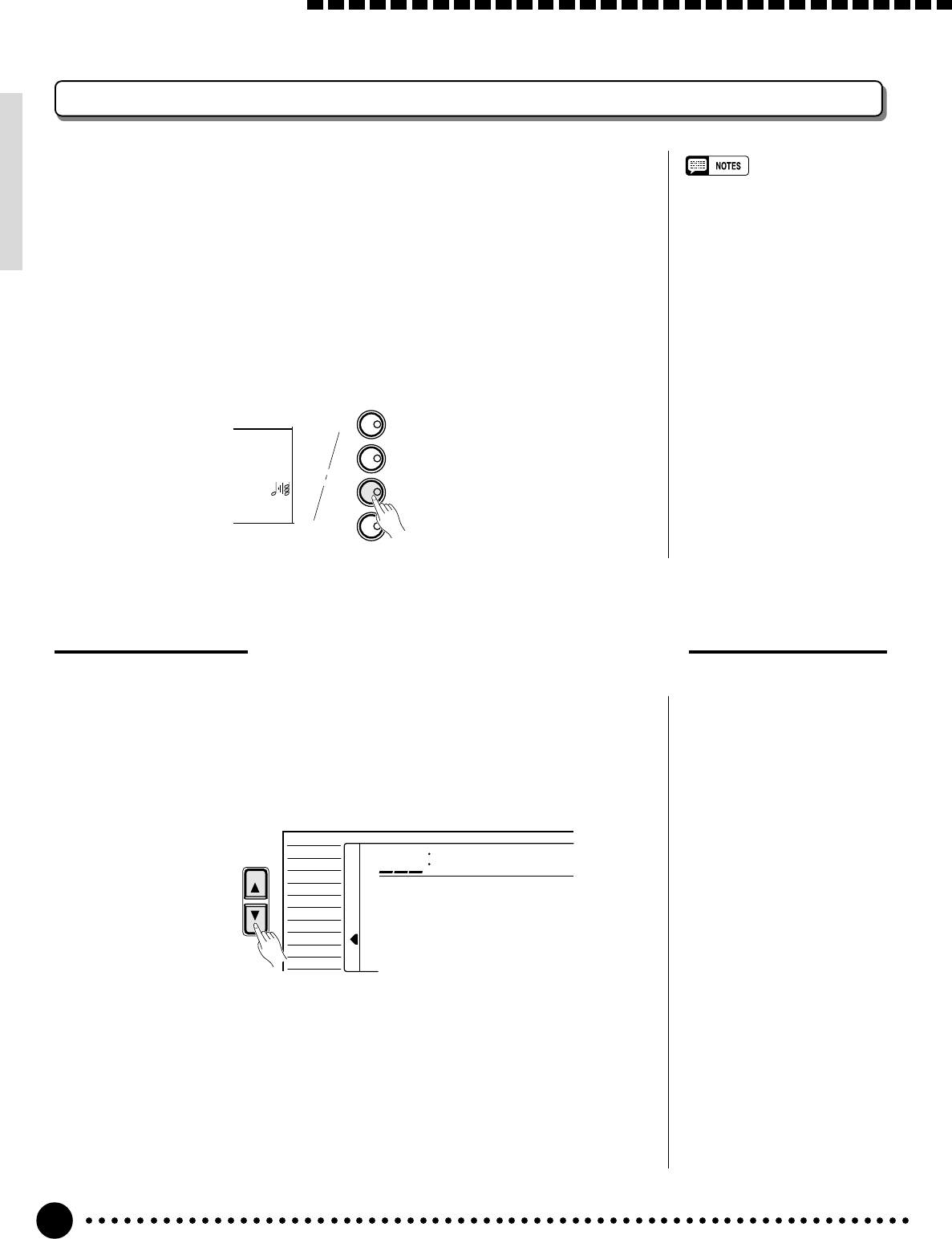
20
Playing the PSR-620
Harmony/Echo
The harmony effects (01…10) automatically add appropriate harmony notes
to the melody line you play on the keyboard. The harmony is derived from the
chords you play on the left hand parts.
The echo effects (11…22) add delay-based effects to the right hand melody
parts.
Press the [HARMONY/ECHO] button to turn the HARMONY/ECHO
effect ON or OFF. When HARMONY/ECHO is turned ON, the harmony icon
will appear next to “HARMONY” in the display.
KEYBOARD
TOUCH RESPONSE
DUAL VOICE
HARMONY/ECHO
SUSTAIN
TOUCH
DUAL
HARMONY
SUSTAIN
Selecting a Harmony/Echo Type
1
Select the Harmony/Echo Function.......................................................................
Press the [FUNCTION] button to the left of the display as many times
as necessary until the arrowhead in the display appears next to “HARM/
ECHO” in the function list to the left of the display.
You can also select the HARM/ECHO function by pressing and holding
the [HARMONY/ECHO] button until the arrow jumps to the “HARM/
ECHO” position and the current harmony/echo name appears in the display.
FUNCTION
Block
805
VOICE
STYLE
SONG
REGIST MEMORY
MULTI PAD
DUAL VOICE
SPLIT VOICE
HARM
/
ECHO
OVERALL
DIGITAL EFFECT
• Harmony/Echo effect can not be
turned ON when a keyboard
percussion kit is selected for the
Voice.
• Harmony can not be used when
the Auto Accompaniment Chord
Cancel function (page 32) is in
use.
• Harmony does not apply in the
NORMAL mode.
• Harmony can be used in the
SPLIT mode as well as in the
SINGLE and FINGERED modes.
• The Harmony/Echo effect can
not be turned ON when the FIN-
GERED FULL mode (page 33) is
in use and will automatically be
turned OFF when the FINGERED
FULL mode is selected.