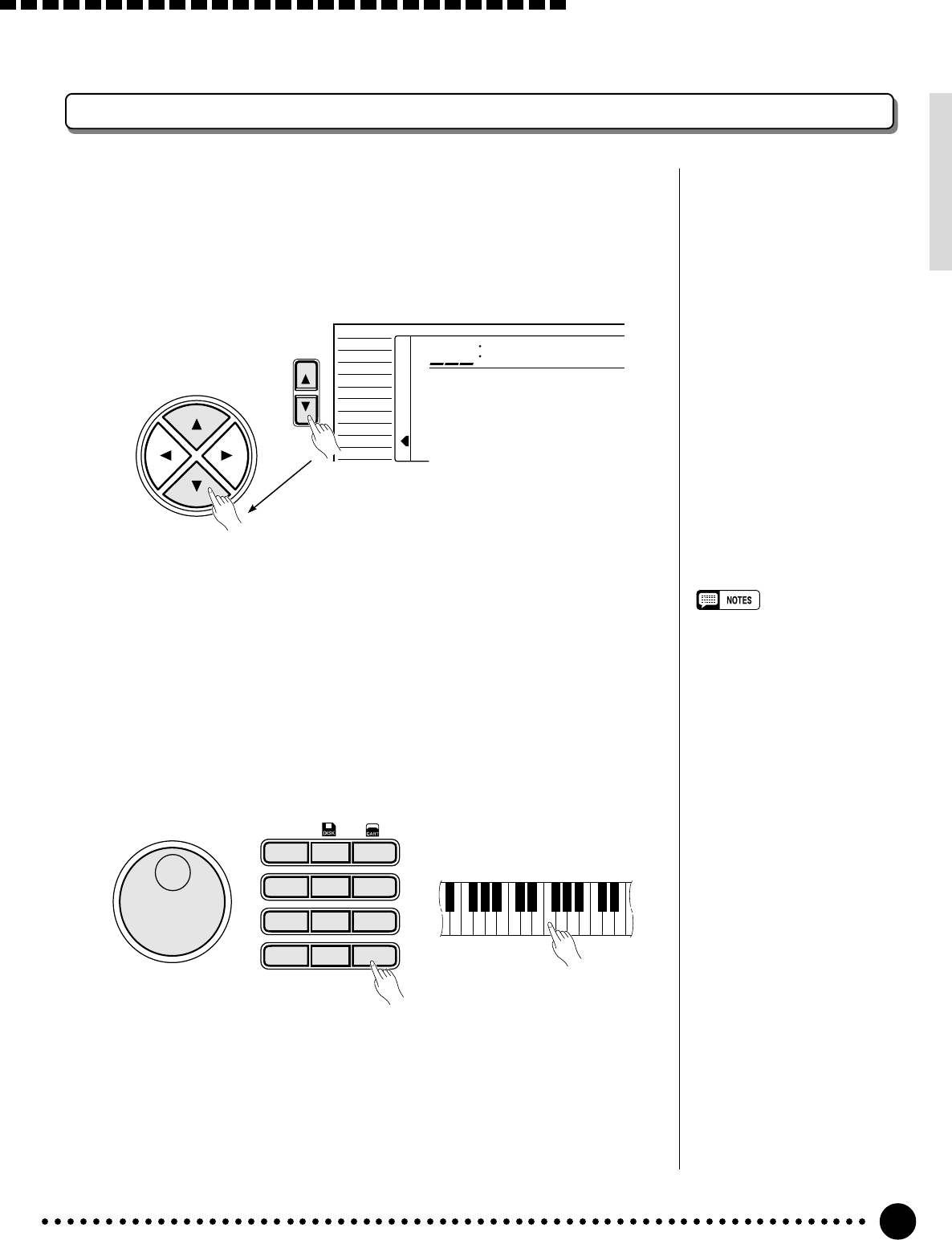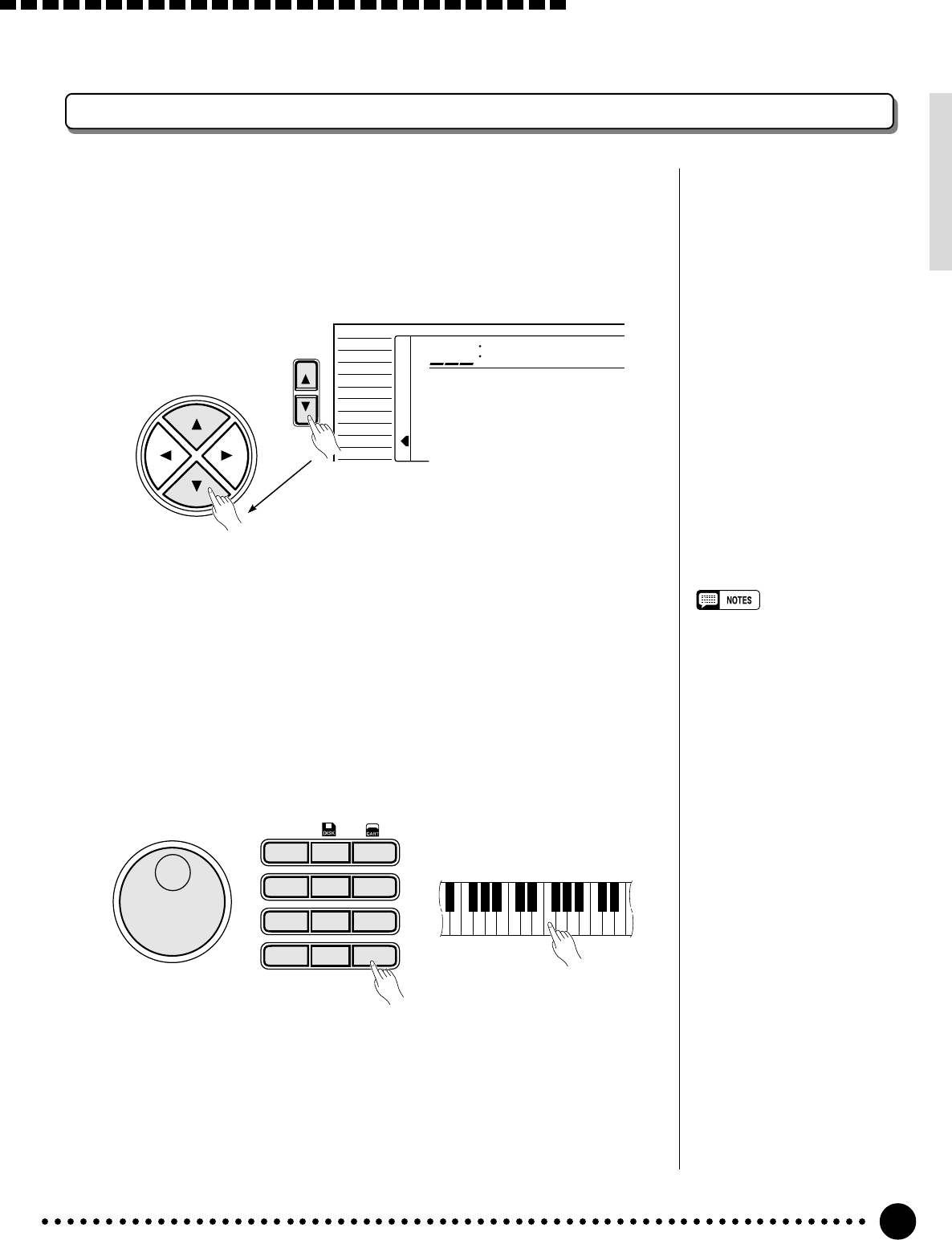
41
Using Auto Accompaniment
Changing the Accompaniment Split Point
1
Select the Accompaniment Split Point Function.........................
Press the [FUNCTION] button to the left of the display as many times
as necessary until the arrowhead in the display appears next to “OVER-
ALL” in the function list to the left of the display. Then use the cursor [▲]
and [▼] buttons to select the “AccSpPnt” function from within the OVER-
ALL function list.
FUNCTION
AccSpPnt
054
VOICE
STYLE
SONG
REGIST MEMORY
MULTI PAD
DUAL VOICE
SPLIT VOICE
HARM
/
ECHO
OVERALL
DIGITAL EFFECT
CURSOR
2
Set As Required ...........................................................................................................................................
Simply press the key you want to assign as the split point. The key
number of the key you press will appear to the left of “AccSpPnt” on the top
line of the display. You can also use the [–/NO] and [+/YES] buttons, the
number buttons or the data dial to enter the split point key number. The low-
est key on the keyboard (C1) is key number “36”, middle C (C3) is “60”,
and the highest key (C6) is “96”. The split point can be set at any key
number from 00 through 127, allowing the split point to be set outside the
range of the PSR-620 keyboard for MIDI applications.
• The split point key becomes the
highest key in the Auto Accom-
paniment section of the key-
board.
• The default split point (54) can be
instantly recalled by pressing the
[–/NO] and [+/YES] buttons at the
same time.
–
/NO
+
/YES
654
0
789
123
1
– –
**
*
3
Exit .........................................................................................................................................................................................
Press the [VOICE] button or select a different function to exit from the
OVERALL functions.