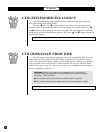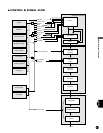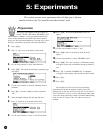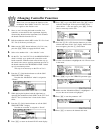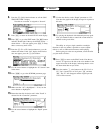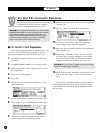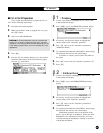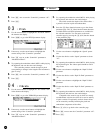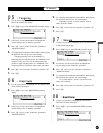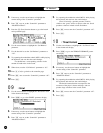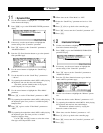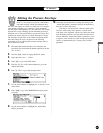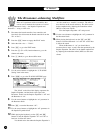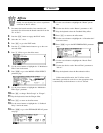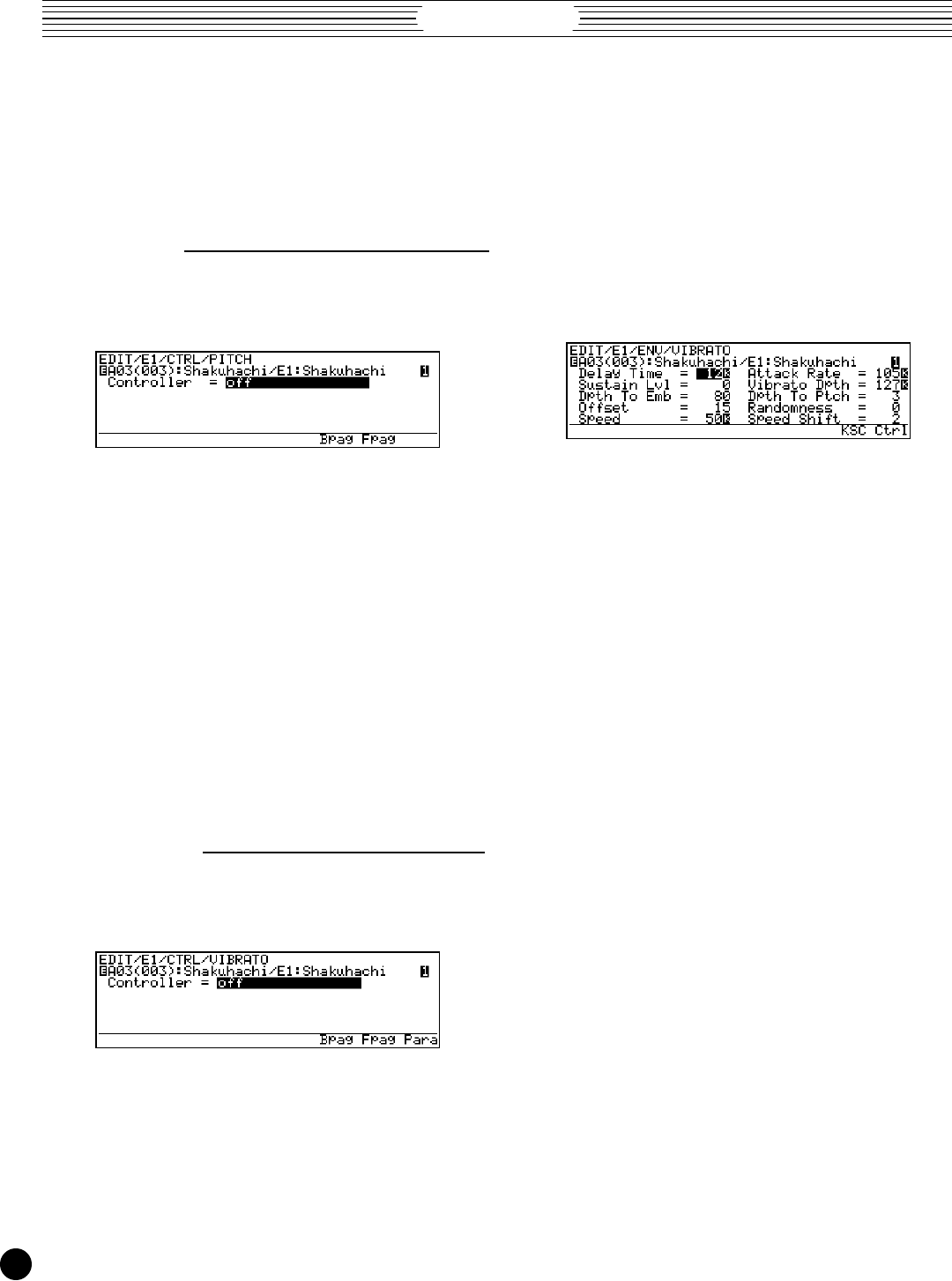
VL Version 2
64
6. Press = once to turn the “Controller” parameter “off”.
7. Press ].
03
: Pitch
1. Use the cursor buttons to highlight the “03: Pitch” item in
the element edit display.
2. Press [ to go to the PITCH parameter display.
3. If necessary, use the cursor buttons to highlight the
current setting of the “Controller” parameter.
4. Press - once to set the “Controller” parameter to
“Modulation Wheel”.
5. Try operating the modulation wheel (MW1) while playing
the keyboard, and note how the sound changes.
This controller produces smooth changes in pitch
corresponding to changes in the length of the instrument’s
pipe or string.
6. Press = once to turn the “Controller” parameter “off”.
7. Press ].
04
: Vibrato
1. Use the cursor buttons to highlight the “04: Vibrato” item
in the element edit display.
2. Press [ to go to the VIBRATO parameter display.
3. If necessary, use the cursor buttons to highlight the
current setting of the “Controller” parameter.
4. Press - once to set the “Controller” parameter to
“Modulation Wheel”.
.
.
.
.
.
.
.
.
.
.
.
.
.
.
.
.
.
.
.
.
.
.
.
.
.
.
.
.
.
.
.
.
.
.
.
.
.
.
.
.
.
.
.
.
.
.
.
.
.
.
.
.
.
.
.
.
.
.
.
.
.
.
.
.
.
.
.
.
.
.
.
.
.
.
.
.
.
.
.
.
.
.
.
.
.
.
.
.
.
.
.
.
.
.
.
.
.
.
.
.
.
.
.
.
.
.
5. Try operating the modulation wheel (MW1) while playing
the keyboard, and note how the sound changes.
The wheel controls the depth of the vibrato effect —
a periodic variation in pitch and embouchure.
6. Press the • (Para) function button to go to the vibrato
parameter page. The • (Para) function button becomes
available whenever detailed parameters are available for
the selected controller. You can return to the main
controller page by pressing the • (Ctrl) function button
in the parameter page.
7. Use the cursor buttons to highlight the “Speed” param-
eter.
8. Use the data dial to set the “Speed” parameter to about
“45”.
9. Try operating the modulation wheel (MW1) while playing
the keyboard again. The vibrato speed should be notice-
ably slower.
10.Use the cursor buttons to highlight the “Dpth To Emb”
parameter.
11.Use the data dial to set the “Dpth To Emb” parameter to
“0”.
12.Use the cursor buttons to highlight the “Dpth To Ptch”
parameter.
13.Use the data dial to set the “Dpth To Ptch” parameter to
“127”.
14.Try operating the modulation wheel (MW1) while playing
the keyboard, and note how the sound changes.
Compared to the sound in step 6, which was mostly
an embouchure variation, the effect now consists entirely
of pitch variation. Exceptionally realistic vibrato effects
can be created by carefully balancing the pitch and
embouchure components of the effect.
15.Press • (Ctrl) to go back to the controller page.
16.Press = once to turn the “Controller” parameter “off”.
17.Press ].