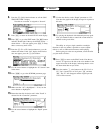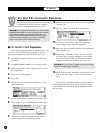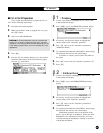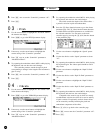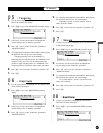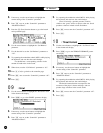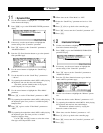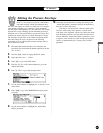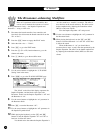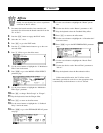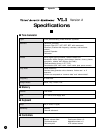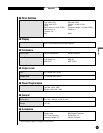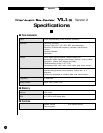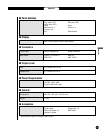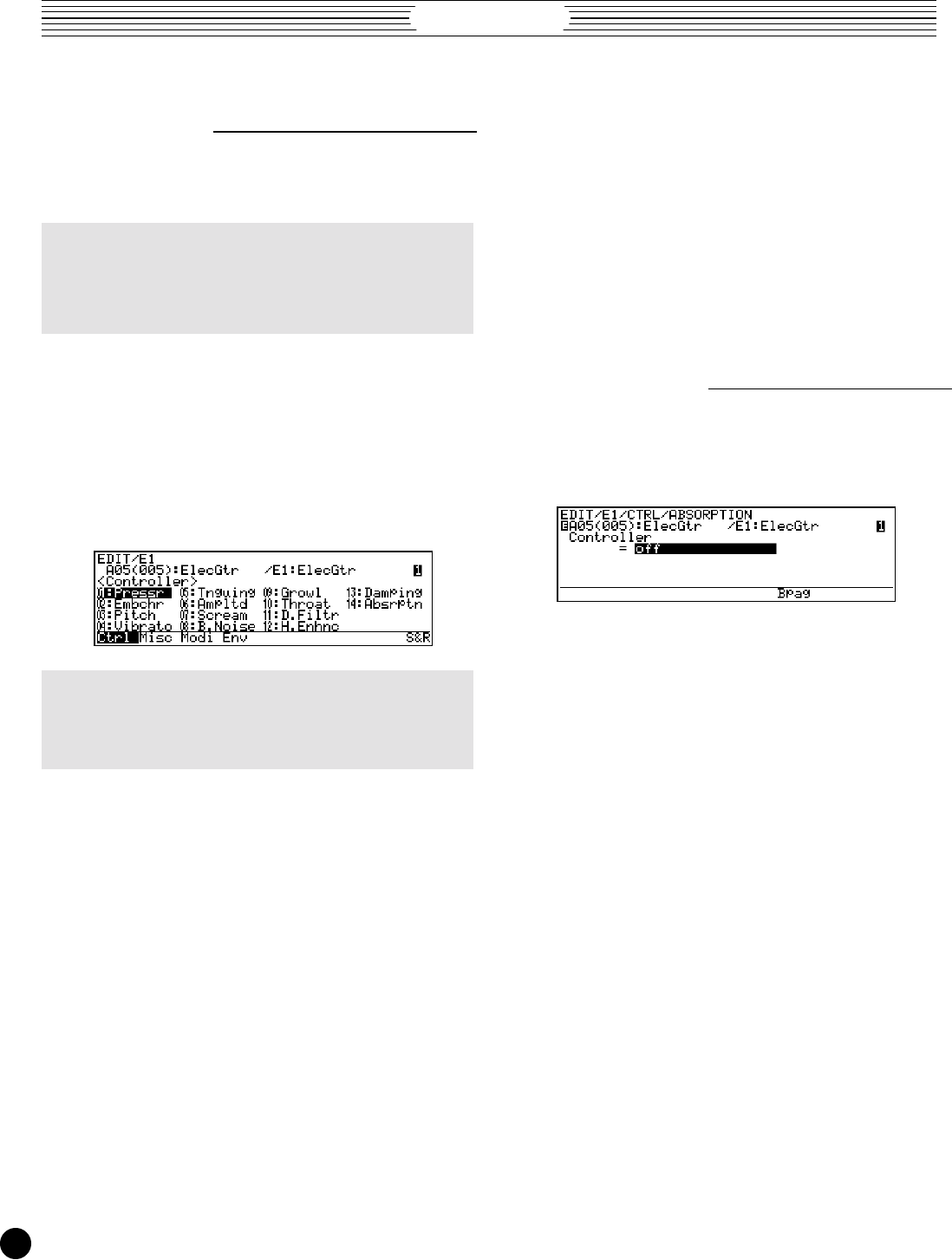
VL Version 2
68
13
: Damping
Up to this point we’ve used the Shakuhachi voice. The
“Damping” and “Absorption” functions which follow, how-
ever, are more easily understood by using a string instrument
— we’ll use an electric guitar voice.
VL1 Ver.2 & VL7 Ver.2 USERS! ■ Before beginning
this experiment VL1 Ver.2 and VL7 Ver.2 users should turn
modulation-wheel vibrato control “off” for this voice. Refer
to the procedure outlined in “Changing Controller Func-
tions” on page 59.
1. Press P.
2. Select the A05 voice (ElecGtr).
3. Press E.
4. Press the ™ (E1 or EL) function button to go to the
element edit menu. If necessary also press the ¡ (Ctrl)
button to call the controller menu.
NOTES ■ Steps 5 through 9, below, are not necessary on
the VL1-m Ver.2. Simply use the cursor buttons to highlight
the “13: Damping” item in the element edit display and
press
[
.
5. Use the cursor buttons to highlight the “14: Absrptn” item
in the element edit display.
6. Press [ to go to the ABSORPTION parameter
display.
7. If necessary, use the cursor buttons to highlight the
current setting of the “Controller” parameter.
8. Rotate the data dial counter-clockwise to turn the “Con-
troller” parameter “off”.
9. Press the § (Bpag) function button to go back to the
DAMPING parameter display.
10.Make sure that the “Controller” parameter is set to
“Modulation Wheel”. Since breath control is not assigned
to any other function at this point, you can go right ahead
and try out the damping function.
.
.
.
.
.
.
.
.
.
.
.
.
.
.
.
.
.
.
.
.
.
.
.
.
.
.
.
.
.
.
.
.
.
.
.
.
.
.
.
.
.
.
.
.
.
.
.
.
.
.
.
.
.
.
.
.
.
.
.
.
.
.
.
.
.
.
.
.
.
.
.
.
.
.
.
.
.
.
.
.
.
.
.
.
.
.
.
.
.
.
.
.
.
.
.
.
.
.
.
.
.
.
.
.
.
.
11.Try operating the modulation wheel (MW1) while playing
the keyboard, and note how the sound changes.
Note how damping changes the decay of the sound.
With the wheel rolled all the way up there is no damping,
while rolling the wheel all the way toward you produces
maximum damping.
12.Press = once to turn the “Controller” parameter “off”.
13.Press ].
14
: Absorption
1. Use the cursor buttons to highlight the “14: Absrptn” item
in the element edit display.
2. Press [ to go to the ABSORPTION parameter
display.
3. If necessary, use the cursor buttons to highlight the
current setting of the “Controller” parameter.
4. Press - once to set the “Controller” parameter to
“Modulation Wheel”.
5. Try operating the modulation wheel (MW1) while playing
the keyboard, and note how the sound changes.
Absorption simulates the high-frequency absorption
which occurs at certain parts of the instrument and the
player’s body, producing a somewhat muted effect. With
the wheel rolled all the way up there is no absorption,
while rolling the wheel all the way toward you produces
maximum absorption.
6. Press = once to turn the “Controller” parameter “off”.
7. Press ].