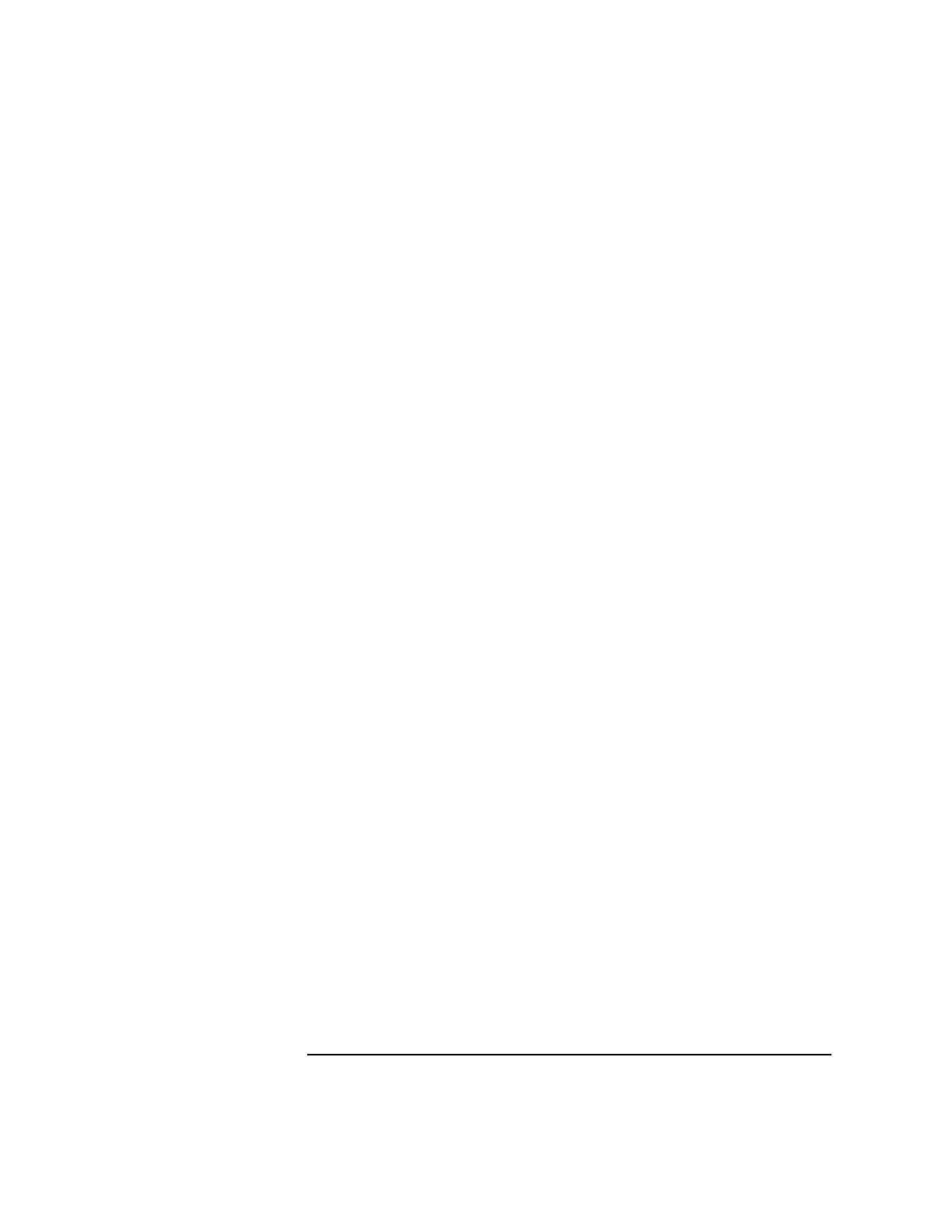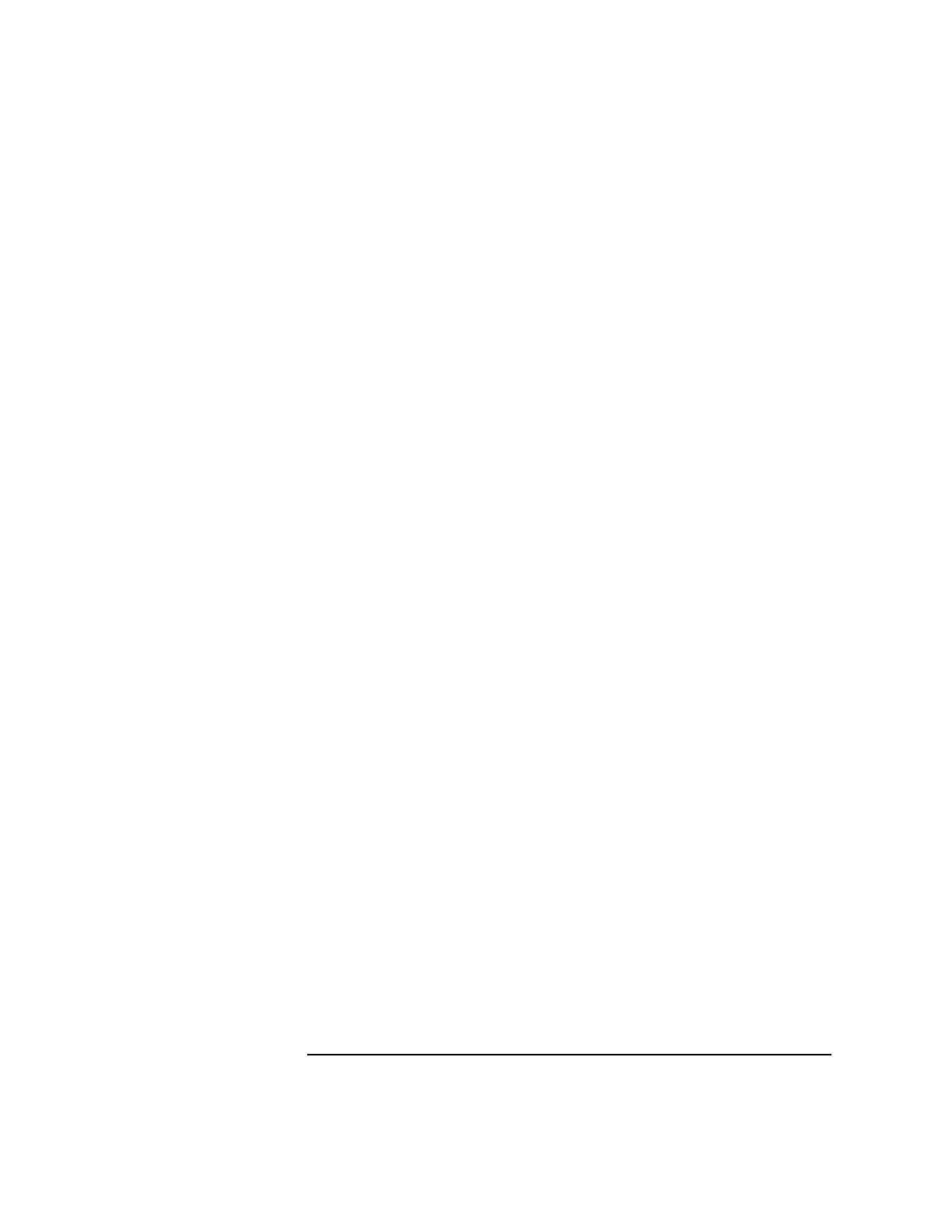
Chapter 4 95
Test Controller
Example of running diagnostics from Test Controller command line
Step 5. From the menu, select Memory test, option 1.
This opens the Test Configuration menu shown below:
Test menu
1=*Memory test
2= not available
3= not available
4= not available
5= I/O test
6= CPU Selftests
7= not available
8= not available
9= not available
A= not available
Please enter number of test:
Step 6. From the Test Configuration menu shown below, select the Hardware
Selection menu, option A.
Test Controller Test Selection menu
Test Configuration Menu
0=Return to Main Menu A=Hardware Selection Menu
1=Display Classes B=Loop Enable
2=Display Subtests C=Loop Count
3=Select Classes D=Test Error Count
4=Select Subtests E=Pause at Test Start
5=Read All Test Parameters F=Pause at Test End
6=Read One Test Parameter G=Pause at Subtest Start
7=Write Test Parameter H=Pause at Subtest End
8=Reset Parameters I=Pause On Failure
9=Display Test Configuration
Enter command: