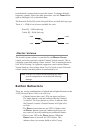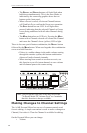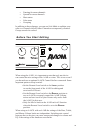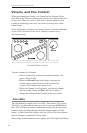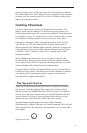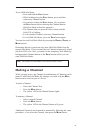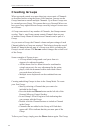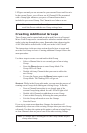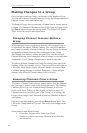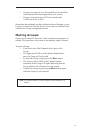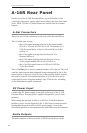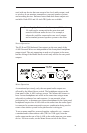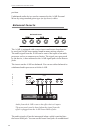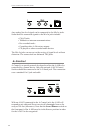35
LED goes out and you are returned to your current Preset and live mix.
In the current Preset, you will now see all Channel LEDs associated
with a Group light whenever you press a Channel button that is
included in your saved Group. The Channels now behave as one.
Note: Remember to save the Preset if you want to be able to
recall the Preset with the new Group settings later.
Creating Additional Groups
Three Groups can be created and saved in each Preset in a Personal
Mixer. Each Group can be created and/or edited as needed while live
audio is playing through the system. Remember that when using the
A-16CS the data is stored in the A-16R, not in the A-16CS itself.
The instructions in the previous section describe how to create and
save the first Group in a mix. Creating additional Groups follows the
same procedure.
Use these steps to create a second and/or third Group.
• Select a Channel that is not currently part of an existing
Group.
• Press the GROUP button to enter Group Mode. The
Group LED will flash.
• Double-click any Channels that you want to add to the
new Group.
• To save the Group, press the GROUP button again to exit
Group Mode. The flashing LED will go out.
Shortcut: While in the Group edit mode, you can start the process of
creating a new Group while editing an existing Group. To do this,
• Press a Channel button that is not already part of the
current Group being edited. Its red LED will light solid.
• Double-click Channels to add them to a new Group.
• Create a third Group by following the same procedure.
• Exit the Group edit mode to save the Groups.
• Save the Preset.
If you try to create more than three Groups, the interface will
automatically select one of the existing Groups when you enter Group
edit mode. You have the option at this point to edit an existing Group
or clear Channels that are part of one of the other existing Groups.
Note: A Channel that is already part of one Group cannot be part
of any other Group.