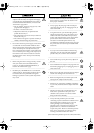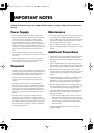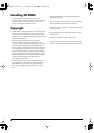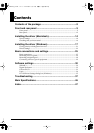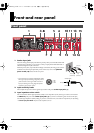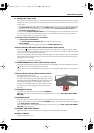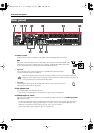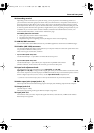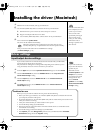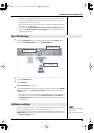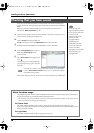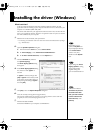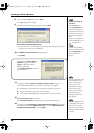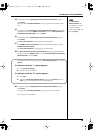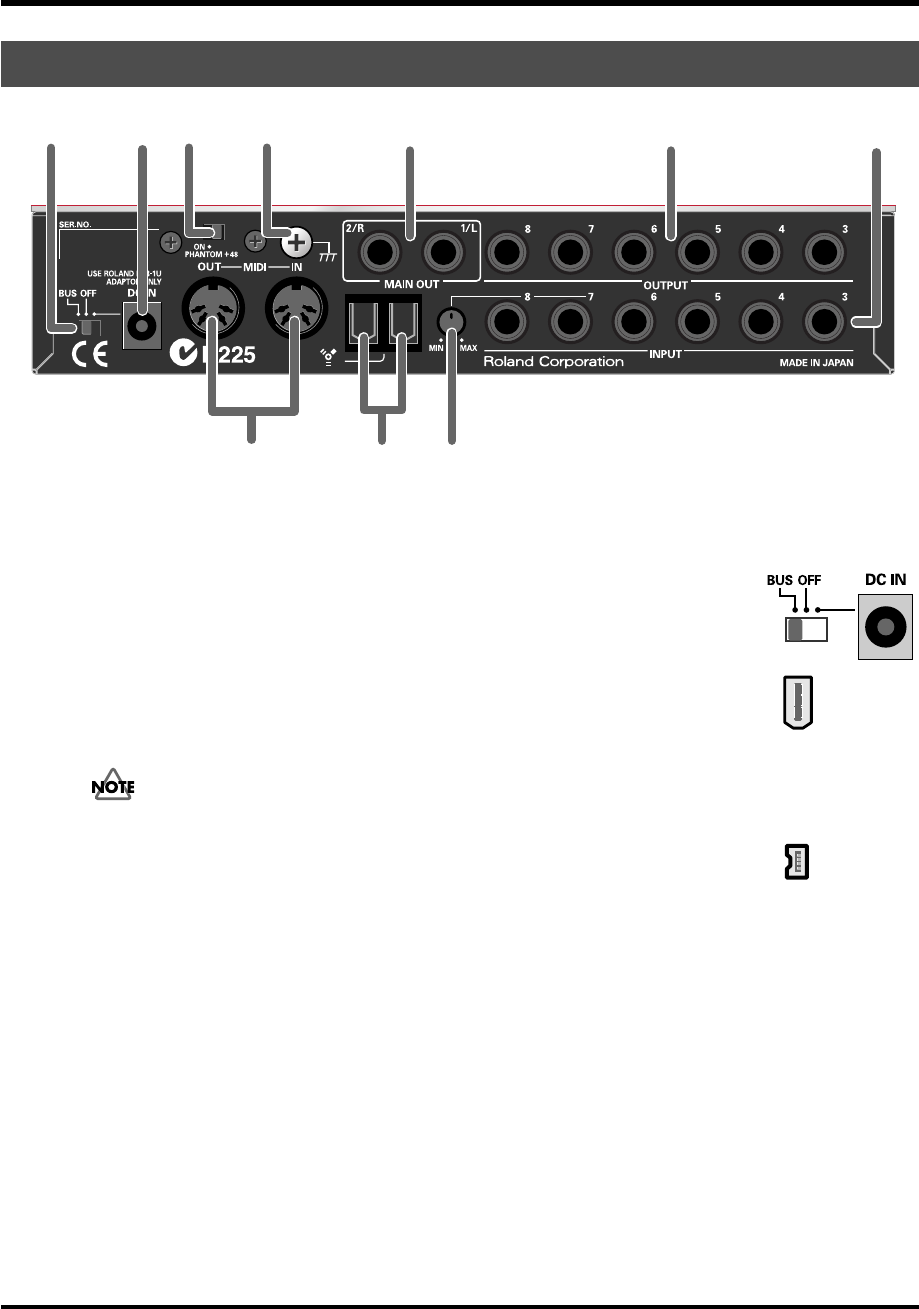
12
Front and rear panel
fig.rear
17.Power switch
Used to switch the power on (DC IN) or off (OFF), and for switching to bus power (BUS).
fig.power-sw
BUS
Bus power can be used if the FA-101 is connected to your computer via a FireWire (IEEE 1394)
cable. In this case, power is supplied from your computer via the FireWire (IEEE 1394) cable.
If you want to use bus power, set the power switch to the BUS position.
fig.6-pin
• 6-pin type
You can use bus power if your computer has a 6-pin IEEE 1394 connector (FireWire
connector, iLink connector, DV connector).
With some computers, the FA-101 may not operate on bus power. If so, connect the included AC
adaptor to an AC outlet and use it to supply power to the FA-101. In this case, the power will be on
when you set the power switch to the DC IN position.
fig.4-pin
• 4-pin type
If your computer has a 4-pin FireWire (IEEE 1394) connector, you cannot use bus power.
Set the power switch to the DC IN position.
18.AC adaptor jack
Connect the included AC adaptor to this jack.
* Never use any AC adaptor other than the supplied unit; doing so may cause malfunction.
19.Phantom power switch
This is an on/off switch for the phantom power supplied to the XLR connectors of the
combo input jacks
(1)
on the front panel.
* You must leave the phantom power turned off (right position) unless condenser mics requiring phantom power are
connected to the XLR jacks. Supplying phantom power to a dynamic mic or an audio playback device may cause
malfunction. For details on the requirements of your mic, refer to its owner’s manual.
(The FA-101’s phantom power supply: DC 48 V, 20 mA maximum)
Rear panel
24 25
26
17 18 19
20
21 22
23
FA-101_e.book 12 ページ 2005年11月24日 木曜日 午後1時25分