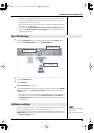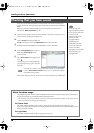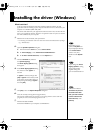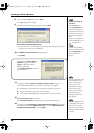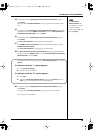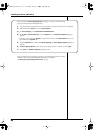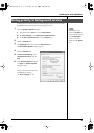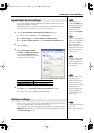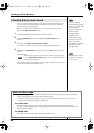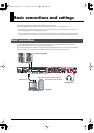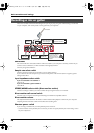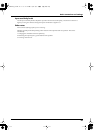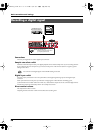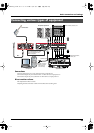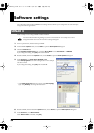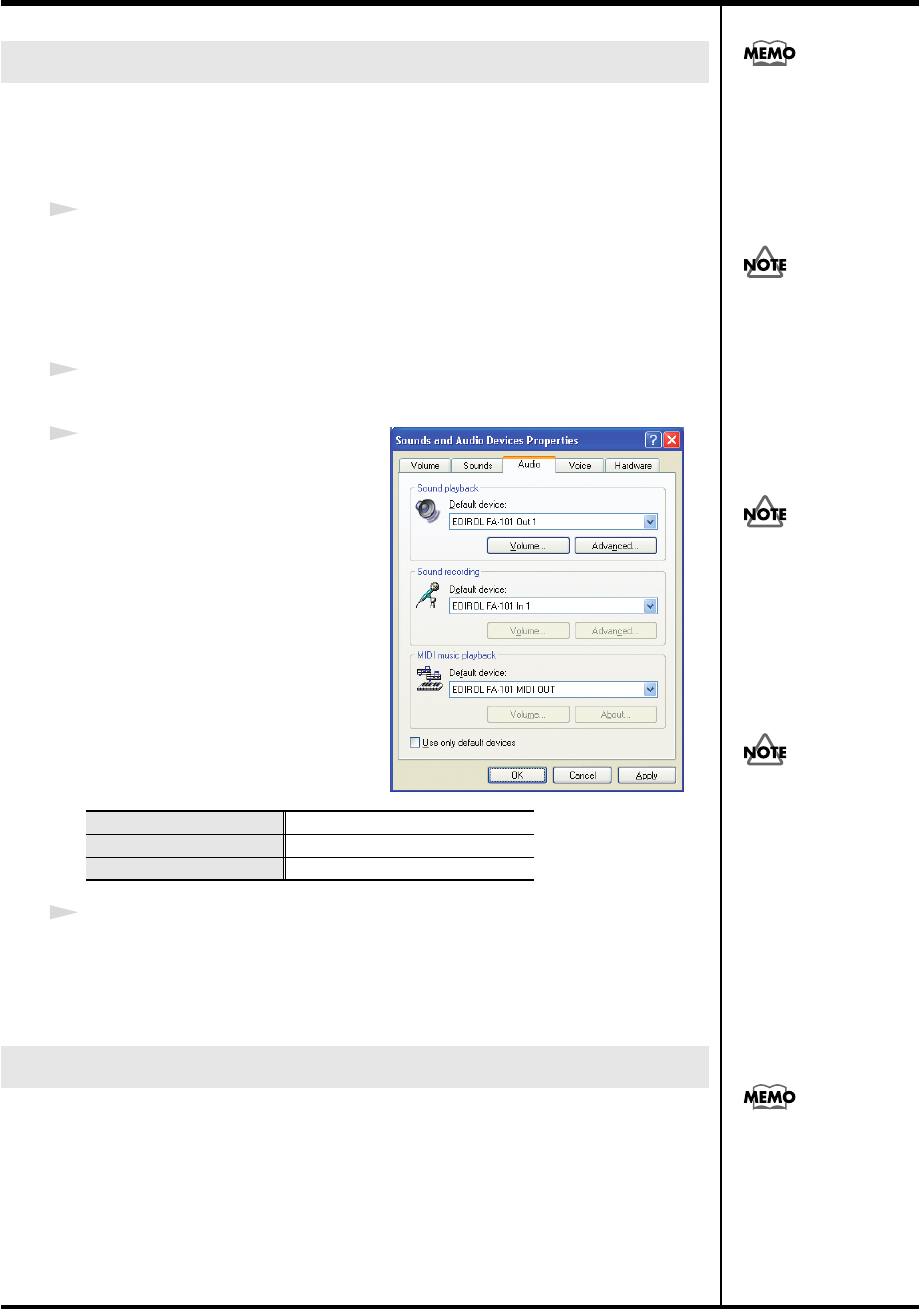
23
Installing the driver (Windows)
If you will be using the Windows Media Player application with the FA-101, specify
the input/output devices as follows.
The method in which you make device settings will depend on the software you are
using. For details, refer to the owner’s manual for your software.
1
Open the
Sound, Speech, and Audio Devices Properties
dialog box.
1.
From the Windows
start
menu, choose
Control Panel
.
2.
In
“Pick a category,”
click
Sound, Speech, and Audio Devices
.
3.
In
“or Pick a Control Panel icon,”
click the
Sounds and Audio Devices
icon.
2
Click the
Audio
tab.
fig.sound
3
In the
Sound playback
,
Sound
recording
, and
MIDI music playback
areas, click the
Default device
field.
From the list that appears for each field,
choose the device shown below.
4
Click
[OK]
to close the
Sounds and Audio Devices Properties
dialog box.
This completes the audio and MIDI input/output settings.
Before you start up your software, use a FireWire (IEEE 1394) cable to connect the FA-
101 to your computer, and turn on the power of the FA-101.
If your software allows you to specify MIDI and audio input/output settings, choose
EDIROL FA-101
. For details, refer to the owner’s manual for your software. Also refer
to
“Software settings”
(p. 30).
Input/output device settings
Sound playback
EDIROL FA-101 Out 1
Sound recording
EDIROL FA-101 In 1
MIDI music playback
EDIROL FA-101 MIDI OUT
Software settings
Depending on your
system, the System icon
may be displayed directly
in the Control Panel
(Classic view). If so,
double-click the System
icon.
If you are using sequencer
software, you will need to
make audio and MIDI
device settings from
within your software. For
details, refer to the owner’s
manual for the software
you are using.
Each input/output device
can only be used by one
software application at a
time; multiclient usage is
not supported.
If you are using the 192
kHz sample rate on
Windows XP, the FA-101
may not appear in the
Sounds tab of the Sounds
and Audio Devices
Properties dialog box. If
so, please update your
system to Windows XP
Service Pack 1.
For the latest information,
please visit
http://www.edirol.com/
FA-101_e.book 23 ページ 2005年11月24日 木曜日 午後1時25分