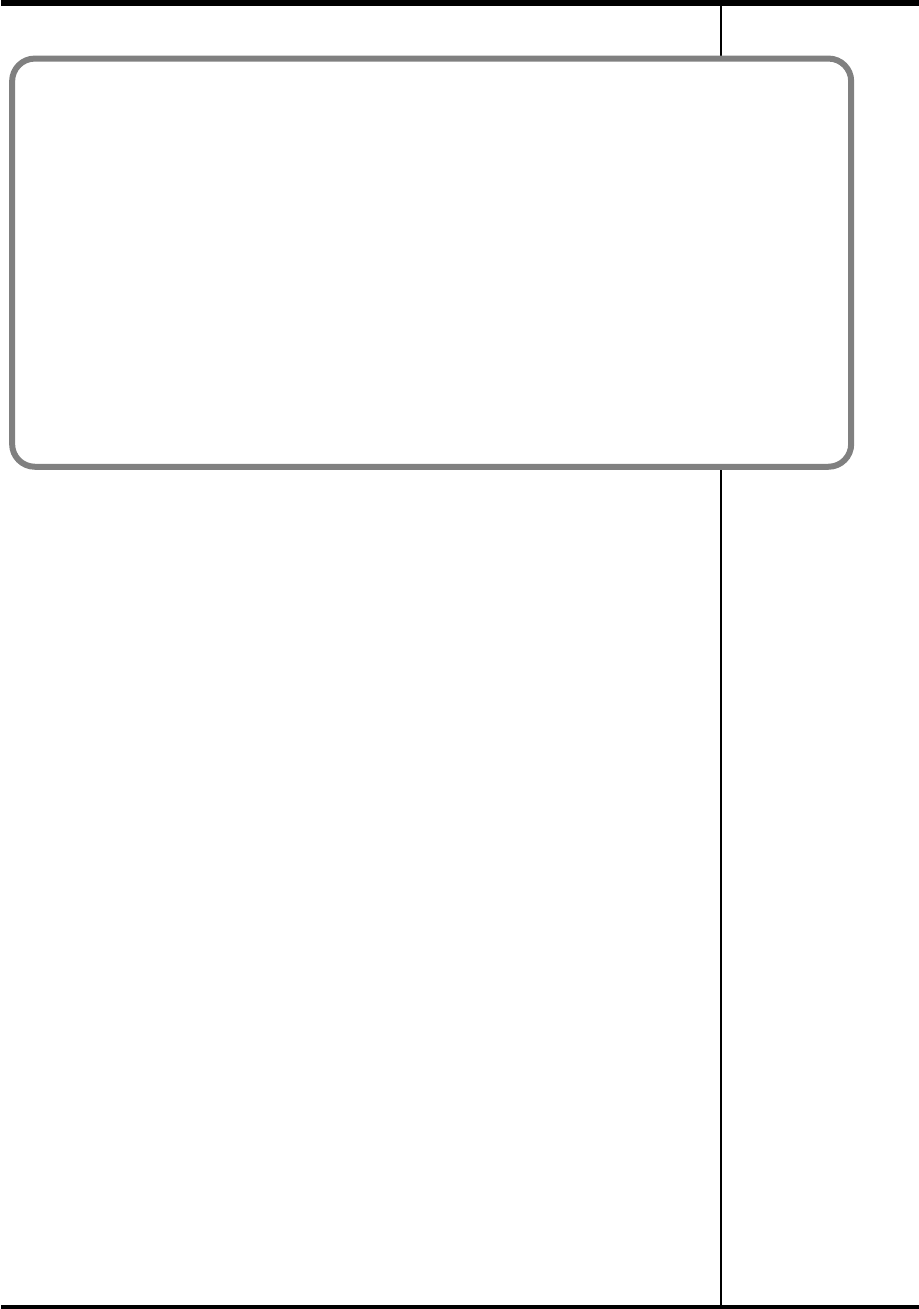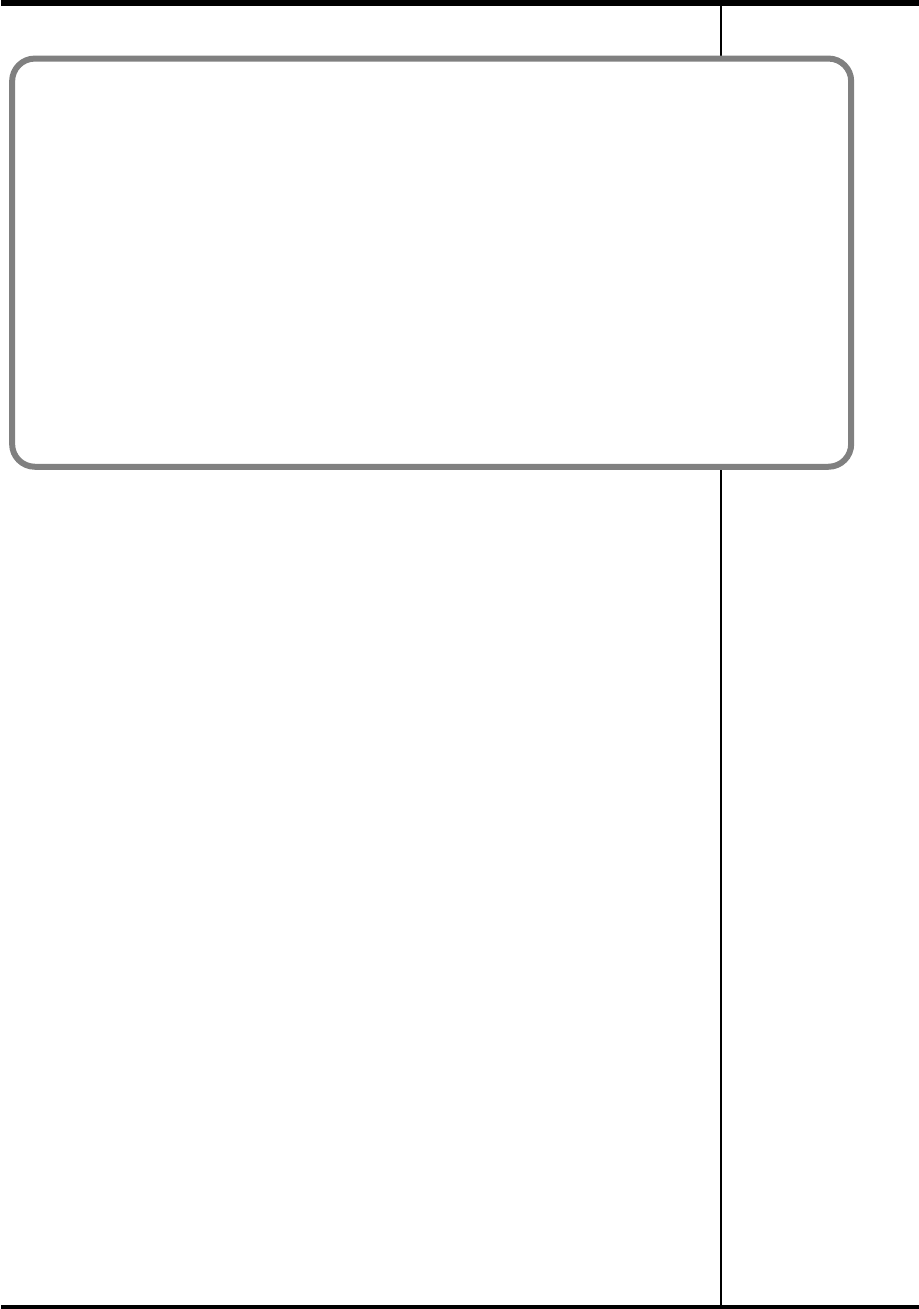
20
Installing the driver (Windows)
Next, you need to set your computer so priority is given to background services, which
will help to assure that audio and MIDI processing occur smoothly.
(
➔
“Giving priority to background services”
(p. 21))
If you changed the “Driver Signing Options” setting (p. 17, step 4), restore the setting
to its previous state after restarting Windows.
1. Log on to Windows using the same user account as the one used when the driver was installed.
2. From the Windows start menu, choose Control Panel.
3. In “Pick a category,” click Performance and Maintenance.
4. In “or Pick a Control Panel icon,” click the System icon. The System Properties dialog box
appears.
* Depending on your system, the System icon may be shown directly in the Control Panel (Classic view).
If so, double-click the System icon.
5. Click the Hardware tab, and then click [Driver Signing]. The Driver Signing Options dialog box
appears.
6. In Driver Signing Options, restore the previous setting (“Warn” or “Block”) and click [OK].
7. Click [OK]. The System Properties dialog box closes.
FA-101_e.book 20 ページ 2005年11月24日 木曜日 午後1時25分