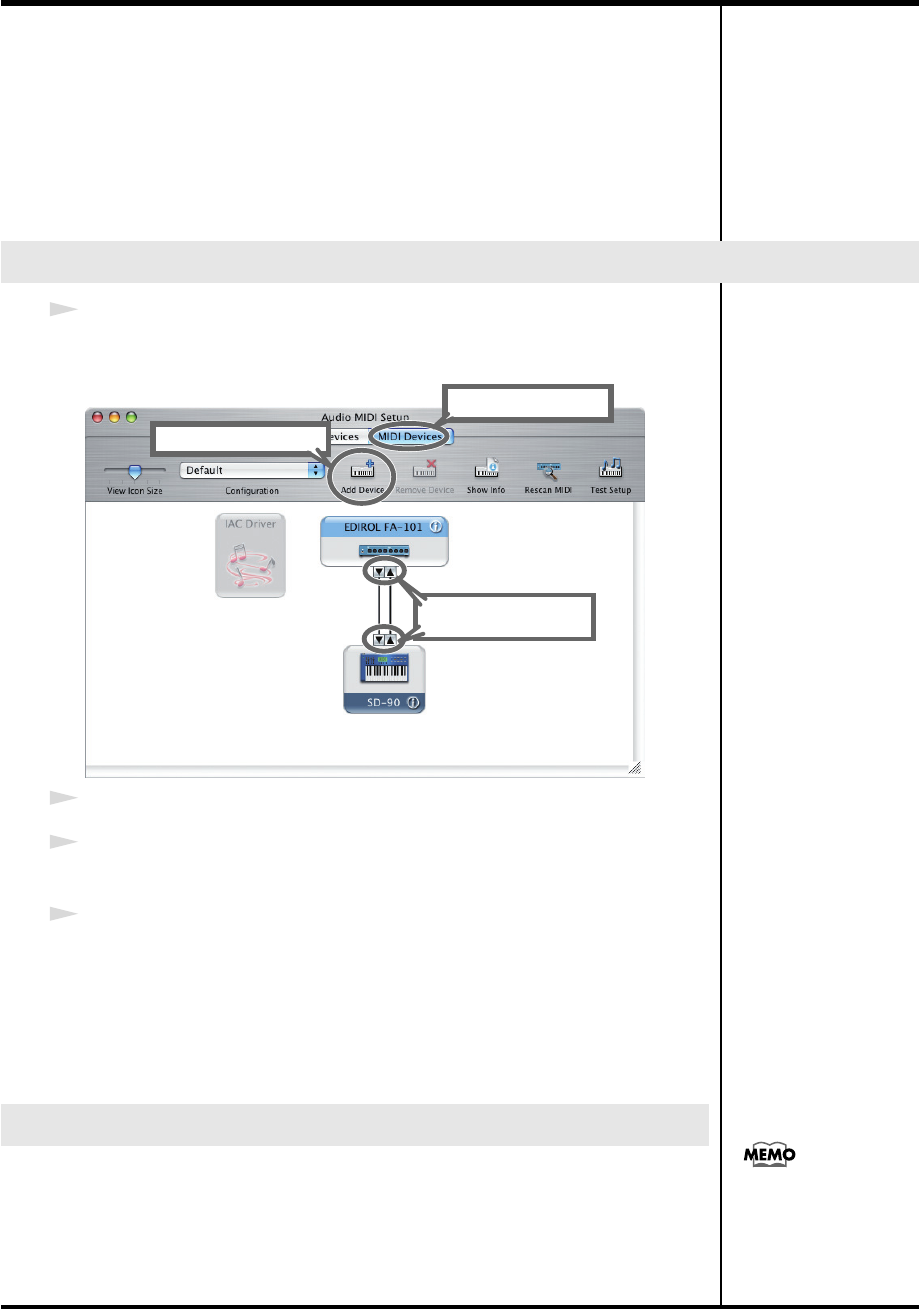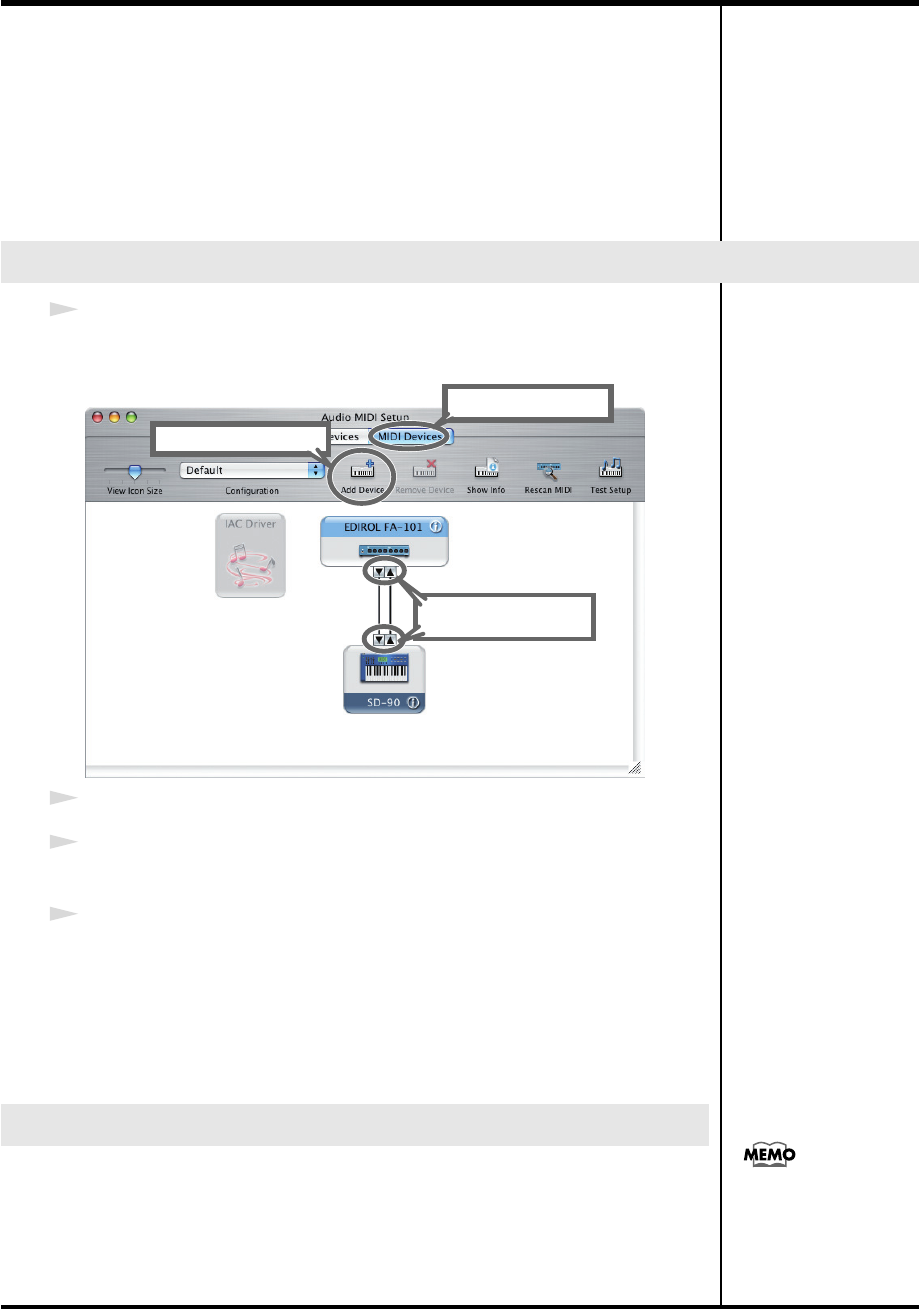
15
Installing the driver (Macintosh)
* Depending on the model of Macintosh you are using, starting up the Macintosh when the
FA-101 is connected may cause operation to become unstable. In this case, start up the
Macintosh and then connect the FA-101.
* If you want to change the FA-101’s sample rate, turn the FA-101 off, change the sample rate,
and then turn the FA-101 on again.
If, in the Mac OS
System Preferences - Sound - Output
, the
EDIROL FA-101
is not
shown in the
“Choose a device for sound output”
setting, this means that the FA-101
is completely powered down.
1
Open the
Applications
folder of your Macintosh hard disk. In the
Utilities
folder,
double-click
Audio MIDI Setup
to open the
Audio MIDI Setup
.
fig.audio-midi.eps
2
Click the
MIDI Devices
tab.
3
Click
Add Device
.
New external device
will appear.
4
Connect the
▼
and
▲
symbols (which signify the outputs and inputs) of the
EDIROL
FA-101
icon to those of the
New External Device
icon by using the mouse to drag
between them.
* Change icons and set other items according to the MIDI devices that are connected to the FA-
101's MIDI connectors. If you double-click
new external device
, the
new external
device Properties
dialog box will appear, allowing you to specify a variety of things, such
as the device name.
Before you start up your software, use a FireWire (IEEE 1394) cable to connect the FA-
101 to your computer, and turn on the power of the FA-101.
If your software allows you to specify MIDI and audio input/output settings, choose
EDIROL FA-101
. For details, refer to the owner’s manual for your software. Also refer
to
“Software settings”
(p. 30).
Mac OS settings
Software settings
4
Click MIDI Devices
2
Click Add Device
3
Use the mouse to drag
a connection
For the latest information,
please visit
http://www.edirol.com/
FA-101_e.book 15 ページ 2005年11月24日 木曜日 午後1時25分