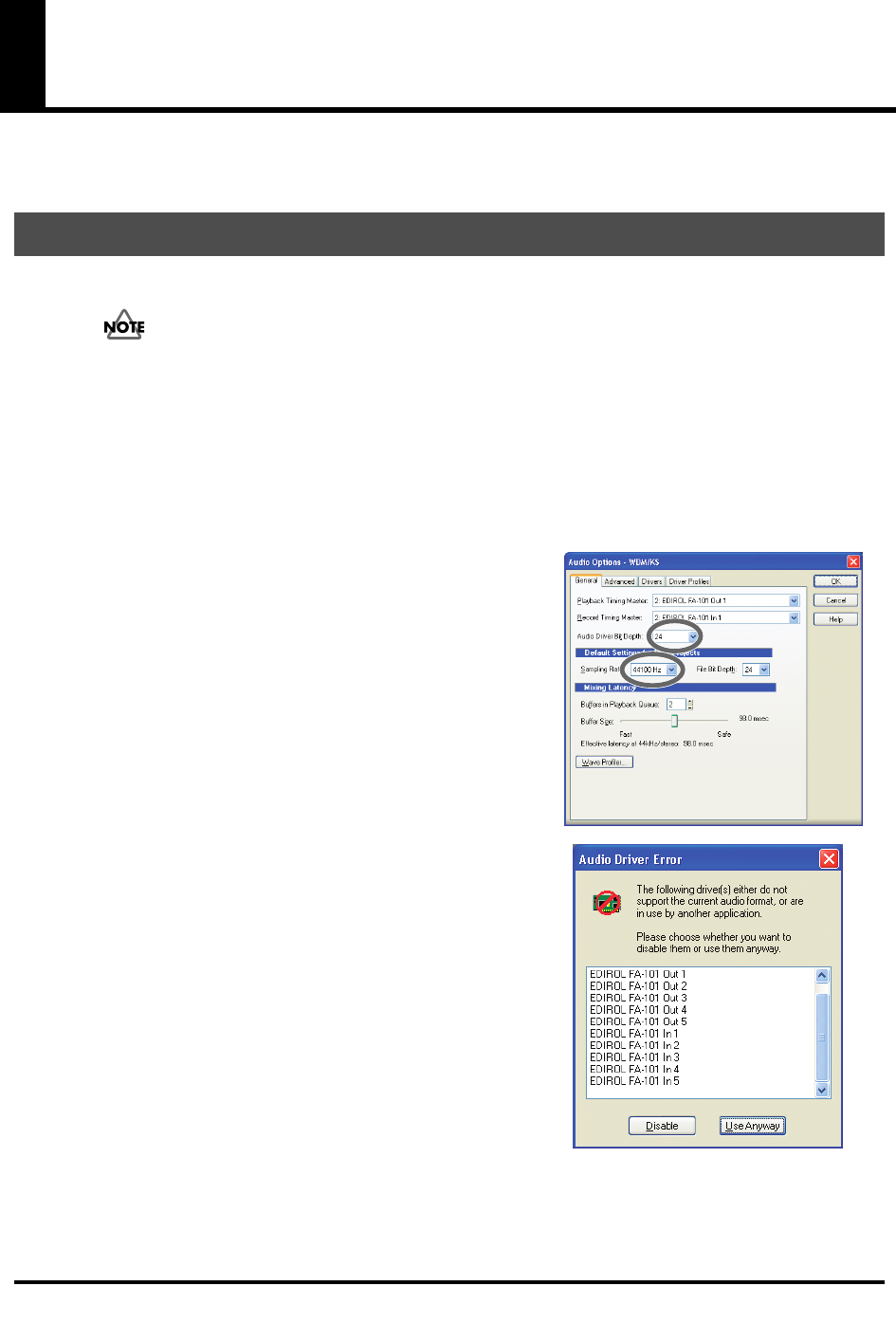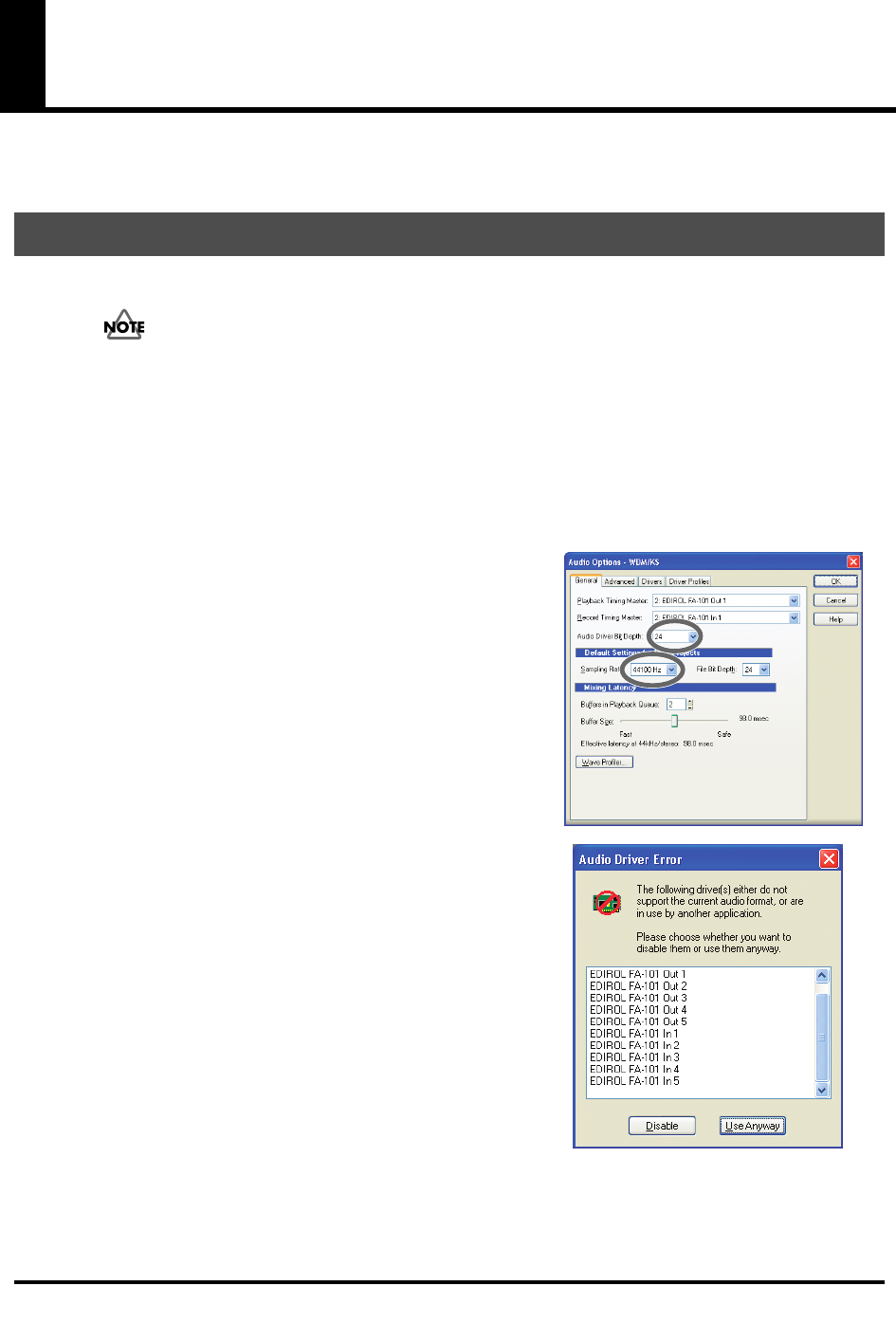
30
Software settings
You will need to make audio and MIDI device settings for the software you’re using. Here are some examples
for typical software applications.
In this example we are using SONAR 3 Producer Edition.
You must make the following settings if you have switched the FA-101's sample rate or have
changed the buffer size in the FA-101 Driver settings dialog box.
1.
Power up the FA-101, and then start up SONAR.
2.
From SONAR’s
Options
menu, choose
Audio
to open the
Audio Options
dialog box.
3.
Click the
Advanced
tab.
In the
Playback and Recording
area, verify that
Driver Mode
is set to
Use Default
or
WDM/KS
.
If you change this setting, click
[OK]
and restart SONAR.
4.
Restart SONAR, and from the
Options
menu, choose
Audio
to open the
Audio Options
dialog box.
fig.sonar-1.eps
5.
In the
General
tab, set
Audio Driver Bit Depth
to
24
.
Set the
Sampling Rate
to the same setting as the FA-101’s sample
rate select switch.
If you change this setting, click
[OK]
and exit SONAR.
fig.sonar-4.eps
* If the
Audio Driver Error
dialog box appears, click
[Use Anyway]
.
If you click
[Disable]
, the setting will be discarded.
6.
Restart SONAR, and from SONAR's
Options
menu, choose
Audio
to open the
Audio Options
dialog box.
7.
In the
General
tab, click
Wave Profiler
.
When
Wave Profiler
is finished, click
[OK]
.
SONAR 3
FA-101_e.book 30 ページ 2005年11月24日 木曜日 午後1時25分