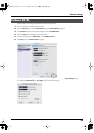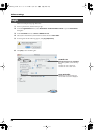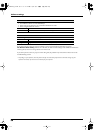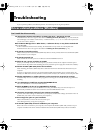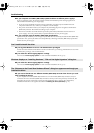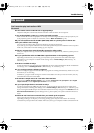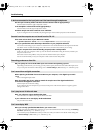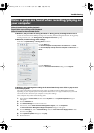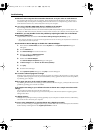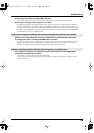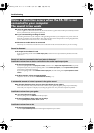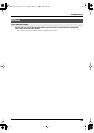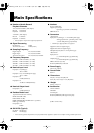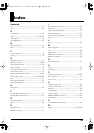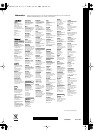42
Troubleshooting
Could two or more computers be connected to the FA-101 or to your mixer or audio devices?
Try connecting the FA-101 to only one computer. Check whether the noise disappears when the FA-101 is
connected to only one computer. Connecting numerous audio devices to a computer may produce noise in
some situations. If this occurs, connect only the FA-101 to your computer.
Are you using a FireWire (IEEE 1394) device in addition to the FA-101?
Try switching off FireWire (IEEE 1394) audio devices other than the FA-101.
If you have connected the FA-101 to an external FireWire (IEEE 1394) hard disk, please connect the FA-101
directly to an IEEE 1394 connector (FireWire connector, iLink connector, DV connector) on the computer itself.
In Windows, you may be able to solve the problem by adjusting the buffer size in the FA-101
Driver Settings dialog box.
Adjust the buffer size as described in
“FA-101 Driver Settings dialog box (Windows)”
(p. 35).
* After changing the buffer size, you must restart any software that uses the FA-101. If your software has an audio device
test function, execute the test function.
Use the Windows Device Manager to disable the 1394 Net Adaptor.
1.
In the Windows
Control Panel
, double-click the
System
icon. The
System Properties
dialog box
will appear.
2.
Click the
Hardware
tab.
3.
Click
Device Manager
to see the list of devices.
4.
In the list, double-click
Network Adapters
.
The
1394 Net Adaptor
will appear.
5.
Double-click
1394 Net Adapter
.
The
1394 Net Adaptor Properties
dialog box will appear.
6.
In
Device Usage
, choose
“Do not use this device (disable).”
7.
Click
[OK]
.
8.
Close the Device Manager.
9.
In the
System Properties
dialog box, click
[OK]
to close the dialog box.
Are numerous software programs running?
Playback may be interrupted if numerous software programs are running at the same time, or when you start
up another software program. Close any unneeded software, and try again. If this does not solve the problem,
try restarting your computer.
Clicks or pops may occur in the sound if a LAN is operating.
Try disabling the LAN in the Device Manager. If this eliminates the clicks or pops, you may be able to solve the
problem by updating your LAN driver or BIOS.
Is the sample rate setting in your software the same as the FA-101’s sample rate select switch
setting?
Set your software and the FA-101 to the same sample rate.
If you switch the FA-101's sample rate, you must turn the power of the FA-101 off, then on again to get the
setting to take effect.
Try adding memory.
Adding memory will improve the processing capability of your computer. For details on how to add memory,
refer to the owner’s manual of your computer.
If you are using a Macintosh, try pressing the FA-101's digital input switch.
Even if you aren't making use of digital input/output, problems with noise and sound dropout can sometimes
be alleviated by switching the FA-101's
digital input switch
on and off.
FA-101_e.book 42 ページ 2005年11月24日 木曜日 午後1時25分