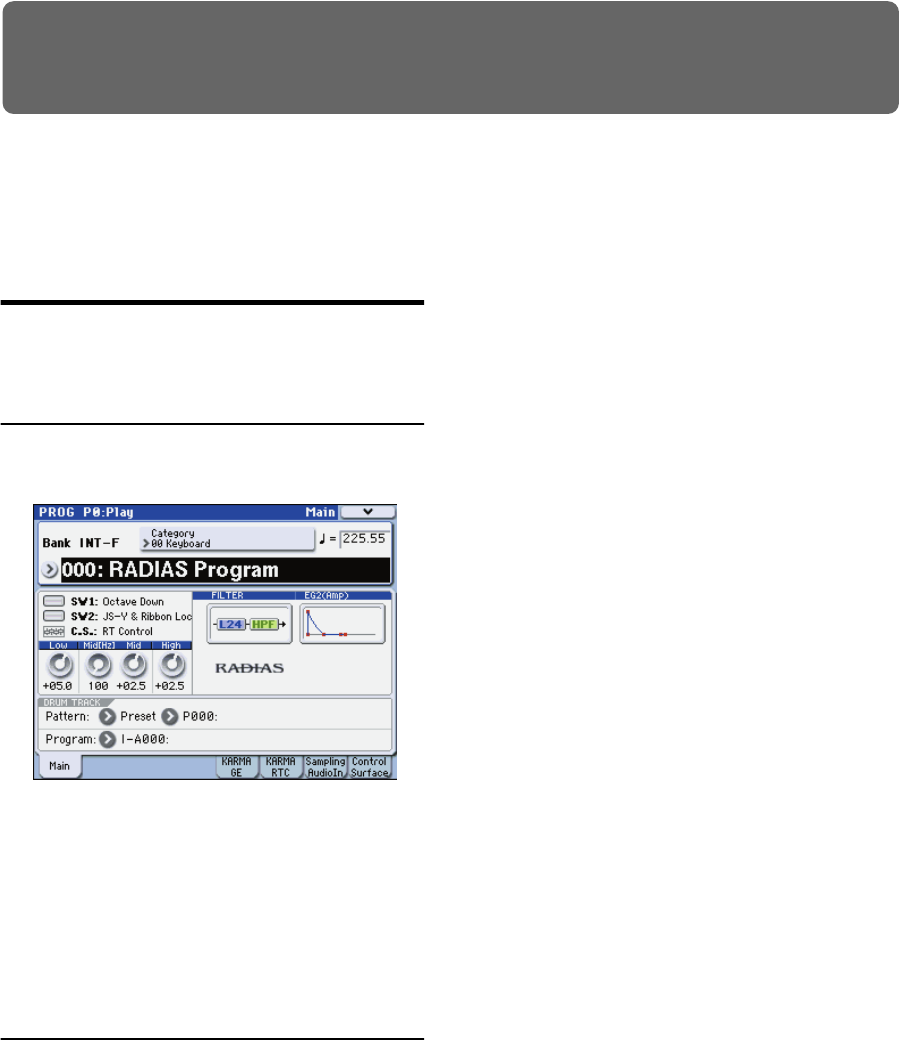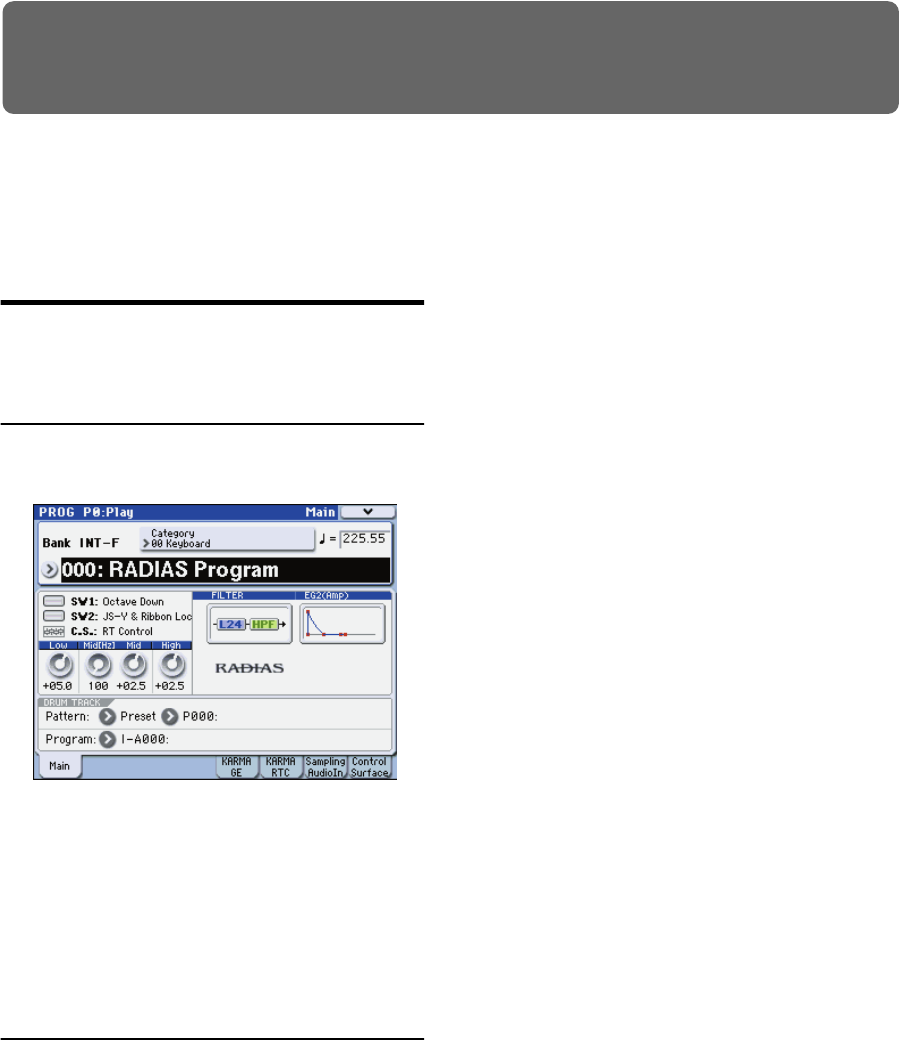
5
Quick Start
Selecting and playing programs
For details on connecting external devices and setting up,
refer to “M3 operation guide.”
Synth programs
Here’s how to select synth programs and try out various
sounds.
Selecting and playing
1. Press the PROG switch to enter Program mode.
2. Press the BANK SELECT I-F switch to select programs
from bank INT-F.
3. Use the
q
and
u
switches, the VALUE dial, or the
numeric switches to select a program.
4. Play the keyboard or pads to hear the sound of the
program.
There are also other ways to select programs, such as by
category. For more about other ways to select programs,
please see “Selecting Programs” on page 37 of the M3
operation guide.
Using controllers to vary the sound
1. Numerous controllers are located in the left side of the
M3’s front panel. While you play the keyboard, operate
the joystick, ribbon controller, and SW1 and SW2
switches to vary the sound.
The result will differ for each program, so try them all out to
see what each controller does for the particular program
you’ve selected.
For details on these controllers, please see “Using
Controllers” on page 41 of the M3 operation guide.
2. Use the Realtime Controller function of the control
surface to control the sound parameters. Press the
CONTROL ASSIGN REALTIME CONTROLLER
switch (the LED will light).
You can control the sound parameters that are assigned to
the sliders and switches.
For details on Realtime Controller, please see “Using
realtime control to edit sounds or effects” on page 48 of the
M3 operation guide.
3. Use the Tone Adjust function of the control surface to
control the sound programs of the RADIAS program.
Press the CONTROL ASSIGN TONE ADJUST switch
(the LED will light).
You can control the sound parameters that are assigned to
the sliders and switches.
For details on the default Tone Adjust settings for a RADIAS
program, please see “Tone Adjust Default Settings” on
page 24.
Note:
You can use the switches and sliders to control the
parameters assigned to Realtime Controller and Tone Adjust
even when you’re in the main page of the screen. However
since it’s most convenient to be able to see the values change
in the display while you adjust them, you’ll probably want
to be viewing the PROG P08: Control Surface page. Press the
Control Surface tab located in the lower right of the display.
When you operate the eight switches and sliders, they will
perform the functions assigned to them, and the sound will
change. The objects in the display will also change
accordingly.