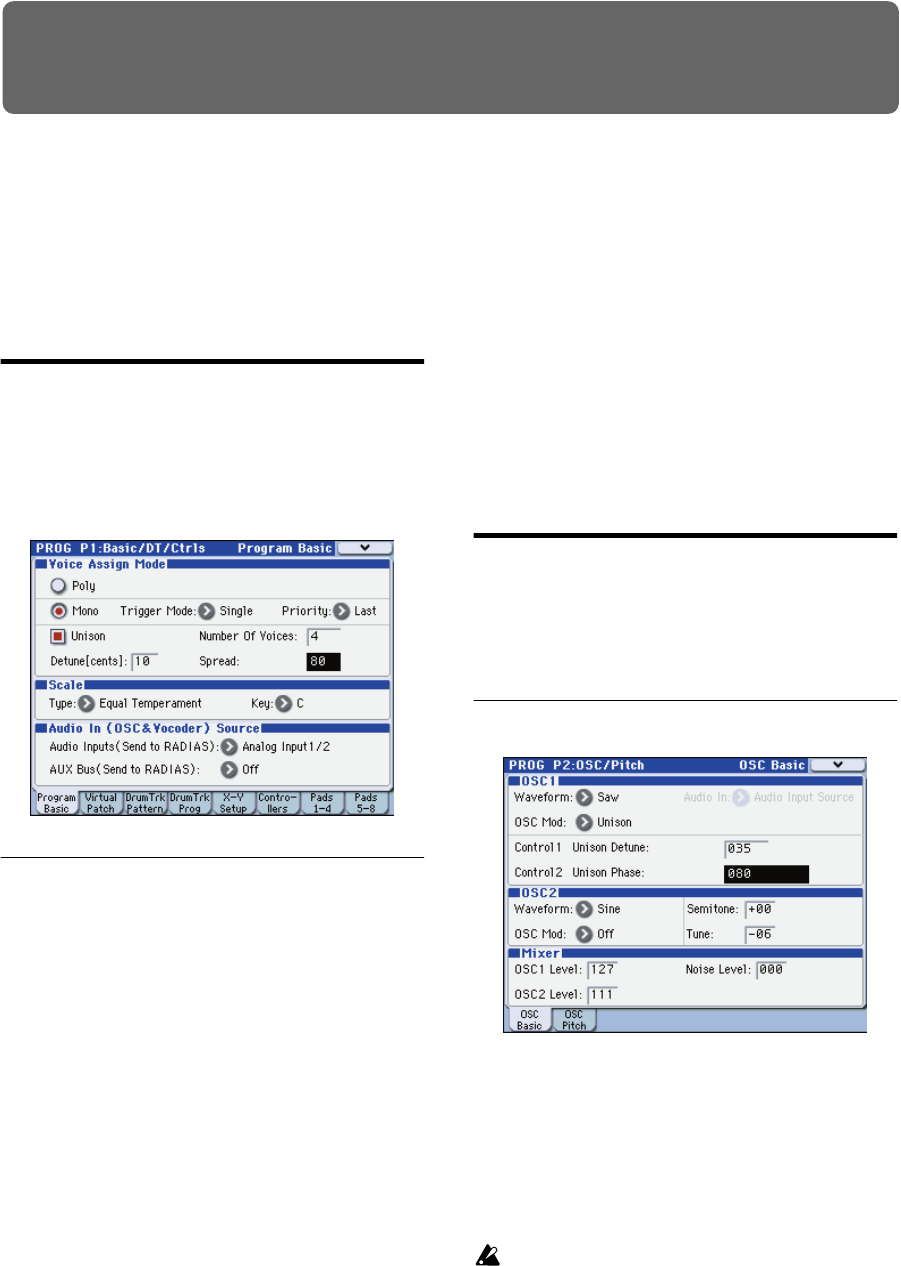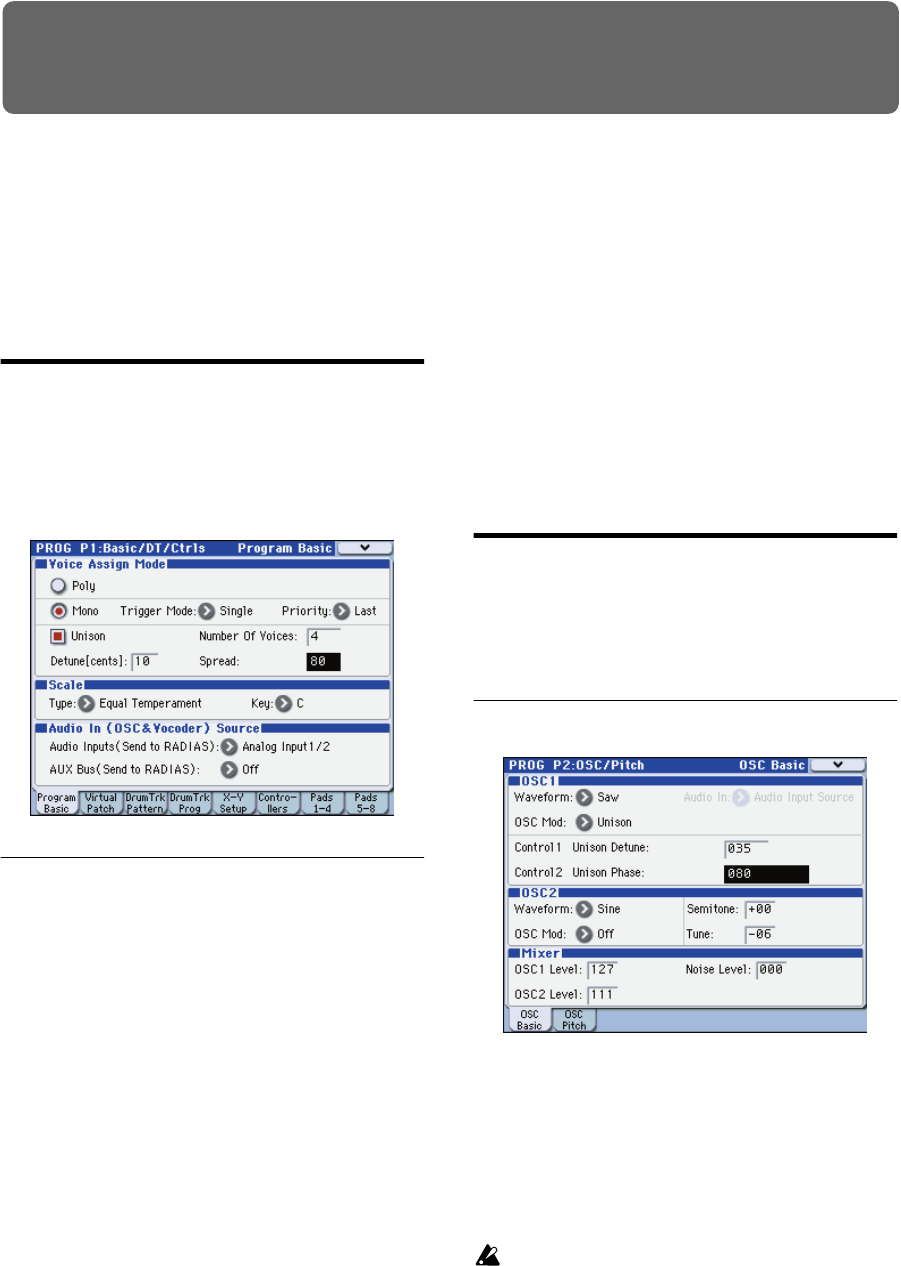
7
Operation
Editing a program
In the PROG P0: Play page, you can select and play RADIAS
programs, use the control surface to perform quick editing,
and adjust the KARMA settings in the same way as for EDS
programs. In other pages, you can make more detailed edits
to the sound.
Basic settings for the program
To edit a RADIAS program, you’ll start in the PROG P1-1:
Program Basic page, where you can specify settings such as
scale type and audio input source.
Here we’ll explain how to make a RADIAS program play
monophonically.
Voice Assign Mode
1. Set the “Voice Assign Mode” to Mono.
Voice Assign Mode specifies how the oscillators will
produce sound.
With the Mono setting, only one note will be heard even if
you play a chord on the keyboard. This setting is suitable if
you’re performing a synth bass, synth lead, or other solo
instrument sound.
2. Set “Trigger Mode” to Multi.
Trigger Mode specifies how the sound will be triggered.
With the Multi setting, the sound is retriggered each time
you play a note.
3. Set “Priority” to Last.
With the Last setting, priority will be given to sounding the
last-played note if you’ve held down two or more keys
simultaneously.
4. Set “Unison” On (checked).
Unison selects whether multiple voices will be sounded in
unison when you play a single note.
Note: If you want to produce a richer sound, turn Unison on
so that multiple voices will be “stacked.” The Number of
Voices specifies the number of voices that will be stacked.
5. Use “Number of Voices” to specify the number of
voices that you want to sound simultaneously.
6. Use “Detune [cents]” to specify the amount of detuning
(pitch difference) between the voices that are sounded
simultaneously.
The number of simultaneously-sounded voices specified by
Number of Voices will be equally spread apart in pitch by
the specified Detune [cents] amount.
7. Use “Spread” to specify the stereo position of the
simultaneously-sounded voices.
The simultaneously-sounded voices specified by Number of
Voices will be evenly spread across the stereo field
according to the Spread setting.
Oscillators
RADIAS programs consist of three oscillators: oscillator 1,
oscillator 2, and a noise generator.
Here’s how to select the oscillator waveform and adjust the
output level.
Selecting the waveform
OSC1 (Oscillator 1)
1. Use the “Waveform” to select the waveform for
oscillator 1.
You can choose one of nine different waveforms, including
an external audio input (Audio In).
2. Use the “OSC Mod” to select the type of modulation
being applied to oscillator 1.
You can choose one of four modulation types.
If you’ve selected Formant, Noise, DWGS, or
AudioIn as the waveform, the only available
modulation type will be Waveform (Waveform
modulation).
3. Use the “Control 1” and “Control 2” to specify the
waveform parameters.
The parameters that are controlled by the Control 1 and
Control 2 will depend on the waveform and the modulation
type you’ve selected.
For details on the oscillator parameters, please see “2–1a:
OSC1” on page 30.