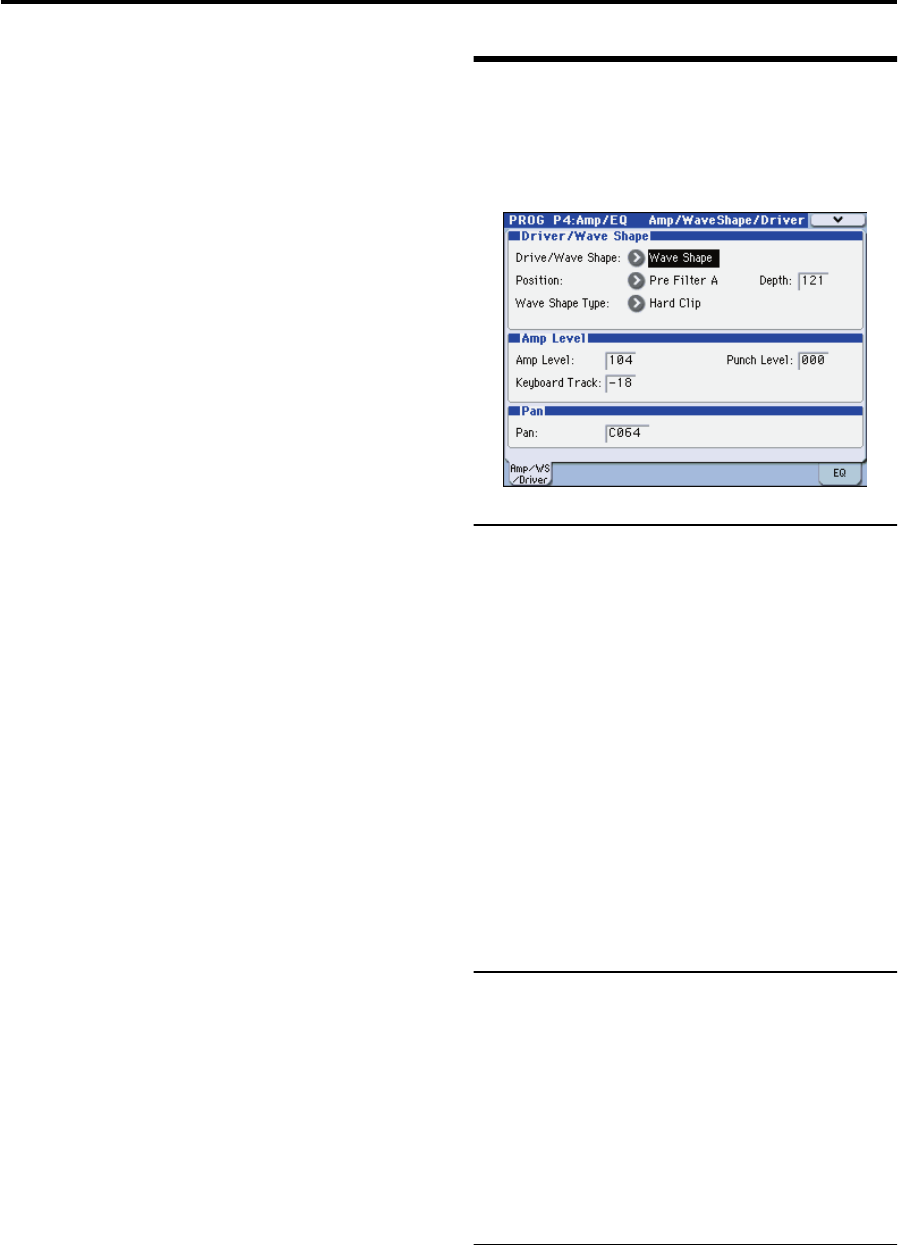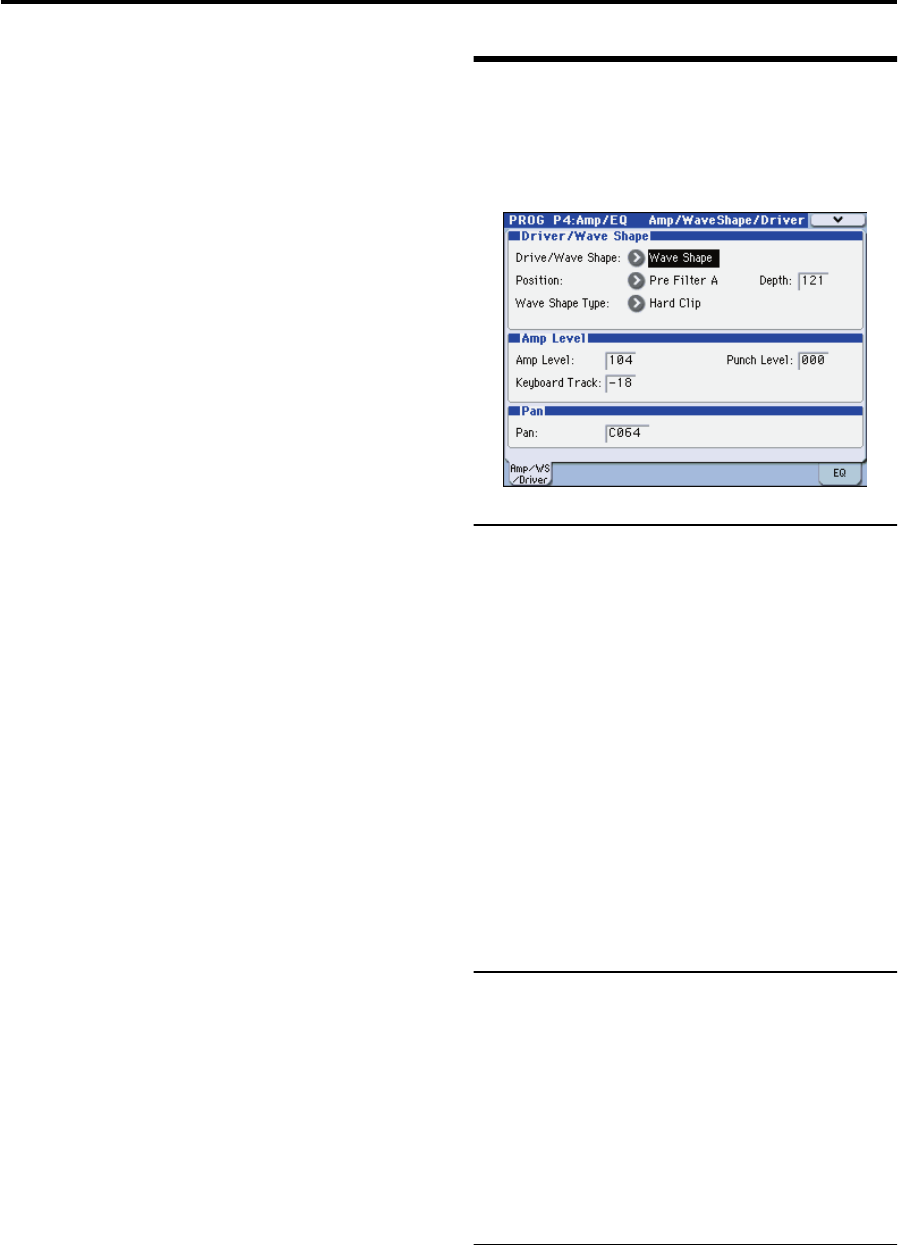
Editing a program Amp
9
direction (i.e., if the filter type is LPF, the sound will become
darker).
Note: EG1 envelope settings are made in the PROG P5: EG/
LFO/SEQ page. (☞p.38“5–1: EG1 (Filter), 5–2: EG2 (Amp),
5–3: EG3”)
5. Use “Keyboard Track” to specify how keyboard
tracking (the keyboard position on which you play)
will affect the cutoff frequency.
For more information, please see “Keyboard Track” on
page 35.
6. Use “Velocity Sens” to specify how velocity (the force
with which you play the keys) will affect the cutoff
frequency.
For more information, please see “Velocity Sens (Velocity
Sensitivity)” on page 35.
Amp
Amp is where you specify drive and wave shape, adjust the
volume, and set the pan.
These settings are made in the PROG P4-1: Amp/
WaveShape/Driver page.
Drive/Wave Shape
Drive/Wave Shape modifies the waveform itself – it is not
an effect that is applied to the oscillator waveform. Here’s
how to select the wave shape.
1. Set “Drive/Wave Shape” to Wave Shape.
2. Use “Wave Shape Type” to select the type of wave
shaping.
This choice is available if Drive/Wave Shape is set to Wave
Shape. You can choose from a wide variety of wave shape
types.
For more information, please see “Wave Shape Type” on
page 36.
3. Use “Position” to select the position at which wave
shaping will be applied.
You can apply drive and wave shaping before filter A or
before the amp section.
For more information, please see “Position” on page 36.
4. Use “Depth” to specify the depth of drive or wave
shaping.
Amp Level
1. Use “Amp Level” to specify the basic volume level. The
volume level you specify here will be changed by EG2
and other modulation sources.
2. Use “Punch Level” to adjust the mixing amount of the
pulse waveform added to the oscillator output.
Higher settings will emphasize the attack.
3. Use “Keyboard Track” to specify how keyboard
tracking will affect the volume.
This lets you make the volume change as you play higher or
lower on the keyboard.
Pan
1. Use “Pan” to specify the stereo position.
Note: You can produce an auto pan effect by using a virtual
patch to modulate this with an LFO.
For more information, please see “Virtual Patch” on page 11.