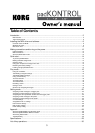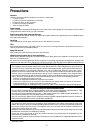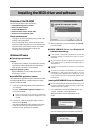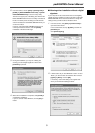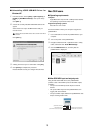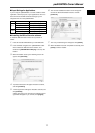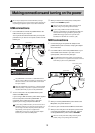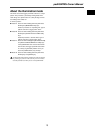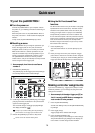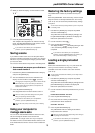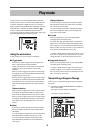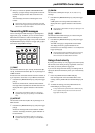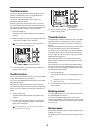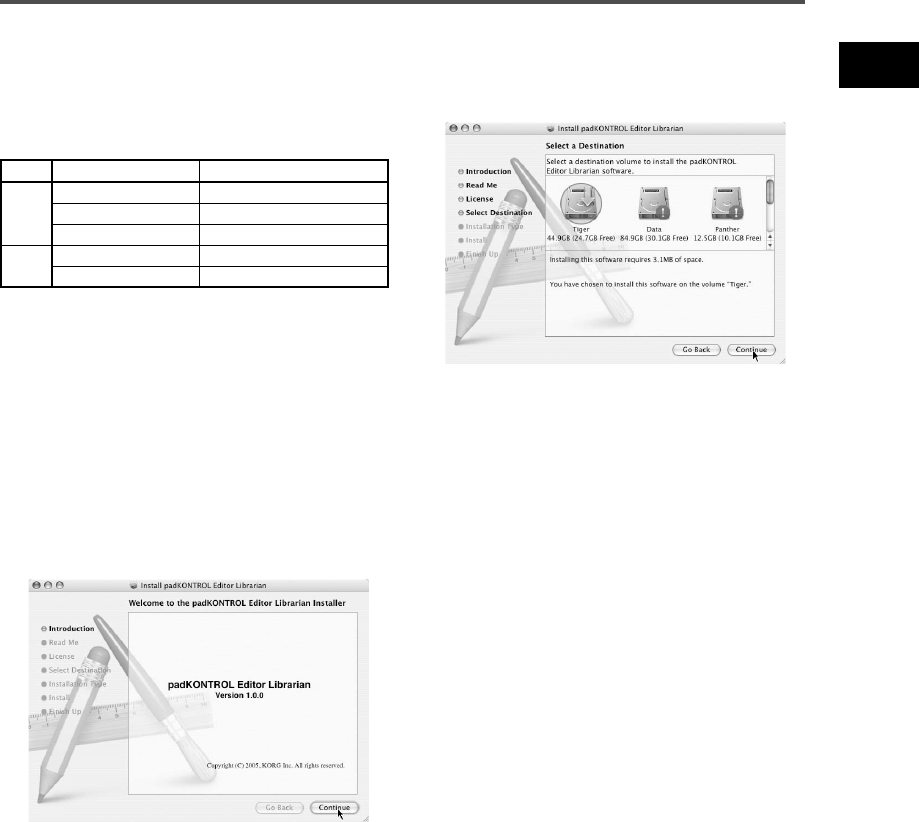
11
padKONTROL Owner’s Manual
■ Input Settings for Applications
If you're using the padKONTROL to control a DAW or similar
application, set the input port of your application to Port 2 so
that it will receive the MIDI controller messages you've
assigned to Port A on the padKONTROL.
padKONTROL
Names Displayed by Application
(MIDI IN) MIDI IN (MIDI input settings:) Port 1
Input (Port A) PORT A (MIDI input settings:) Port 2
(Port B) PORT B (MIDI input settings:) Port 3
Output
(MIDI OUT Port) MIDI OUT
(MIDI output settings:) Port 1
(Dedicated Port) CTRL
(MIDI output settings:) Port 2
■ Installing the Editor/Librarian software
To install the Editor/Librarian in Mac OS X, proceed as
follows.
1 Insert the included CD-ROM into your CD-ROM drive.
2 In the CD-ROM, navigate to the “padKONTROL” folder
which contains the Editor/Librarian software, and
double-click “padKONTROL Editor.pkg” to start up the
installer.
3 When the installer starts up, the following screen will
appear. Click [Continue].
4 “Important information” will appear. Read the contents,
and click [Continue].
5 “License agreement” will appear. Read the contents, and
click [Continue].
A dialog box asking your consent to the software license
agreement will appear. If you consent, click [I agree].
6 The “Choose installation location” screen will appear.
Choose the desired installation location, and click
[Continue].
7 The “Easy Install” dialog box will appear. Click [Install].
8 When installation has been completed successfully, click
[Close] to exit the installer.