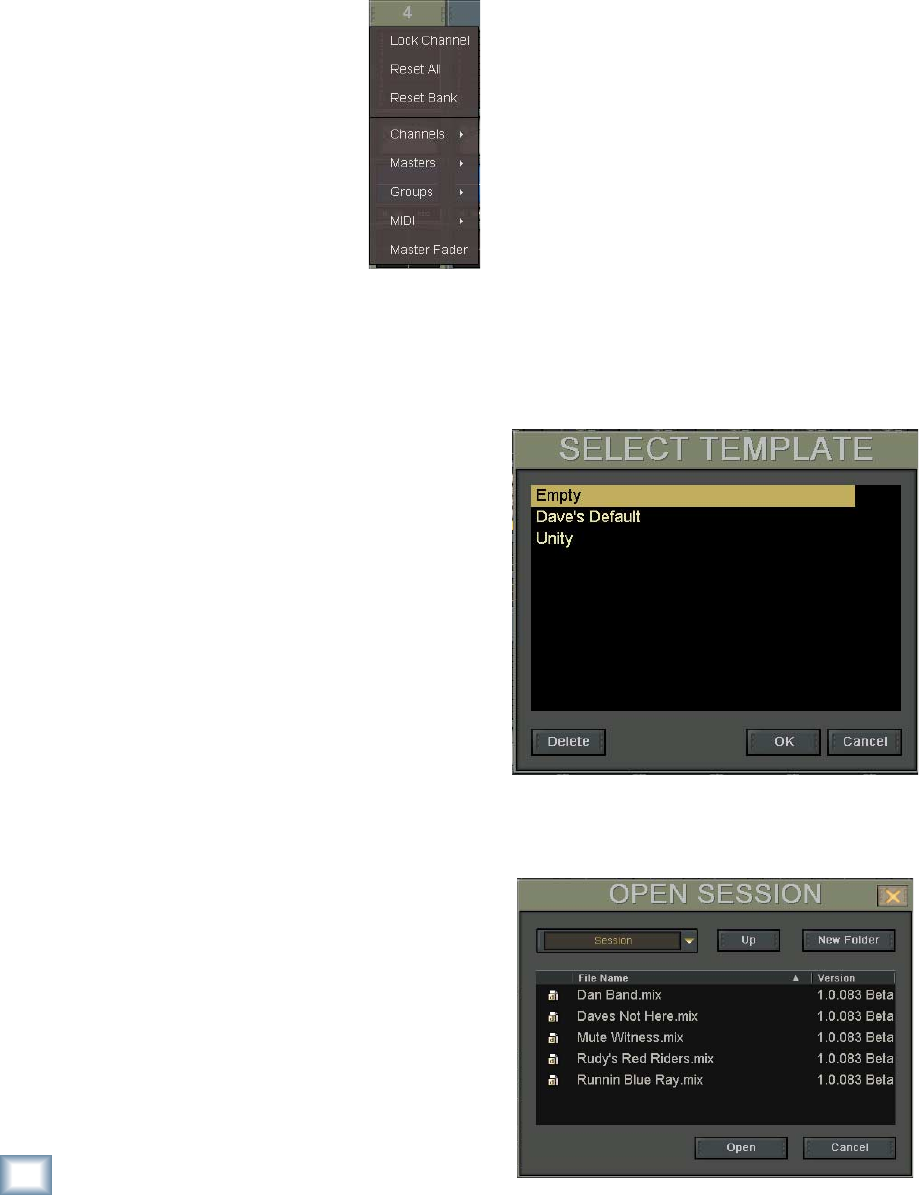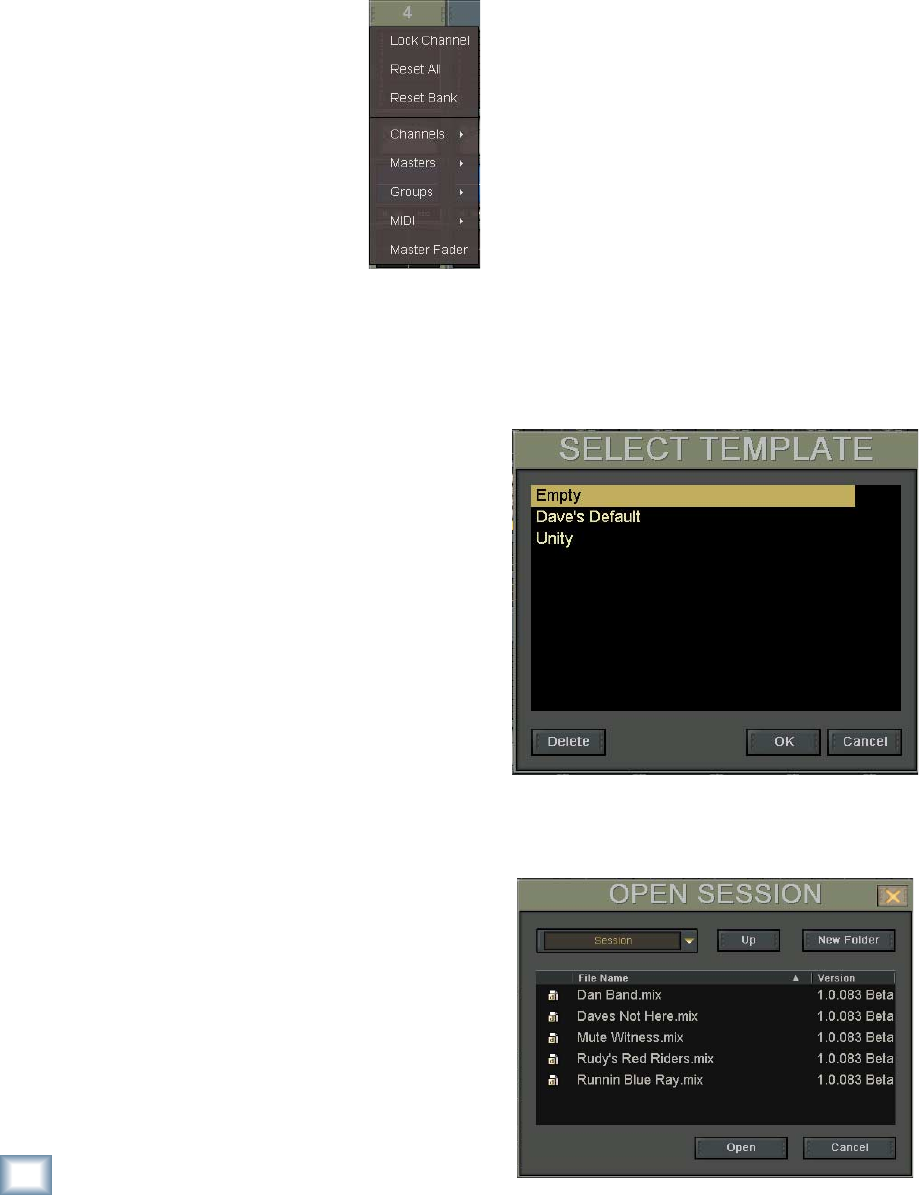
22
X.200
Digital X Bus
The File Menu
Contains:
New Session (Ctrl+N)
Open Session (Ctrl+O)
Save Session (Ctrl+S)
Save Session As… (Ctrl+Shift+S)
Import D8B Session
Save As Template…
Open File Manager
Launch Executable (.EXE)
Install Packages…
Shutdown (Ctrl+Q)
New Session (Ctrl+N)
• Press Ctrl+N on the keyboard, or touch File and
then New Session.
• This opens a window that asks if you want to
save changes to the current project fi rst. Select
“Yes,” “No,” or “Cancel.”
• The Select Template window opens, which al-
lows you select a pre-saved template for your
new project. Select a template if you wish and
touch “OK,” or touch “Empty” to open the de-
fault new project template.
Open Session (Ctrl+O)
• Press Ctrl+O on the keyboard, or touch File and
then Open Session.
Channel Layout Reconfi guration
The channel number provides access to a hidden
menu that allows you to move channel strips around
and to lock a channel strip so it is visible no matter
what fader bank you have selected.
• Right-click on the channel number to open the
channel assignment menu (or Alt+Touch the
number).
• Select “Lock Channel” to lock the
channel in place so it is visible
with any fader bank selected.
Select “Lock Channel” again to
unlock it. (Alternatively, hold
down the ALT button or ALT key
and press a channel SELECT but-
ton to lock and unlock a channel.)
• Select “Reset All” to change all
the channel strips back to their
original confi guration (numerically sequential).
• Select “Reset Bank” to change all the chan-
nel strips in the currently selected fader bank
back to their original confi guration (numerically
sequential).
• Use the Channels, Masters, Groups, and MIDI
submenus to reassign the channel strip position
to a different channel.
• Select “Master Fader” to assign the Master
Fader to the channel strip position.
Fader Swap
The Fader Swap button (located next to the time
code display in the upper-right corner of the touch-
screen) causes the faders to take on the function
of the V-Pots, allowing more precise control over
a V-Pot setting. If it is a level function, fader-down
is minimum and fader-up is maximum. If it is a
pan function, the fader is centered when the pan is
centered.
For example, a good use of the Fader Swap func-
tion is when you are doing a frequency sweep in the
EQ. Using a channel fader to control this parameter
gives you more physical space and throw with which
to make your setting that much more accurate.
D D D D D D D D D D D
This chapter provides a quick (well, maybe not
so quick, but certainly helpful) rundown of all the
menus and screens accessible from the menu bar at
the top of the touchscreen.