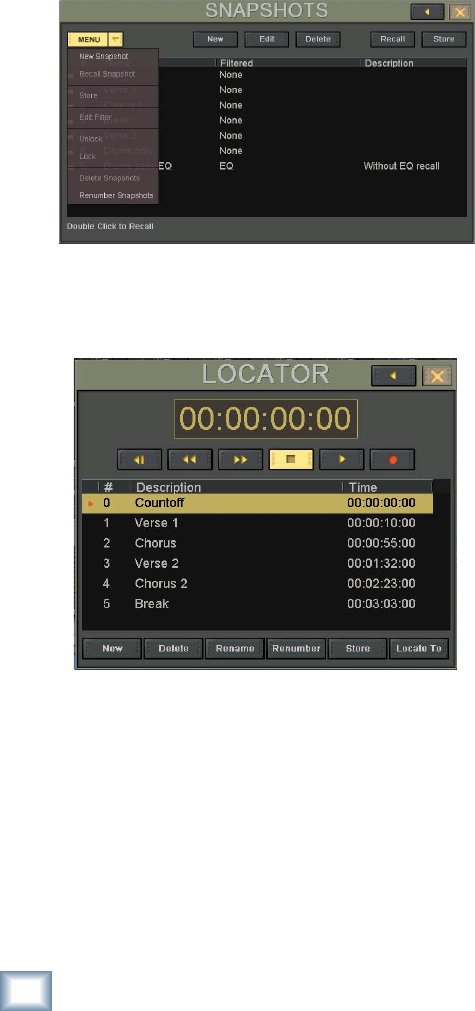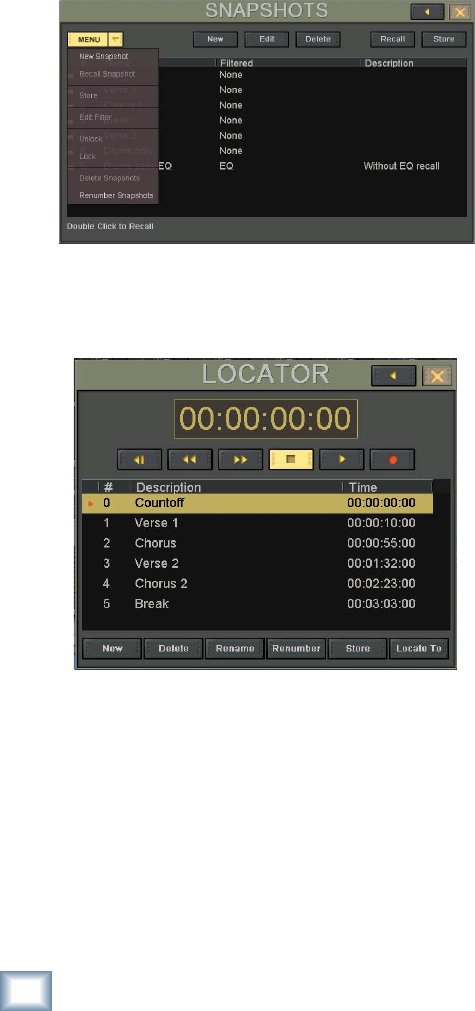
38
X.200
Digital X Bus
Store
•
To update and overwrite an existing snapshot,
select the snapshot, then touch the Store button
to overwrite the snapshots with the new settings.
Menu
• The drop-down menu list duplicates the New,
Recall, Store, Edit, and Delete buttons in the
Snapshot window.
• In addition, it allows you to Lock and Unlock
a snapshot. When a snapshot is locked, as in-
dicated by the closed lock icon in the snapshot
list, it cannot be deleted or overwritten.
• The Renumber option renumbers the snapshot
list in consecutive ascending numerical order.
Locator (Ctrl+3)
The Locator window contains transport controls,
and allows you to create new locate points.
Transport Controls
• The transport controls operate any connected
record or playback devices using MIDI Machine
Control (MMC) via the MIDI port.
• These controls mirror the transport controls
on the control surface and include Return to
Zero (not on the control surface), Rewind, Fast
Forward, Stop, Play, and Record.
Numeric Transport Position Indicator
• This window display time code in either SMPTE
or BBT (Bars/Beats/Ticks), depending on what
is selected in the Mix Editor drop-down menu.
• This mirrors the time code readout in the upper
right corner of the touchscreen.
Ways to Enter Locator SMPTE Position:
• Double-click in the desired fi eld (Hours, Min-
utes, Seconds, Frames) and click and hold in
the upper half of the fi eld to scroll the number
up, or click and hold in the lower half of the
fi eld to scroll the number down.
• Double-click in the desired fi eld and enter the
number from the keyboard. Press Enter to
complete. Or touch the desired fi eld to open the
numeric keypad on-screen, enter the number,
and touch Enter to complete.
• Press the SET button (in the Transport Sec-
tion on the control surface) then enter a locate
time using the numeric keypad on the control
surface. Press ENTER to complete.
New
• Click this button to create a new locate point.
• The new locate point is created at the current
time code position.
• Each new locate point is automatically given a
number and the name “Locate.”
Delete
• Select a locate point, then touch the Delete but-
ton to remove it from the locate list.
• This cannot be undone.
Rename
• To rename a locate point, select it and then
touch Rename. This highlights the name
(Description) of the locate point. Type the new
name from the keyboard, then press Enter (on
the keyboard) to complete the naming proce-
dure.
• Another method is to touch the name “Locate”
to highlight it, then touch it again to open the
on-screen keyboard. Type the new name, then
touch ENTER on the keyboard.
Renumber
• Touch the Renumber button to renumber the
locate points in consecutive ascending numeri-
cal order.