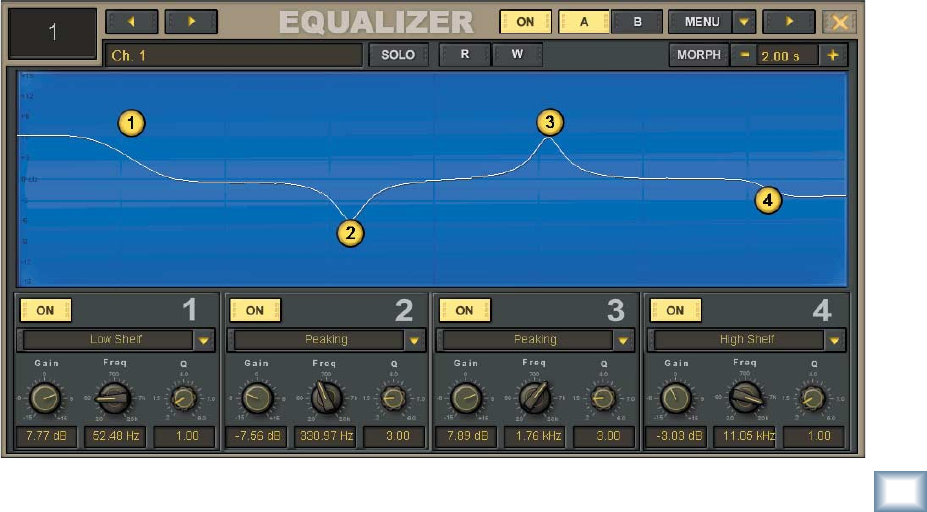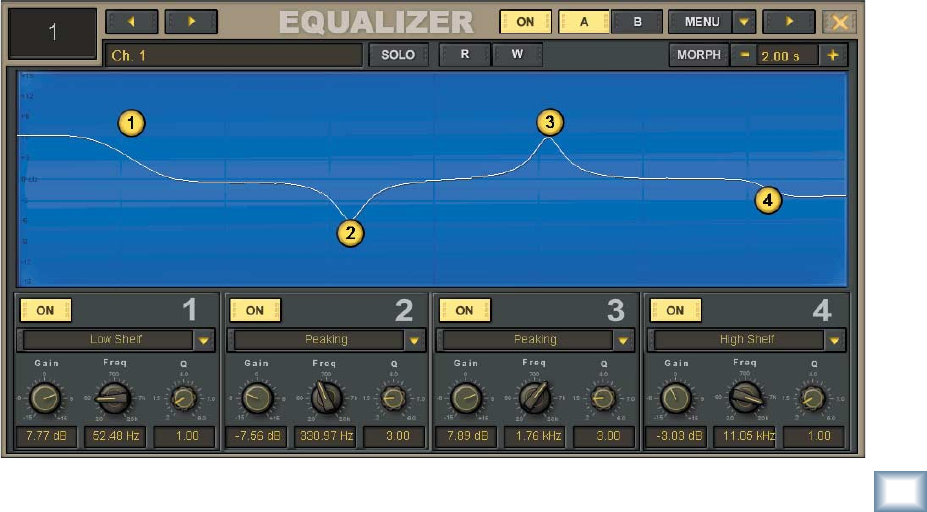
39
Owner's Manual
Owner's Manual
Store
• To reassign an existing locate point, select the
locate point, then touch the Store button to re-
assign the locate point to the current time code
position.
Locate To
• To move to a locate point, select the locate
point and touch Locate To.
• You can also double-click on the locate point
number to move the timeline cursor to the
locate point position.
Equalizer (Ctrl+4)
This opens the Equalizer window for the selected
channel.
ON Button
• This is an On/Off button, located at the top of
the Equalizer window. It works as an EQ bypass
switch, so you can easily make an A/B compari-
son of the sound with and without EQ.
Memory A/B
• Each memory stores the most recent EQ set-
tings made for the selected channel.
• Click either of these buttons to instantly recall
the stored settings.
• Ideal for making quick A/B comparisons be-
tween EQ settings.
MORPH
•
Click the MORPH button to smoothly fade
from one memory setting to the other (Memory
A and B).
• The amount of time it takes for this transition
is set in the time window next to the MORPH
button.
• Morph time can be set as low as 0.1 second or
as high as 30 seconds.
MENU
• Click the MENU button to Cut, Copy, and Paste
the EQ settings to and from the clipboard.
• Select Reset to return all the EQ controls to
their default settings.
• Select EQ Presets to open the EQ Presets
window. Here you can save or load preset EQ
settings from the presets directory.
Each band of the 4-band EQ has:
• An On/Off button for the individual band.
• EQ Type Select: Click on the EQ type pop-up
box to select from Low Shelf, High Shelf, Peak-
ing, Low Pass, and High Pass.
• Gain, Freq, and Q controls. These are adjusted
using the V-Pots just below the controls on-
screen. Note that when High Pass or Low Pass
are selected, the Gain control has no effect.