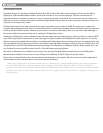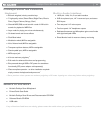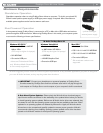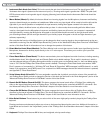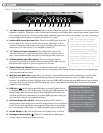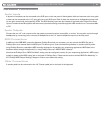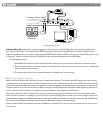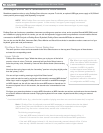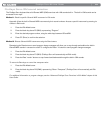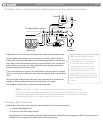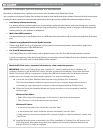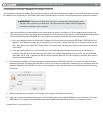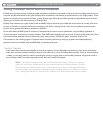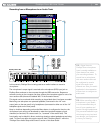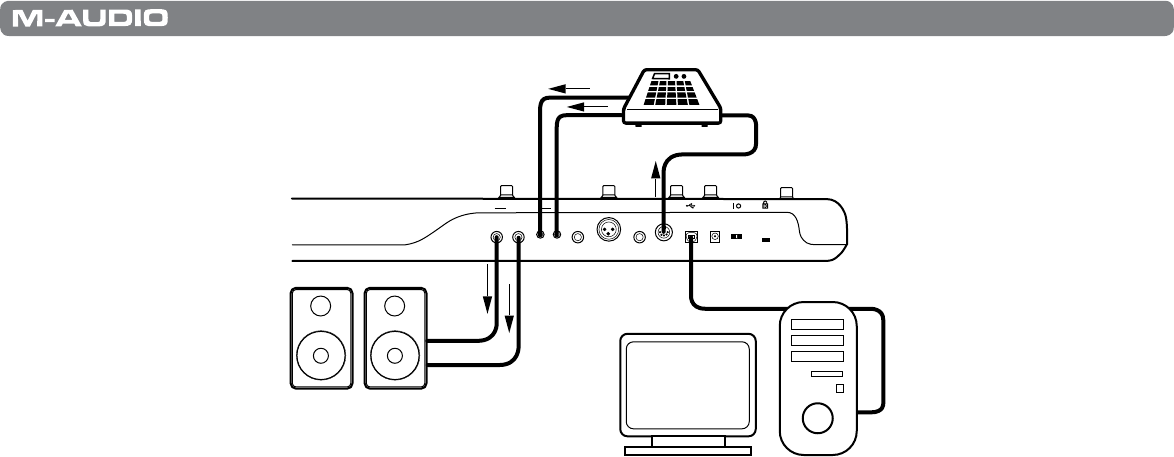
|
11
ProKeys Sono 88 User Guide
/UTPUT
2 ,<-ONO
!UX)NPUT
)NSTRUMENT -ICROPHONE 3USTAIN -)$)/UT
6$#
2 ,
0RO+EYS3ONOBACK
0OWERED
-ONITORS
#OMPUTER
53"
-)$)/UT
Example Setup #2
Example Setup #2 shows a drum machine plugged into the Aux inputs, and the ProKeys Sono main outputs plugged into a
pair of powered speakers. The ProKeys Sono MIDI Output jack is connected to the MIDI input of the drum machine, while a
sequencing application on a computer handles audio and MIDI data through the USB connection (see “Using ProKeys Sono with
a Computer” to learn more about how your ProKeys Sono and computer exchange audio and MIDI data).
This setup allows you to:
1. Send MIDI information from either the ProKeys Sono keyboard or your computer’s sequencer to the drum machine.
2. Return the audio output of the drum machine into ProKeys Sono, where it can be mixed with the built-in sounds and/or
audio coming from the computer.
3. The mixed output is then sent to powered speakers (or headphones) for monitoring.
About the audio inputs:
Keep in mind that ProKeys Sono features a 2-input, 2-output audio interface. This means that while ProKeys Sono has a variety
of analog inputs on its rear panel (i.e., an XLR microphone input, a 1/4” instrument input, and a pair of RCA Aux inputs), the XLR/
Left Aux and Instrument/Right Aux inputs are merged (or “summed”) together before being sent to the computer. In other words,
if signal is present at all of the inputs when you begin recording, the XLR and Left Aux will appear mixed together in channel one
of your software while the Instrument and Right Aux inputs will appear mixed together as channel two.
Note that by default, the built-in ProKeys Sono sounds are also summed with the microphone, instrument, and auxiliary inputs
and sent to the computer for recording. If you do not wish to send the ProKeys Sono sounds to your music software, this can be
accomplished by toggling the USB Record switch in Edit mode. Additional information on this can be found in the “USB Record
Key” portion of the “Advanced ProKeys Sono Functions in Edit Mode” chapter of this User Guide.
Similarly, while ProKeys Sono features two sets of headphone outputs and 1/4” main outputs, all of these outputs play the same
stereo signal.