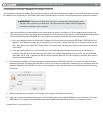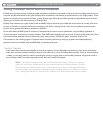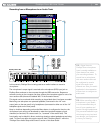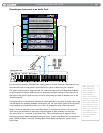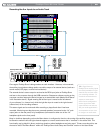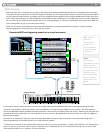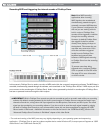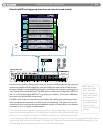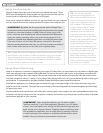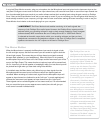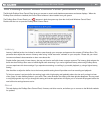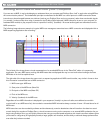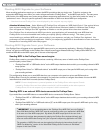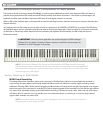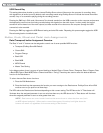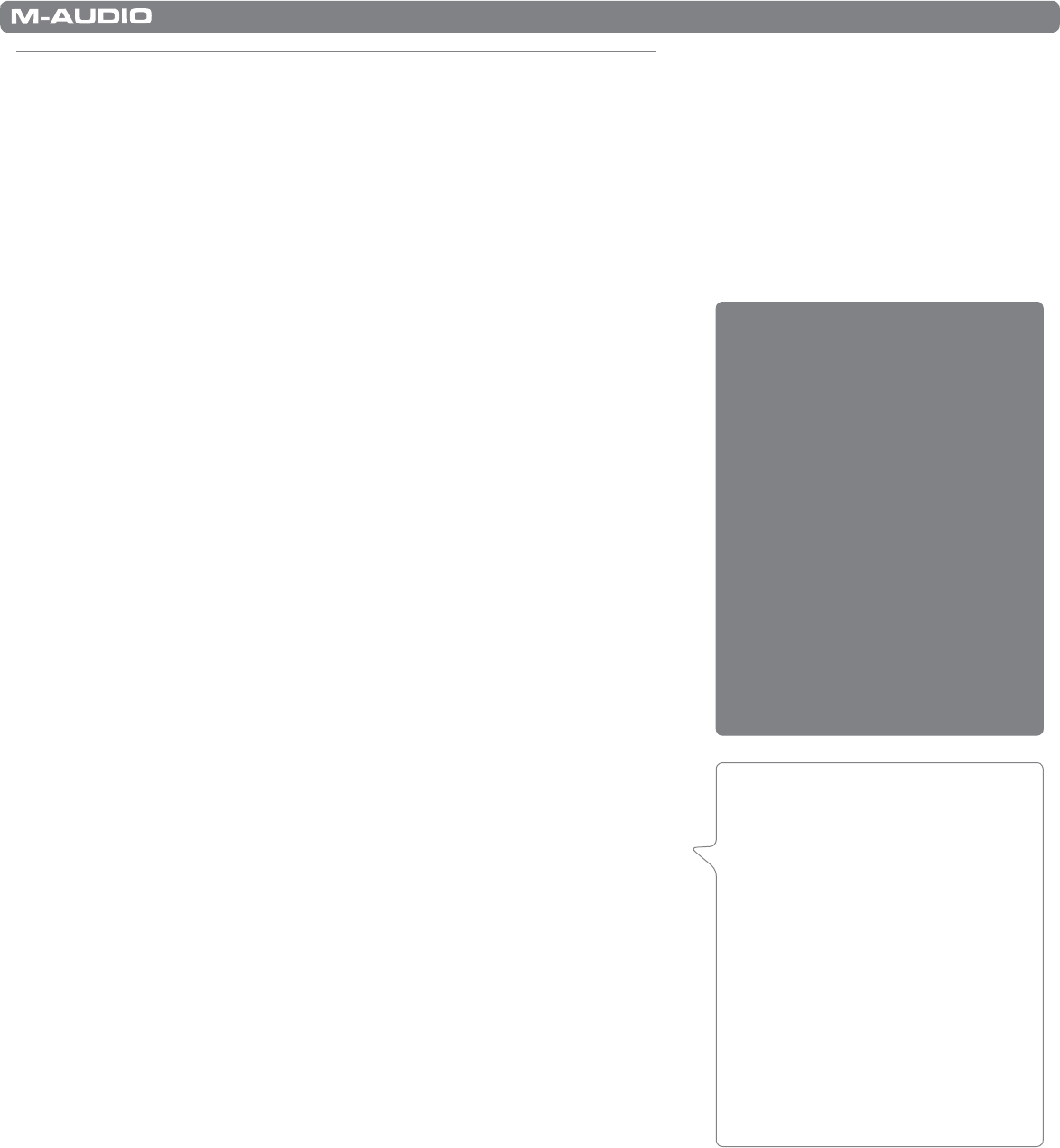
|
24
ProKeys Sono 88 User Guide
ProKeys Sono Audio Setup and Controls
Using the Microphone and Instrument Inputs
To record the microphone and instrument inputs of ProKeys Sono into your audio application:
1. Select “ProKeys Sono 88” or “USB Audio Interface”
10
as an audio input device within your application’s setup menu.
Please see your audio application’s documentation to learn how to do this.
2. Select “ProKeys Sono 88” or “USB Audio Interface”
10
as the audio track’s output within your recording software. Again,
see your audio application’s documentation to learn how to do this.
ProKeys Sono features high-gain, low-noise preamplifiers on its microphone (channel
one) and instrument (channel two) inputs. Channel one features a low-impedance
input with an XLR connector and is designed to receive the output of a dynamic
microphone. Channel two has a 1/4” high-impedance instrument input and is
designed to accept signals from an electric guitar, bass, or other high-impedance
source. You may attach a direct box or passive transformer to the microphone input
(channel 1) if you would like to plug another guitar, bass, or other high-impedance
instrument into the ProKeys Sono Microphone input.
Setting Input Gain
The M-Audio ProKeys Sono Mic input (channel one) and Instrument input (channel
two) each provide up to 35dB of gain. Microphones, electric guitars, and basses
typically emit low “instrument” level signals and require preamplifiers (such as the
ones in ProKeys Sono) to boost the signals before being recorded.
Plug in your microphone or instrument with the gain controls turned down. While
playing your instrument or singing into the microphone at the loudest section of the
song, slowly turn the gain knob clockwise until the red clip LED begins to illuminate.
Then, turn the knob counter-clockwise until the clip indicator no longer illuminates. At
this point, you should be ready to record with the optimum gain setting.
Please keep in mind that the red LED indicates that your input is clipping (distorting)
digitally. This is not the same kind of analog-style distortion found on guitar
amplifiers and stomp boxes. Digital distortion is generally considered to be harsh
and unmusical and it is recommended that you use the signal/peak LEDs to avoid
this type of clipping.
10
Windows XP/Vista Users:
In Windows XP, ProKeys Sono will
appear as “USB Audio Device” if
the optional drivers have not been
installed. If the drivers have been
installed, ProKeys Sono will appear
as “ProKeys Sono 88*”. In Windows
Vista, ProKeys Sono will appear as
“ProKeys Sono 88*”regardless of
whether or not the optional drivers
have been installed.
*Note that the actual ProKeys Sono
name displayed by the computer may
vary slightly.
Tip: As described in the “About the
audio inputs” box in the “Hardware
Connections” chapter earlier in this
User Guide, the XLR/Left Aux inputs
and Instrument/Right Aux inputs are
merged (or “summed”). As a result, if
you are not using one of the inputs,
be sure to turn its gain knob all the
way down (fully counter-clockwise)
since any possible background noise
or unintended signals entering the
unused input during recording may
also be amplified and heard in the
recording.