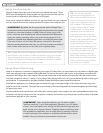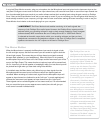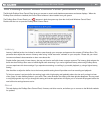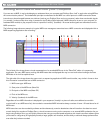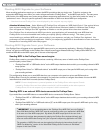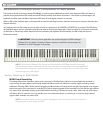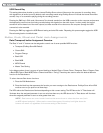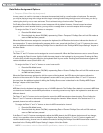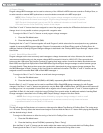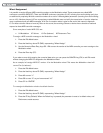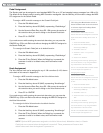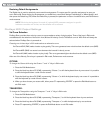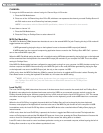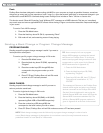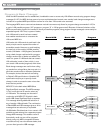|
32
ProKeys Sono 88 User Guide
Data Button Assignment Options:
1. Transpose (Default Data Key Assignment)
In many cases it is useful to increase or decrease the transmitted pitch by a small number of semitones. For example,
you may be playing a song with a singer and the singer is having trouble hitting the high notes. In this case, you can try
reducing the pitch by one or more semitones. This is achieved using a function called “Transpose.”
On ProKeys Sono 88, the Data buttons control transpose shift by default. However, if these buttons have been
programmed to control another function, you may wish to re-assign them to control transpose shift once again.
To assign the Data “<“ and “>” buttons to transpose:
1. Press the Edit Mode button.
2. Press the black key above D3 (D#3), representing “Data = Transpose.” ProKeys Sono will exit Edit mode as
soon as D#3 has been pressed.
When the Data buttons are assigned to transpose the keyboard, the LEDs above the buttons indicate the direction of
the transposition. To return the keyboard’s transpose shift to zero, press both the Data “<” and “>” buttons at the same
time. An additional method of transposing ProKeys Sono is described in the “ProKeys MIDI Output Settings” chapter of
this User Guide.
2. Octave Shift
The Data “<” and “>” buttons can be assigned to control octave shift. When the Data buttons are set to control Octave
shift, pressing the Data > button (right) will shift the notes played on the keyboard up by one octave. Pressing the Data
< button (left) will shift the notes played on the keyboard down by one octave. Pressing both Data buttons together will
restore the default octave (Octave shift = 0).
To assign the Data “<” and “>” buttons to control octave shift:
1. Press the Edit Mode button.
2. Press the black key above C3 (C#3), representing Data = Octave. ProKeys Sono will exit Edit mode as soon
as C#3 has been pressed.
When the Data buttons are assigned to shift the octave of the keyboard, the LEDs above the buttons indicate the
direction of the octave shift. To return the keyboard’s octave shift to zero, press both the Data “<” and “>” buttons at
the same time. An additional method of shifting the ProKeys Sono octave is described in the “ProKeys MIDI Output
Settings” chapter of this User Guide.
3. Channel
MIDI data from the keyboard can be sent on any of 16 MIDI channels. The ProKeys Sono default is to transmit MIDI data
on channel one. However, certain MIDI performance or recording scenarios may require the keyboard to send data on a
different channel.
The Data “<” and “>” buttons can be configured to control the MIDI transmission channel setting. This will allow the
Data “<” and “>” buttons to decrement or increment through the channels. When channel 16 is reached and “>” is
pressed, channel one will be selected.
To assign the Data “<” and “>” buttons to alter the MIDI transmission channel:
1. Press the Edit Mode button.
2. Press the black key above C4 (C#4), representing Data = Channel. ProKeys Sono will exit Edit mode as
soon as C#4 has been pressed.
If the Data “<“ and “>” buttons are assigned to adjust the MIDI channel, the LEDs above the buttons will not change,
since it is not possible to have a channel with a negative value. Pressing both the “<” and “>” buttons together will
recall the default setting, channel one. An additional method of shifting the ProKeys Sono MIDI transmission channel is
described in the “ProKeys MIDI Output Settings” chapter of this User Guide.
NOTE: In accordance with the General MIDI specification, channel 10 is reserved for drum sounds.