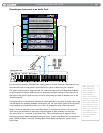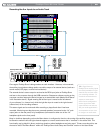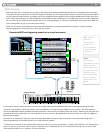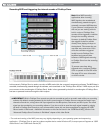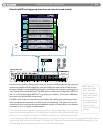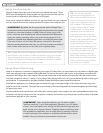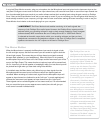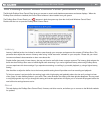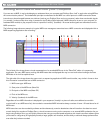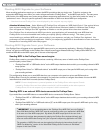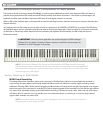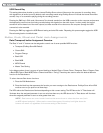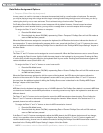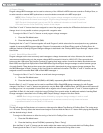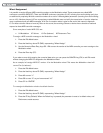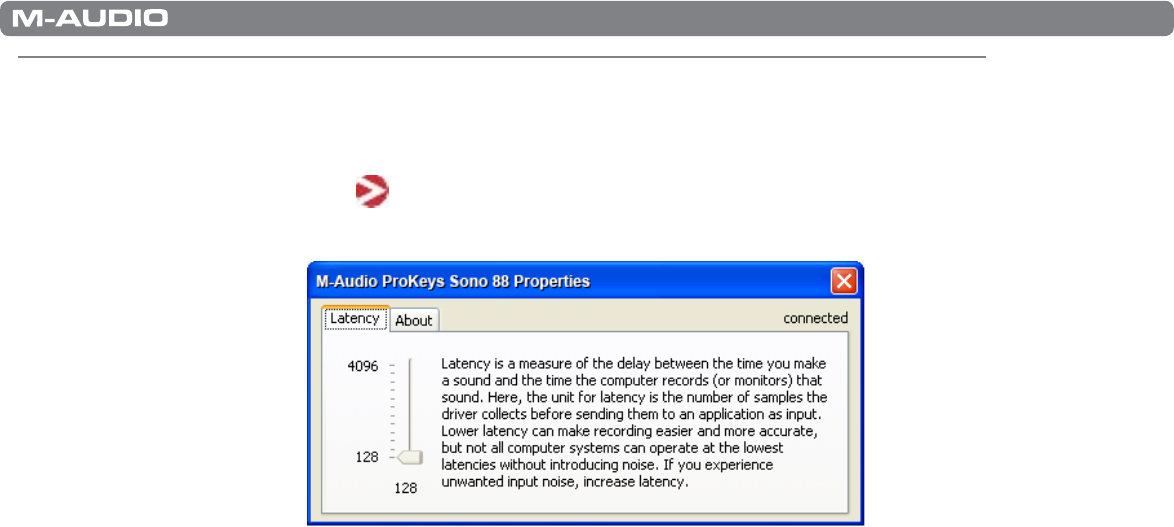
|
27
ProKeys Sono 88 User Guide
The ProKeys Sono Audio Control Panel (Windows Only)
The M-Audio ProKeys Sono Control Panel gives you access to certain audio hardware parameters and status displays. When the
ProKeys Sono drivers are installed, the Control Panel software is also installed onto your system.
The ProKeys Sono Control Panel icon (
) appears in both the system tray (near the clock) and Windows Control Panel.
Double-click the icon to open the ProKeys Sono Control Panel:
Latency
Latency is defined as the time it takes for audio to pass through your computer and appear at the outputs of ProKeys Sono. This
parameter also adjusts the amount of latency when using “virtual instrument” software on your computer. Please see your virtual
instrument software’s documentation to learn more about this.
Smaller buffer sizes result in lower latency, but may not function well with slower computer systems. The Latency slider selects the
buffer size that ProKeys Sono uses to handle digital audio streaming. If you notice significant latency when using ProKeys Sono,
you can experiment with lower settings. If you experience stuttering or crackling in your audio playback, try using a higher latency
setting.
Use the slider to adjust the buffer size to the lowest possible setting that still provides error free recording and playback.
To find your system’s optimum buffer size setting, begin with a high setting and gradually reduce the size until you begin to hear
clicks, pops, or other audible glitches in your audio. Then, raise the buffer size setting until these glitches disappear. You may need
to stop playing audio any time you change this setting and certain applications will require you to re-launch the program before the
new buffer size settings become active.
About
This tab displays the ProKeys Sono Control Panel, firmware, and driver version, and allows you to connect to the M-Audio website
for updates.