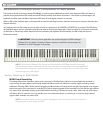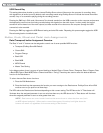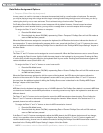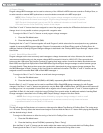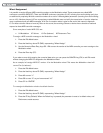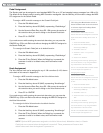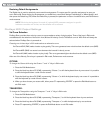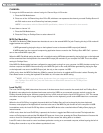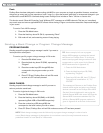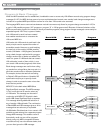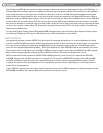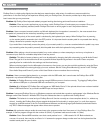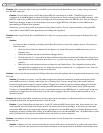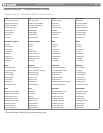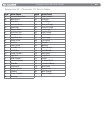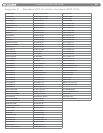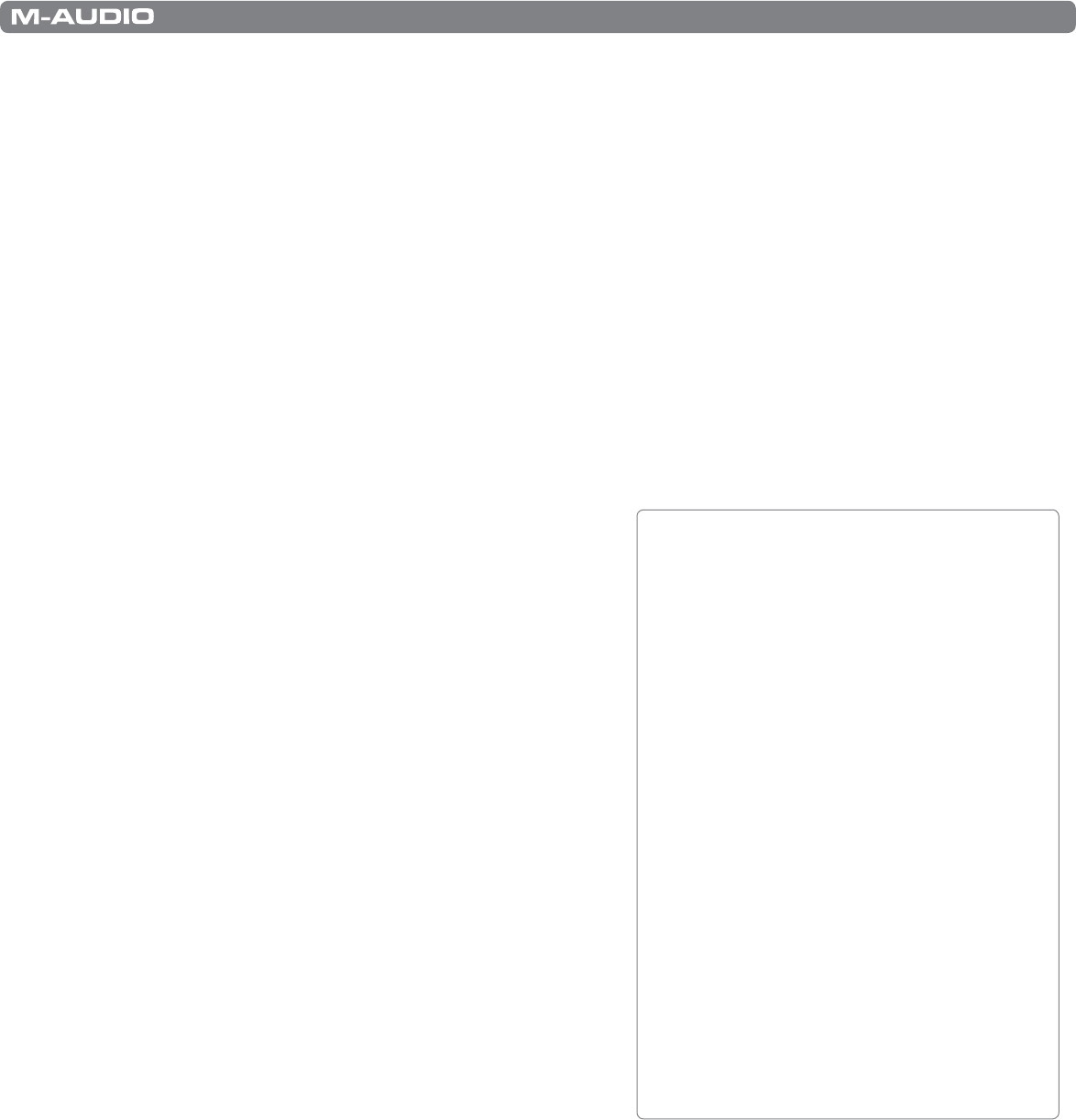
|
38
ProKeys Sono 88 User Guide
Panic
ProKeys Sono has been designed to make working with MIDI on your computer as simple as possible. However, sometimes
things can go wrong and you may experience “stuck” notes (i.e., notes that sustain indefinitely) or unexpected changes in your
sounds due to errant MIDI CC commands being issued. ProKeys Sono includes a “Panic” function to counter this.
This function sends “Reset All Controllers” and “All Notes OFF” messages on all MIDI channels. This lets you immediately
stop stuck notes and remove applied MIDI CC effects without having to figure out what has caused the unexpected changes
in your sound.
To send a Panic MIDI message:
1. Press the Edit Mode button.
2. Press the black key above F4 (F# 4), representing “Panic.”
3. Edit mode will exit, and sustaining notes will stop playing.
Sending a Bank Change or Program Change Message
PROGRAM CHANGE:
Sending a specific program change message is useful if you want to
load a particular sound patch.
To send a specific program change message in Edit mode:
1. Press the Edit Mode button.
2. Press the black key above F6 (F#6), representing
“Program.”
3. Press the number keys (G5 through B6) that
correspond to the program number you wish
to load.
4. Press C7 (Enter). ProKeys Sono will exit Edit mode
as soon as a C7 has been pressed.
BANK CHANGE:
Sending a specific bank change message is useful if you want to
select a particular sound bank.
To send a single bank change in Edit mode:
1. Press the Edit Mode button.
2. Press the black key above G6 (G#6), or A6 (A#6),
representing Bank LSB or Bank MSB respectively.
3. Press the number keys (G5 through B6) that
correspond to the bank number you wish to select.
4. Press C7 (Enter). ProKeys Sono will exit Edit mode as soon as a C7 has been pressed.
NOTE: Bank change messages must be followed by a program change message in order to load a
sound. Bank change messages by themselves do not activate a sound, but only locate and access a
predefined location of a set (bank) of 128 sounds.
TIP: As an example, let’s use a program
change MIDI message to activate the internal
cello sound on ProKeys Sono. To do this we
need to send program change number 42 (this
corresponds to a cello sound in the General
MIDI Instruments list in Appendix A).
1. Press the Edit Mode button.
2.PresstheblackkeyaboveF6(F#6),
representing “Program.”
3.PresskeysD6,thenB5,thenC7(Enter).
This enters the combination: “4,” “2,”
“ENTER.”
This message will be sent to the ProKeys Sono
internal sound engine and also to any external
devices connected to the ProKeys Sono MIDI
Out jack. Now the keyboard is set to play the
internal General MIDI cello sound 42 (from the
General MIDI Instruments standard list). The
full list of General MIDI program numbers is
given in Appendix A at the end of this manual.