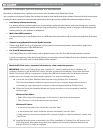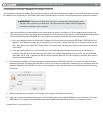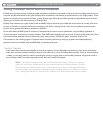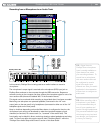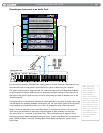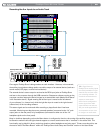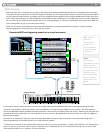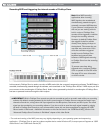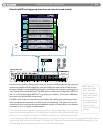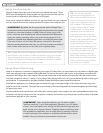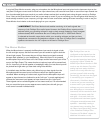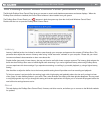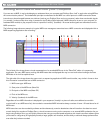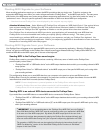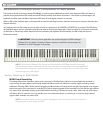|
23
ProKeys Sono 88 User Guide
Recording MIDI and triggering sounds on an external sound module
Song1
Add A Track
2 4 6 8 10 1 2 1 4 16 18 2 0 2 2 2 4 26 28 3 0
Mic
Virtual
Inst
Sono 88
Voices
Sono 88
MIDI
Output
Instr
Aux
Stereo
12:02:101
Audio Out Audio Out Audio Out Audio Out MIDI MIDI
MIDI Active
MIDI Active
MIDI Active
Recording Software
ProKeys Sono 88
Powered
Monitors
MIDI
via
USB
MIDI
RCA
MIDI via USB MIDI via USB
“ProKeys
Sono
MIDI Out”
port
“MIDI Out”
function
toggled in Edit
mode
Like the previous scenario, ProKeys Sono is used to record to a MIDI track within the computer’s
sequencing software while simultaneously routing this MIDI information back to ProKeys Sono.
However, instead of routing the MIDI signal back to the ProKeys Sono internal sound engine (i.e.,
“the “ProKeys Sono Voices”
MIDI port), the MIDI signal is routed to the ProKeys Sono MIDI Out
jack (i.e., to the “ProKeys Sono MIDI Out”
8
port within your software). This results in MIDI data
being sent to an external MIDI sound module.
9
The MIDI sound module receives data from the ProKeys Sono MIDI output jack and generates
audio (sound) that is routed back to the RCA inputs of the keyboard. This output of the sound
module can then be monitored through the headphone outputs of ProKeys Sono or via speakers
connected to the 1/4” outputs (as shown above).
8
The order and naming of the MIDI output ports may vary slightly depending on your operating
system and sequencing application. If ProKeys Sono is used as a class-compliant device under
Windows XP, its output ports will appear as “USB Audio Device” and “USB Audio Device [2].”
9
The ProKeys Sono “MIDI Out Mode” setting must be configured correctly for your sequencing application’s MIDI output to
appear at the MIDI output jack on the back of ProKeys Sono. Please see the section entitled “MIDI Out Mode Key” in the
“ProKeys MIDI Output Settings” chapter to find out more about this setting.
TIP: Follow the
method described
in the “Recording
the Aux Inputs to an
Audio Track” section
of this chapter to
record the output of
your external sound
module as audio
within your recording
software.