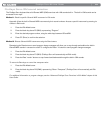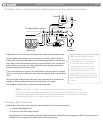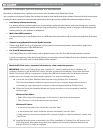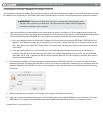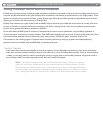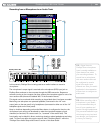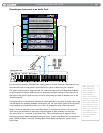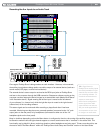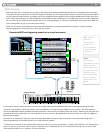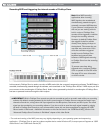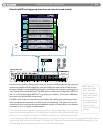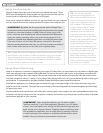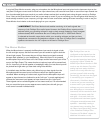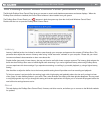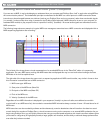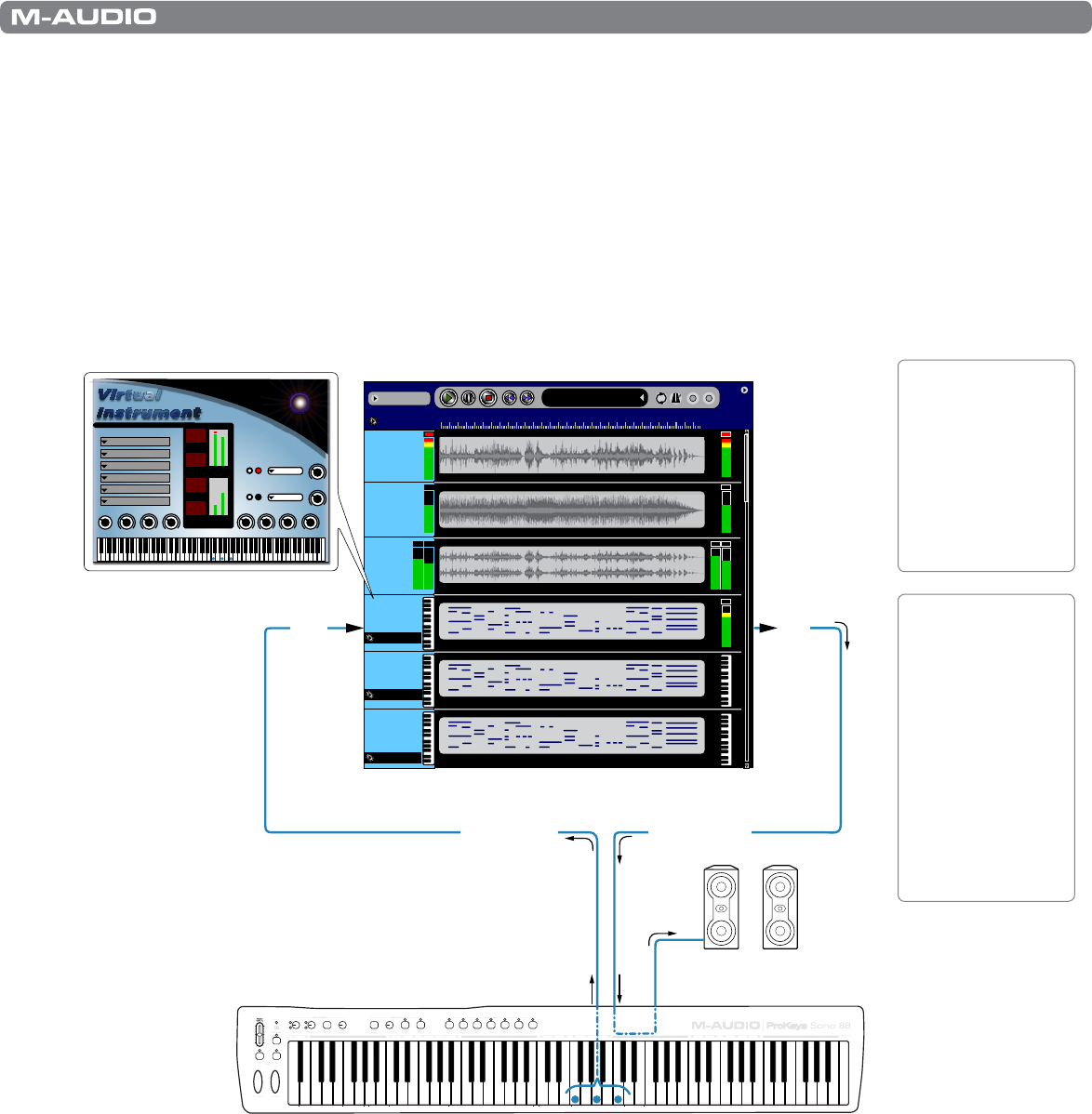
|
21
ProKeys Sono 88 User Guide
MIDI Tracks:
MIDI tracks allow you to record the notes you play on the ProKeys Sono keyboard as MIDI data. The benefit of using MIDI tracks is that nearly
every aspect of each recorded note can easily be changed. For example, you can change the pitch, duration or even the instrument sound after a
recording has been made. However, you always need to have a MIDI instrument available in order to play back MIDI tracks. ProKeys Sono has a
built-in sound engine that gives you 128 standardized “General MIDI” sounds (including the seven ProKeys Sono premium sounds). Additionally,
you can choose to use virtual instrument software within your recording application, or connect an optional MIDI sound module to the MIDI Out
jack on ProKeys Sono to give you even more sound choices.
Below, we will examine various MIDI options you have with ProKeys Sono, by looking at the different track types in a typical recording/
sequencing application, and the options you have with each of them.
Recording MIDI and triggering sounds on a virtual instrument
Song1
Add A Track
2 4 6 8 10 1 2 1 4 16 1 8 20 2 2 24 26 2 8 30
Mic
Virtual
Inst
Sono 88
Voices
Sono 88
MIDI
Output
Instr
Aux
Stereo
12:02:101
Audio Out Audio Out Audio Out Audio Out MIDI MIDI
MIDI Active
MIDI Active
MIDI Active
MIDI via USB
MIDI
via
USB
Recording Software
Powered
Monitors
Audio via USB
Audio
via
USB
ProKeys Sono 88
@SdS`P
1ObVSR`OZ
3QV]
\]\S
4S[OZS1V]W`
;OZSA]Z]
DW`bcOZ
7\ab`c[S\b
In this scenario, the keys, wheels, and other controls of your ProKeys Sono generate MIDI data that is sent to the computer through the USB
connection. The computer’s sequencing software routes this MIDI data to a virtual instrument loaded on one of its tracks. The virtual instrument
receives the MIDI data and then generates audio data (sound) that is then routed to the ProKeys Sono main outputs. Monitoring can take place over
powered speakers (connected to the 1/4” main output jacks on the rear panel) or by headphones (connected to either one of the 1/4” headphone
jacks on the front panel).
Note that it is not necessary to select any of the two ProKeys Sono MIDI output ports
6
when working with virtual instruments. Configure your
sequencing application to route MIDI signals to your virtual instrument software.
6
ProKeys Sono will appear as two separate MIDI output ports within your sequencing application: “ProKeys Sono MIDI Out” and “ProKeys Sono
Voices” or, when using the device class-compliant in Windows XP, as “USB Audio Device” and “USB Audio Device [2]”. See the section titled
“Routing MIDI Signals from your Software” for more information.
TIP: See your
software’s
documentation
to learn more
about audio/MIDI
routing and virtual
instruments.
NOTE:
For additional
information on routing
MIDI signal from
ProKeys Sono to your
computer sequencing
software, see the
“Routing MIDI Data
to your Computer”
section of this User
Guide.