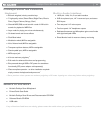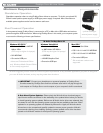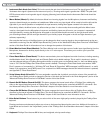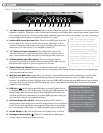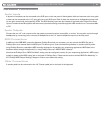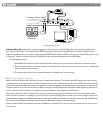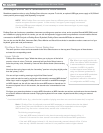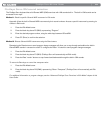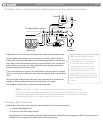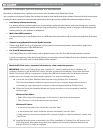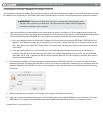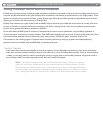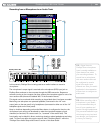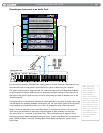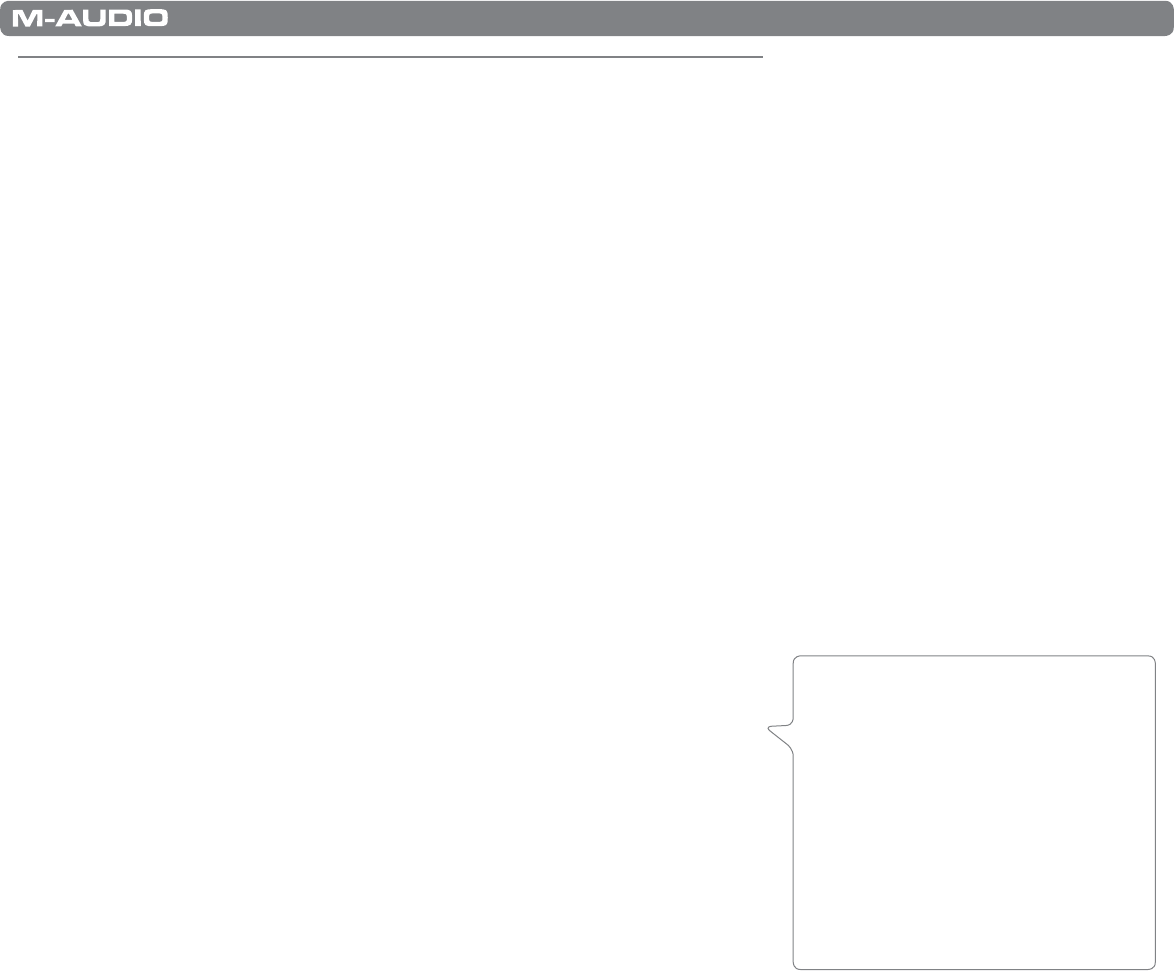
|
12
ProKeys Sono 88 User Guide
ProKeys Sono as a Standalone Instrument
Standalone operation refers to using ProKeys Sono without a computer. To do this, an optional USB-type power supply or 9V, 500mA
center-positive power supply (sold separately) is required.
NOTE: While ProKeys Sono can receive power from two different power sources, the device only
requires one power source to operate. In other words, if one type of power supply is connected
(such as a USB-type power adapter), it is not necessary to connect the second type of power supply
(the 9V, 500mA adapter).
ProKeys Sono can function as a standalone instrument, providing seven premium voices, and a complete General MIDI (GM) sound
set. In addition to playing the built-in sounds, you can use the keyboard to trigger sounds on synthesizers or sound modules that are
connected to the MIDI Out jack on ProKeys Sono. By default, ProKeys Sono transmits MIDI data on channel one.
You can also use the Mic Gain, Instrument Gain, Direct Monitor and Voice Volume knobs in standalone mode to create a mix of your
keyboard, guitar and vocal performances.
ProKeys Sono Premium Voice Selection
The seven premium voices can be accessed via the Voice Select buttons on the top panel. Pressing one of these buttons
activates the corresponding sound.
Layer Mode
ProKeys Sono features a “Layer” Mode that allows you to play two of the built-in
premium voices in unison. To do this, press and hold one Voice Select button to
select the primary voice, followed by a second Voice Select button (the secondary
voice).
Note that when using Layer mode, the “secondary” premium voice plays slightly softer
than the “primary” voice.
You can exit layer mode by pressing a single Voice Select button.”
Layer mode can also be used in conjunction with externally connected MIDI devices.
5
When Layer mode is engaged, ProKeys Sono will continue to send MIDI messages
on MIDI channel one, but will also transmit the same MIDI notes on channel two for
the second, layered voice. In this scenario, the second voice is transmitted at lower
volume.
Configure your external synthesizer to receive MIDI information on MIDI channels one and two and make sure the two channels
are routed to different instrument sounds. Playing the keyboard will now create a layered sound effect, using your external
synthesizer.
5
A multi-timbral MIDI device (e.g., a device that is capable of playing more than one sound at the same time) is required.
Note: If ProKeys Sono is configured to transmit MIDI messages on a channel other than the default
channel (one), then note information for the secondary voice will be transmitted on the next higher
MIDI channel. (e.g. first voice = channel three; second voice = channel four).
The following exceptions apply:
•IfthemainMIDItransmitchannelisnine,thenthesecondarytransmitchannelwillbe11.
Channel 10 is reserved for drum sounds in accordance with the General MIDI specification.
•IfthemainMIDItransmitchannelis16,thenthesecondarytransmitchannelwillbe15since
thereareonly16MIDIchannelsintotalanditisnotpossibletoselectahigherchannel.
Tip: When Layer mode is active, the
same “two-channel” MIDI information
is also transmitted to a connected
computer via USB. It is possible
to create layered sound effects by
using two software synthesizers in
place of an external MIDI synthesizer.
Please consult your software
application’s manual for information
on configuration and MIDI routing.