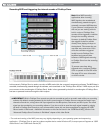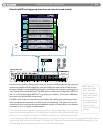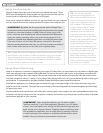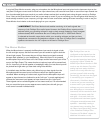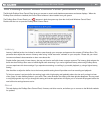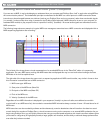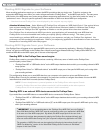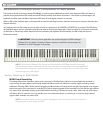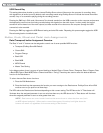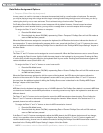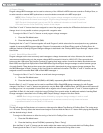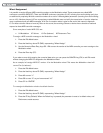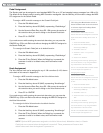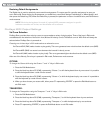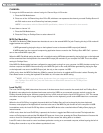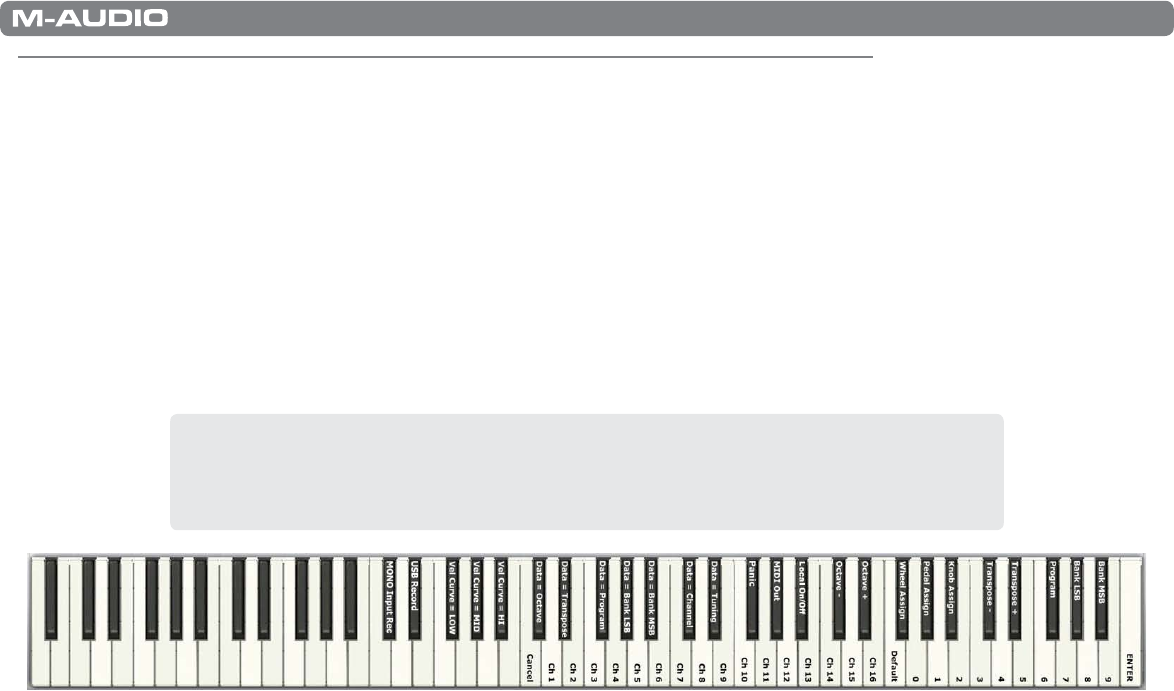
|
30
ProKeys Sono 88 User Guide
Advanced ProKeys Sono Functions in Edit Mode
The button to the left of the keys, labeled “Edit Mode,” is used to access additional functions of the keyboard. When this button is
pressed, the keyboard enters Edit mode and the LED above the Edit mode button illuminates. If this button is pressed again, the
keyboard exits Edit mode (the Edit mode button LED turns off) and regular operation is resumed.
When in Edit mode, the black keys on the keyboard are used for selecting functions, while the white keys are used for data entry and
channel selection.
Your keyboard will exit Edit mode as soon as either a function is selected or the CANCEL or ENTER key is pressed. The LED above
the Edit Mode button will turn off and the keyboard can then be used to play notes again. Some functions do not require confirmation
via the Enter or Cancel keys. When these functions are selected, the keyboard will automatically exit Edit mode and return to
Performance mode.
➜ IMPORTANT: Not every music application can process all types of MIDI messages
ProKeys Sono is capable of sending. Please consult your software’s documentation for
information on what messages it can accept.
NOTE: The M-Audio ProKeys Sono Drivers and Documentation CD-ROM contains a document
showing a larger image of the keys and their advanced features in Edit mode called “KeyMap88.pdf.”
We recommend printing this document and keeping it with your ProKeys Sono for fast access to the
advanced features in Edit Mode.
Audio Options in Edit Mode
MONO Input Record Key
This setting determines if the Mono button on the top panel of ProKeys Sono affects how input signals are recorded, or
only how they are heard while monitoring. By default, the Mono button only affects the monitor signal, recordings remain
unaffected. Pressing C#2 in Edit mode and engaging the Mono button will cause all left and right input signals to be merged
before being sent to the computer for recording. As a result, identical signals will be recorded to the left and the right channel
of a stereo track, essentially creating a two-channel Mono recording. This feature is most useful, when only one of the inputs
of ProKeys Sono is used at a time (e.g. the Mic input or the Instrument Input), as it allows you to record a single channel
signal to both channels of a stereo track.
NOTE: If the Mono button on the top panel is disengaged, this option does not have an impact on
the signal path of audio being recorded.